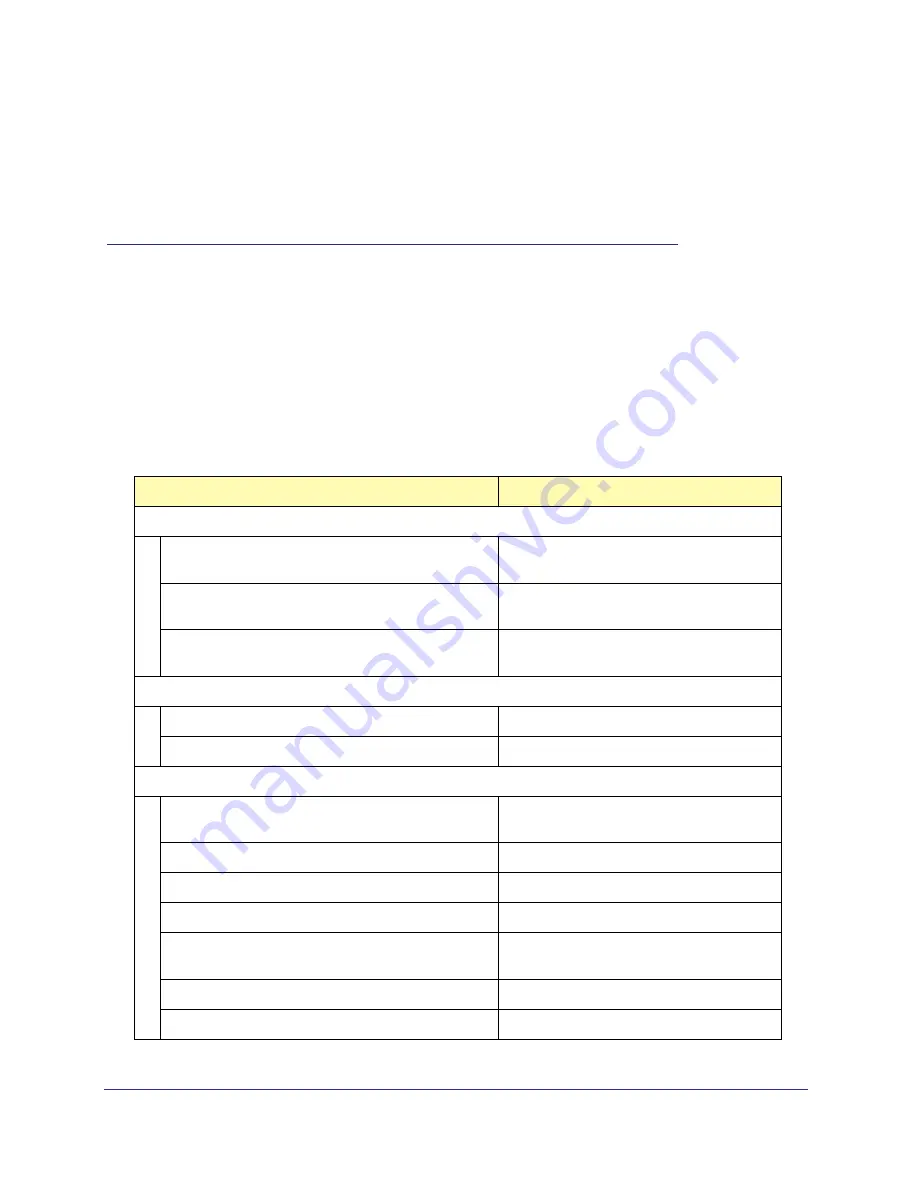
Appendix A: Technical Specifications
|
101
A
A
Technical Specifications
Default Configuration Settings
This appendix provides factory default settings and technical specifications for the N150
Wireless Router.
Table 1. WNR1000v3h2 Router Default Configuration Settings
Feature
Default Setting
Router Login
Router Login URL
http://www.routerlogin.net
or
http://www
.
routerlogin.com
Login Name (case-sensitive) printed on
product label
admin
Login Password (case-sensitive) printed on
product label
password
Internet Connection
WAN MAC Address
Default hardware address (on label)
MTU Size
1500
Local Network
Router LAN IP address printed on product label
(also known as Gateway IP address)
192.168.1.1
Router Subnet
255.255.255.0
DHCP Server
Enabled
DHCP range
192.168.1.2 to 192.168.1.254
Time Zone
GMT - 8 for North America and
GMT for the rest of the world
Time Zone Adjusted for Daylight Saving Time
Disabled
Disable Router’s PIN
No












































