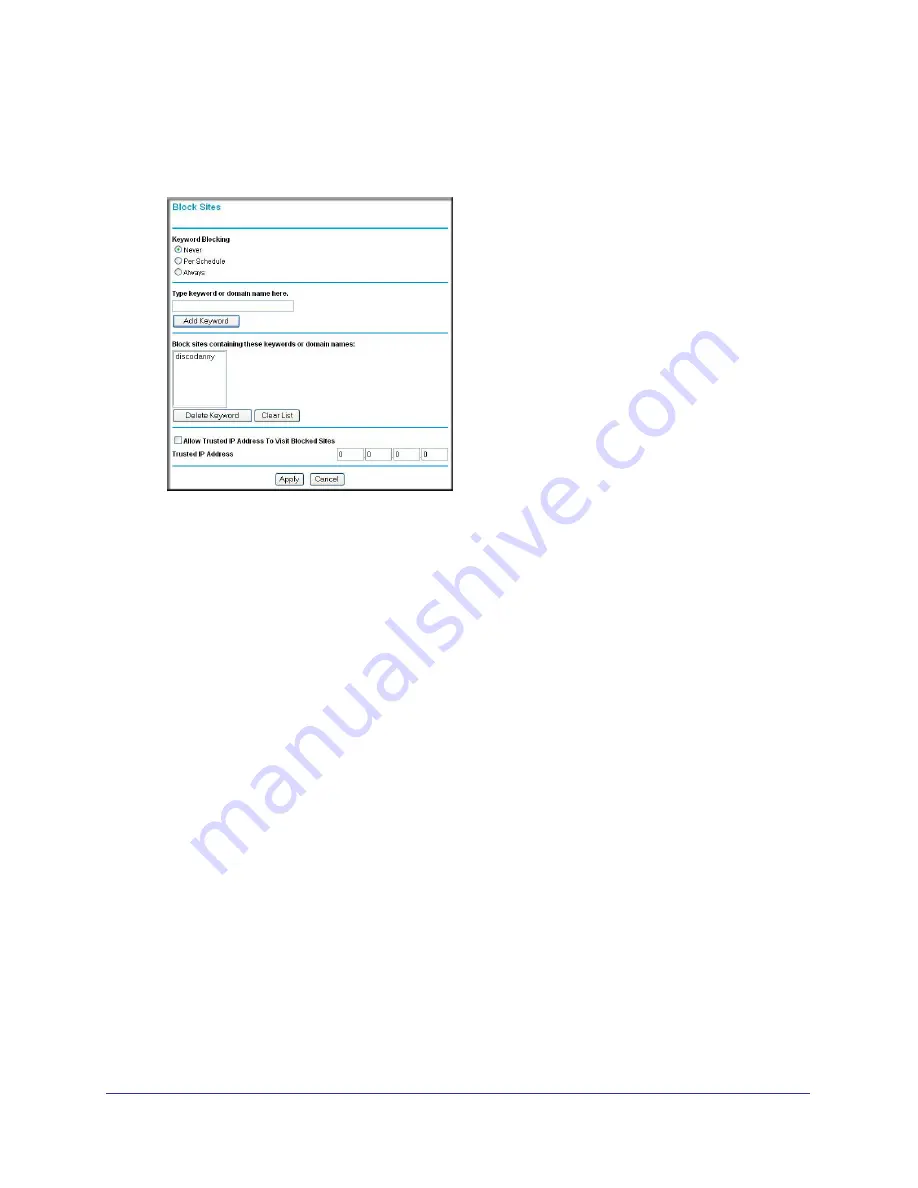
42
|
Chapter 3: Restricting Access From Your Network
N150 Wireless Router User Manual
1.
Select
Block Sites
under Content Filtering in the main menu. The Block Sites screen
displays.
Figure 1.
2.
Enable keyword blocking by selecting either
Per Schedule
or
Always
.
To block by schedule, be sure to specify a time period in the Schedule screen. For
information about scheduling, see
Scheduling Blocking
on page
44.
Block all access to Internet browsing during a scheduled period by entering a dot (
.
) as
the keyword, and then set a schedule in the Schedule screen.
3.
Add a keyword or domain by entering it in the keyword field and clicking
Add Keyword
. The
keyword or domain name then appears the
Block sites containing these keywords or
domain names
list.
Delete a keyword or domain name by selecting it from the list and clicking
Delete
Keyword
.
4.
You can specify one trusted user, which is a computer that is exempt from blocking and
logging. Specify a trusted user by entering that computer’s IP address in the
Trusted IP
Address
fields.
Since the trusted user is identified by IP address, you should configure that computer with
a fixed IP address.
5.
Click
Apply
to save all your settings in the Block Sites screen.
Blocking Access to Internet Services
The WNR1000v3h2 router allows you to block the use of certain Internet services by
computers on your network. This is called service blocking or port filtering. Services are
functions performed by server computers at the request of client computers. For example,






























