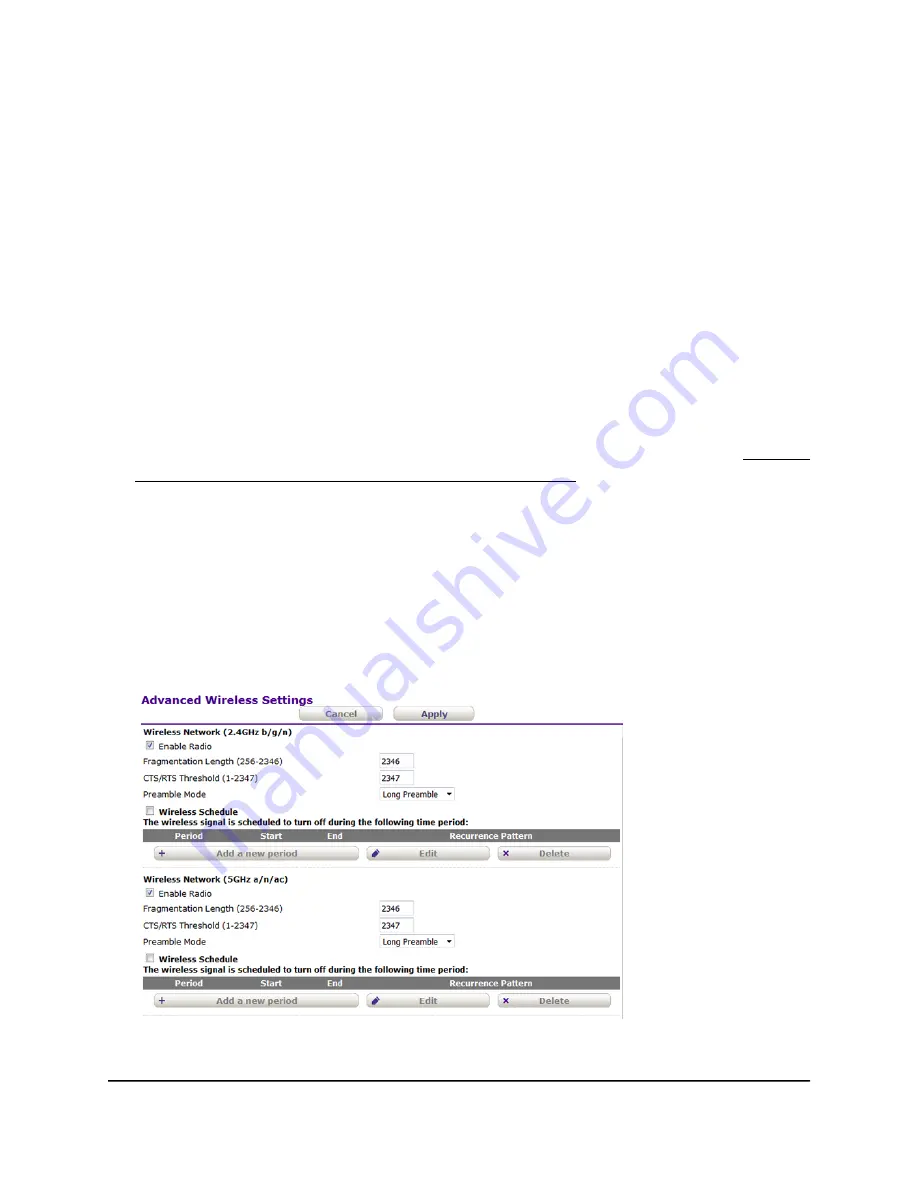
Manage advanced WiFi settings
For most WiFi networks, the advanced WiFi settings work fine and you do not need to
change the settings.
To manage advanced WiFi features:
1. Connect your computer or mobile device to the AP in one of the following ways:
•
Connect directly to the AP’s WiFi network or LAN.
•
Connect to the same network that the AP is connected to.
2. Launch a web browser and enter http://www.aplogin.net (or aplogin.net) in the
address field.
Instead, if you are connected to same network as the AP, enter the LAN IP address
that is assigned to the AP. For information about finding the IP address, see Find the
IP address of the AP when you cannot use aplogin.net on page 24.
A login window displays.
3. Enter the AP local device password.
The local device password is the one that you specified. The local device password
is case-sensitive.
The Home page displays.
4. Select Advanced Setup > Advanced Wireless Settings.
5. Enter the settings as described in the following table.
User Manual
75
Manage the Advanced WiFi
Features
802.11ac Wireless Access Point Model WAC104






























