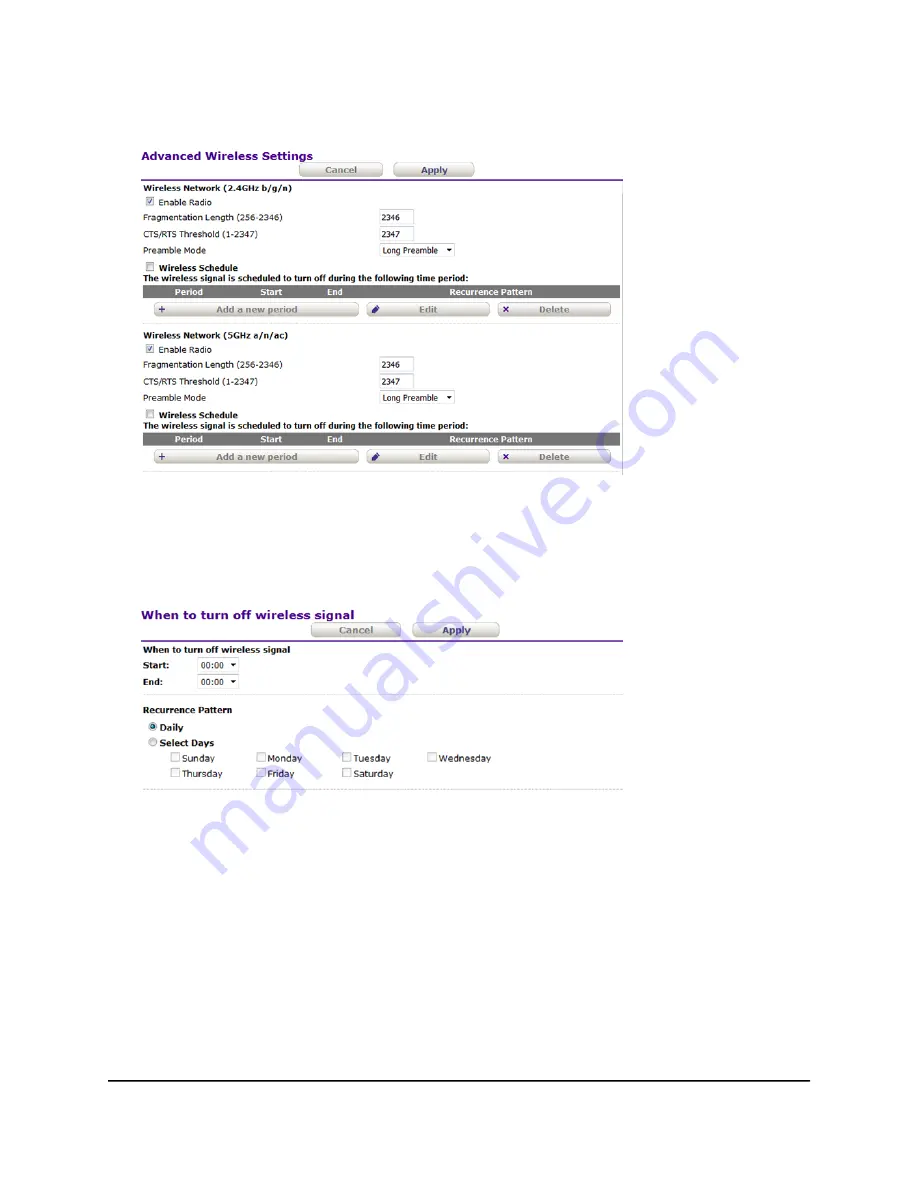
4. Select Advanced Setup > Advanced Wireless Settings.
5. In the Wireless Network (2.4GHz b/g/n) section or Wireless Network (5GHz a/n/ac)
section, select the Wireless Schedule check box.
6. In the Wireless Network (2.4GHz b/g/n) section or Wireless Network (5GHz a/n/ac)
section, click the Add a new period button.
7. Use the menus, radio buttons, and check boxes to set up a period during which you
want to turn off the WiFi signal and specify whether the schedule is recurrent.
8. Click the Apply button.
Your settings are saved, the Advanced Wireless Settings page displays again, and
the new schedule shows in the table for the section to which you added the schedule.
The radio button for the schedule lets you select the schedule if you want to change
(edit) or delete it, or if you added multiple schedules, make it the active schedule.
9. Click the Apply button.
User Manual
70
Manage the Advanced WiFi
Features
802.11ac Wireless Access Point Model WAC104






























