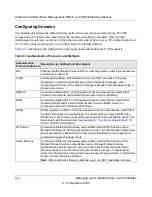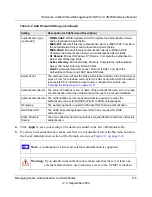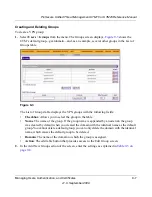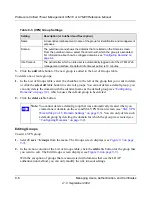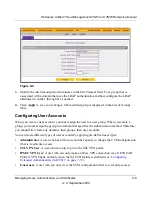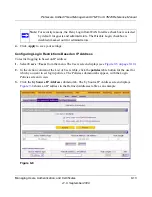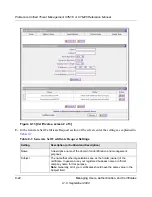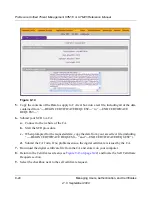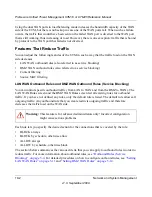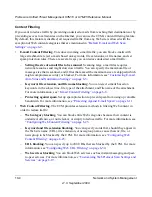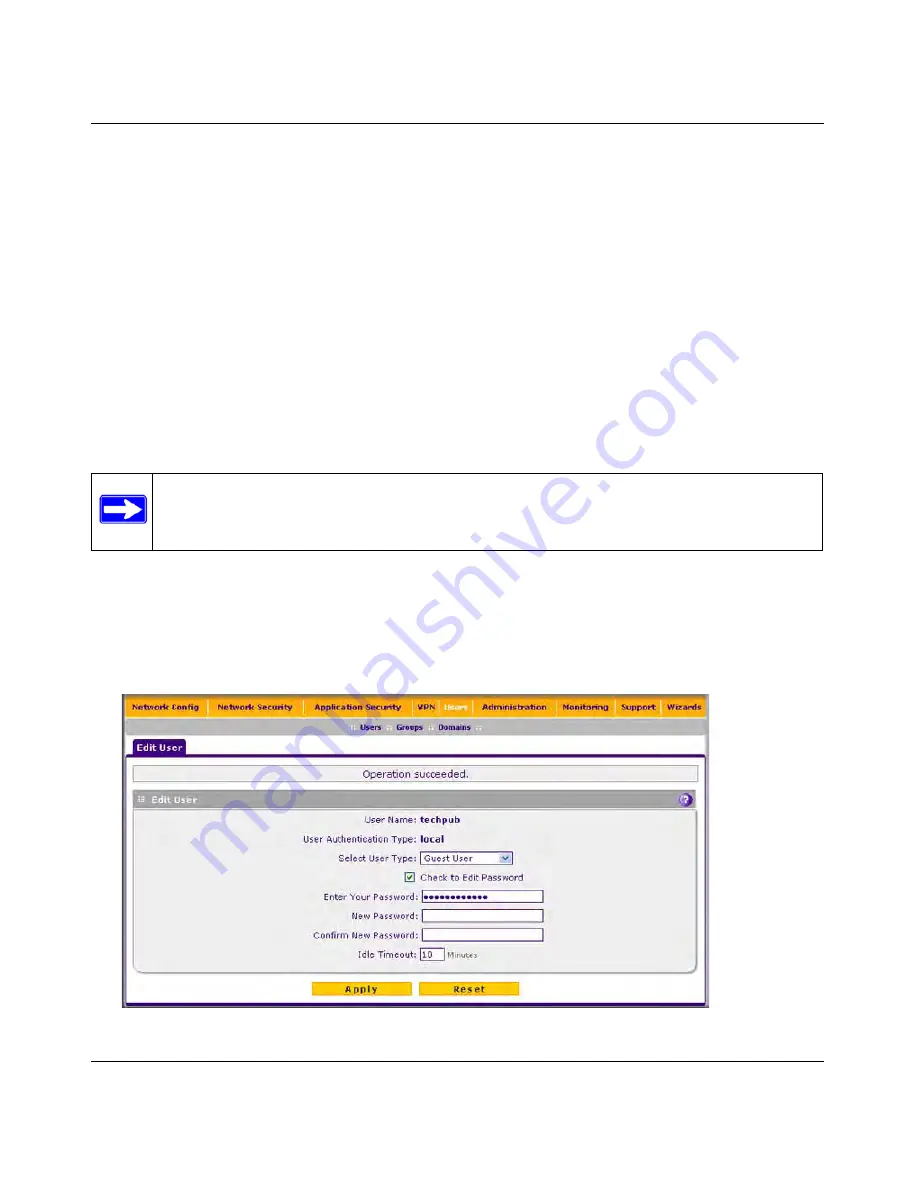
ProSecure Unified Threat Management UTM10 or UTM25 Reference Manual
9-16
Managing Users, Authentication, and Certificates
v1.0, September 2009
7.
Click the
add
table button. The browser is added to the Defined Browsers table.
8.
Repeat
step 6
and
step 7
for any other browsers that you want to add to the Defined Browsers
table.
To delete one or more browsers:
1.
In the Defined Browsers table, select the checkbox to the left of the browser that you want to
delete or click the
select all
table button to select all browsers.
2.
Click the
delete
table button.
Changing Passwords and Other User Settings
For any user, you can change the password, user type, and idle timeout settings. Only
administrators have read/write access. All other users have read-only access.
To modify user settings:
1.
Select
Users
>
Users
from the menu. The Users screen displays (see
Figure 9-5 on page 9-10
).
2.
In the Action column of the List of Users table, click the
edit
table button for the user for
which you want to modify the settings.
Note:
The default password for the administrator and for a guest to access the UTM’s
Web management interface is
password
.
Figure 9-10