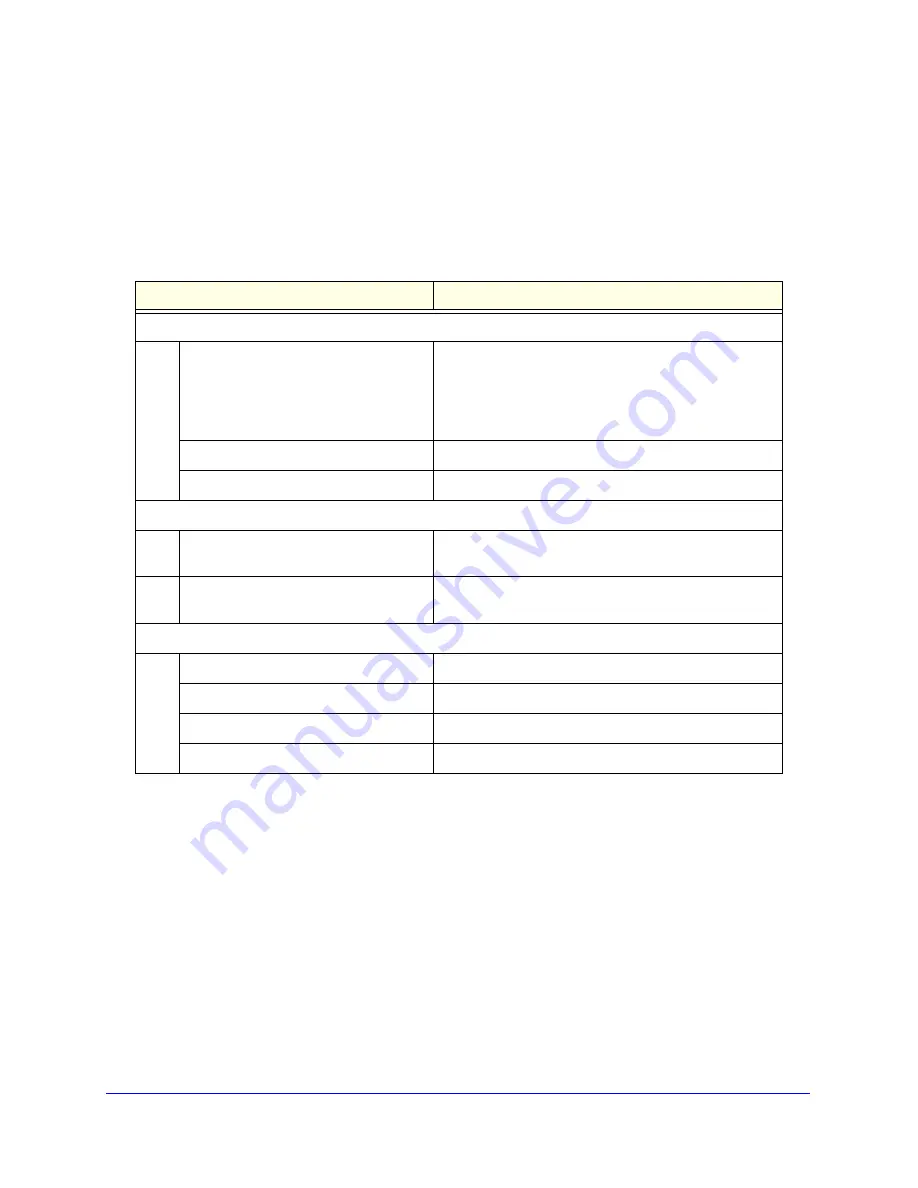
Defaults and Technical Specifications
54
ReadyNAS OS 6 Desktop Storage Systems
Factory Default Settings
The following table lists factory default settings for ReadyNAS OS 6 desktop storage
systems.
Table 5.
Feature
Default
Login
Default IP address
The default IP address for the ReadyNAS is assigned by
the local router (DHCP server).
If a router does not assign an IP address, the ReadyNAS
will default to a known address
(https:/192.168.168.168/admin).
Admin user name (case-sensitive)
admin
Admin login password (case-sensitive)
password
Management
System configuration
ReadyNAS local admin page web-based configuration
and status monitoring
Discovery, multi-storage system status
monitoring, and RAID formatting utility
ReadyCloud for Windows, Mac, and Linux
LAN Connections
MAC address
See product label
MTU size
1500
Ethernet port
Auto Sense 10/100/1000BASE-T, RJ-45
LAN IP address
DHCP acquired
ReadyNAS OS 6 factory default settings












































