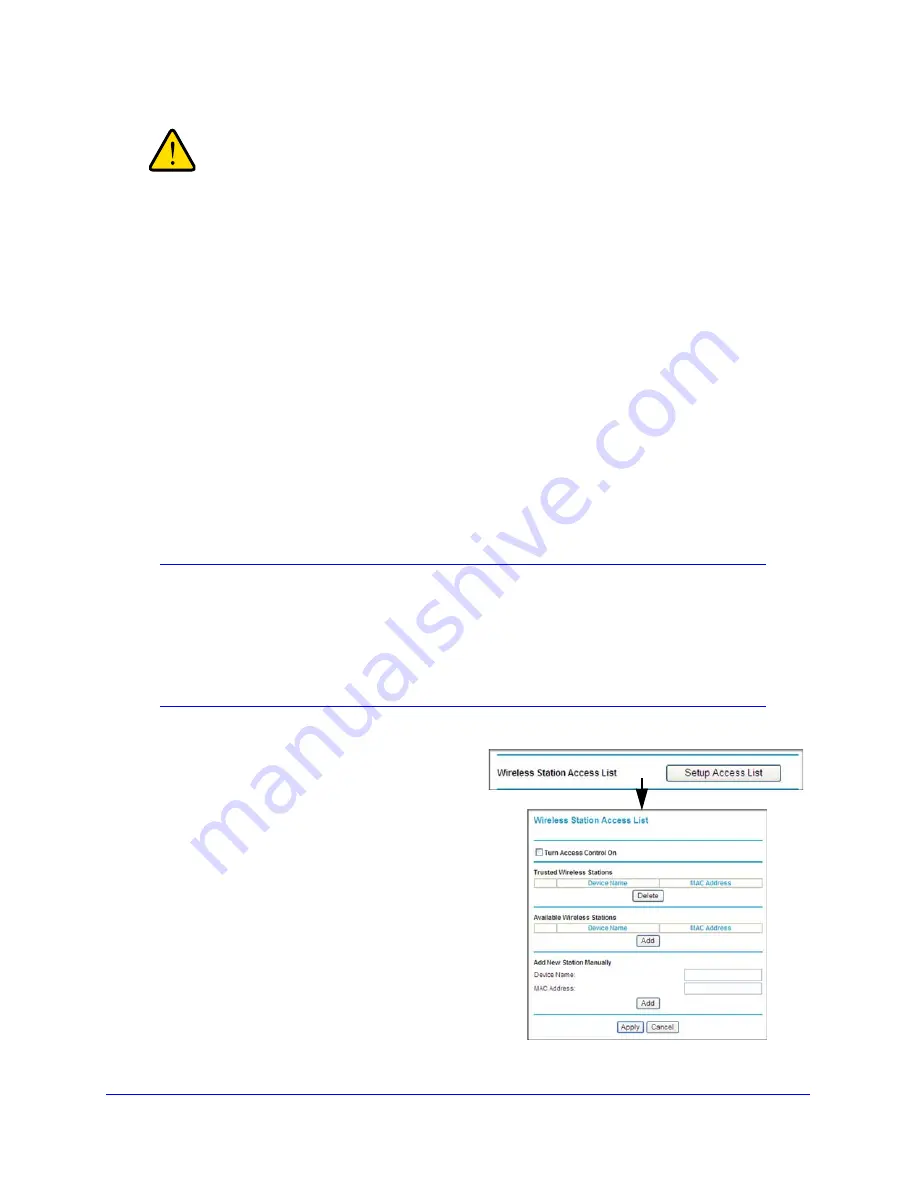
22
|
Chapter 2: Configuring Your Wireless Network and Security Settings
N300 Wireless Gigabit ADSL2+ Modem Router DGN3500 User Manual
WARNING!
The SSID of any wireless access adapters must match the SSID
you specify in the wireless modem router. If they do not match,
you will not get a wireless connection to the wireless modem
router.
Restricting access by MAC address
For increased security, you can restrict access to the wireless network to allow only specific
PCs based on their MAC addresses. You can restrict access to only trusted PCs so that
unknown PCs cannot wirelessly connect to the Awireless modem router. MAC address
filtering adds an obstacle against unwanted access to your network, but the data broadcast
over the wireless link is fully exposed.The Wireless Station Access list determines which
wireless hardware devices will be allowed to connect to the wireless modem router.
To restrict access based on MAC addresses:
1.
Log in to the wireless modem router at its default LAN address of
http://192.168.0.1
with its default user name of
admin
and default password of
password
, or using
whatever LAN address and password you have set up.
Note:
If you configure the wireless modem router from a wireless
computer, add your computer’s MAC address to the access list.
Otherwise you will lose your wireless connection when you click
Apply. You must then access the wireless modem router from a
wired computer, or from a wireless computer that is on the access
control list, to make any further changes.
2.
In the Wireless Settings
screen, under the Wireless
Station Access List section,
click the
Setup Access List
button. The Wireless Station
Access List screen displays:
3.
Select the
Turn Access
Control On
check box to
enable the restricting of
wireless computers by their
MAC addresses.
4.
Specify which wireless
computers you want to allow to
access your wireless network.
Figure 8.






























