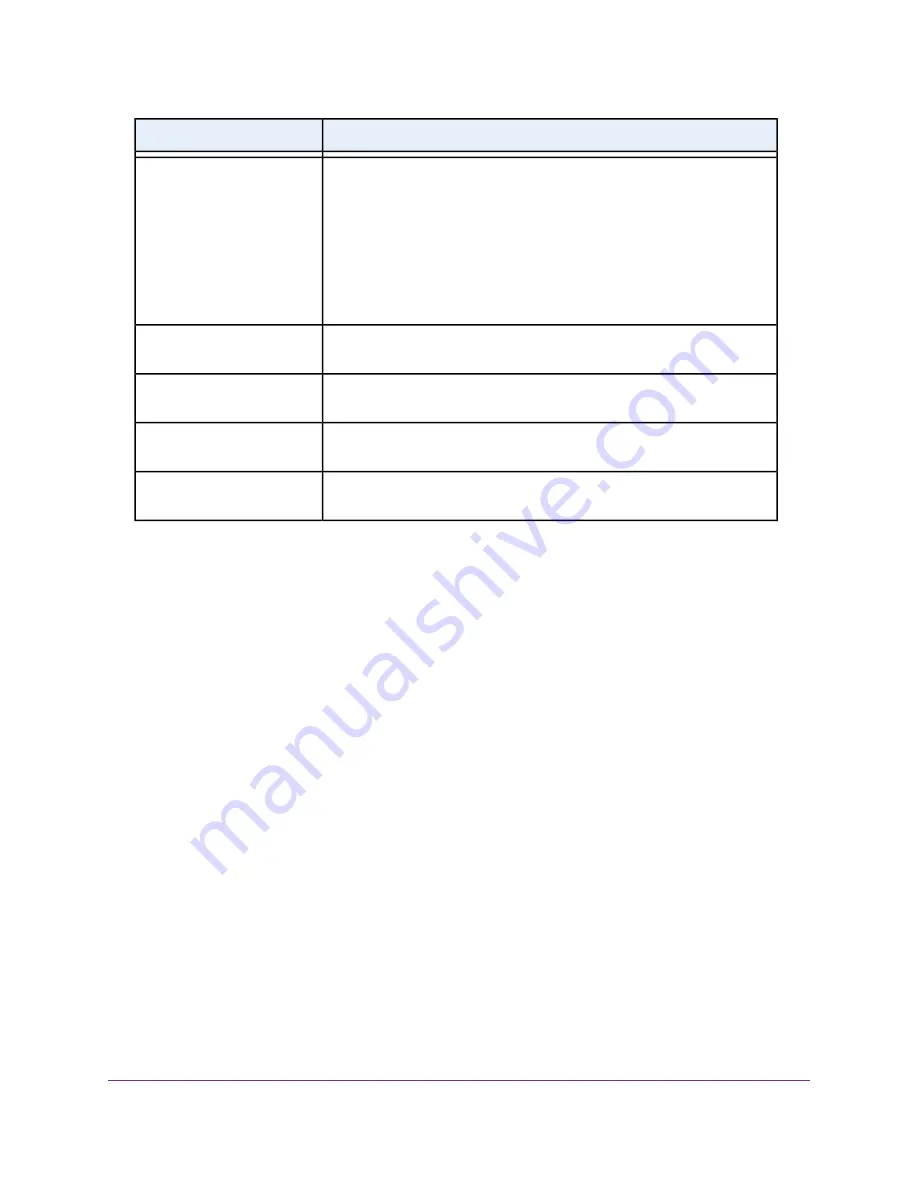
Description
Field
From the Encryption Mode menu, select the enterprise mode:
•
WPA [TKIP] +WPA2 [AES]. This type of security enables WiFi devices
that support either WPA or WPA2 to join the router’s WiFi network. This
is the default mode.
•
WPA2 [AES]. WPA2 provides a secure connection but some older WiFi
devices do not detect WPA2 and support only WPA. If your network
includes such older devices, select WPA [TKIP] + WPA2 [AES] security.
Encryption Mode
Enter the interval in seconds after which the RADIUS group key is updated.
The default interval is 3600 seconds.
Group Key Update Interval
Enter the IPv4 address of the RADIUS server to which the WiFi network can
connect.
RADIUS server IP Address
Enter the number of the port on the router that is used to access the RADIUS
server for authentication. The default port number is 1812.
RADIUS server Port
Enter the shared secret (RADIUS password) that is used between the router
and the RADIUS server during authentication of a WiFi user.
RADIUS server Shared Secret
7.
Click the Apply button.
Your settings are saved.
8.
Make sure that you can reconnect over WiFi to the network with its new security settings.
If you cannot connect over WiFi, check the following:
•
If your computer or mobile device is already connected to another WiFi network in your area,
disconnect it from that WiFi network and connect it to the WiFi network that the router provides.
Some mobile devices automatically connect to the first open network without WiFi security that they
discover.
•
If your computer or mobile device is trying to connect to your network with its old settings (before
you changed the settings), update the WiFi network selection in your computer or mobile device to
match the current settings for your network.
•
Does your computer or mobile device display as an attached device? (See
on page 127.) If it does, it is connected to the network.
•
Are you using the correct network name (SSID) and password?
Use WPS to Add a Device to the WiFi Network
WPS (Wi-Fi Protected Setup) lets you connect a computer or mobile device to the router’s network without
entering the WiFi network passphrase or key. Instead, you use a WPS button or enter a PIN to connect.
If you use the push button method, the computer or device that you are trying to connect must provide either
a physical button or a software button. If you use the PIN method, you must know the PIN of the computer
or device that you are trying to connect.
WPS supports WPA and WPA2 WiFi security. If your router network is open (no WiFi security is set, which
is not the default setting for the router), connecting with WPS automatically sets WPA + WPA2 WiFi security
Manage the Basic WiFi Network Settings
55
AC1750 Smart WiFi Router Model R6350
















































