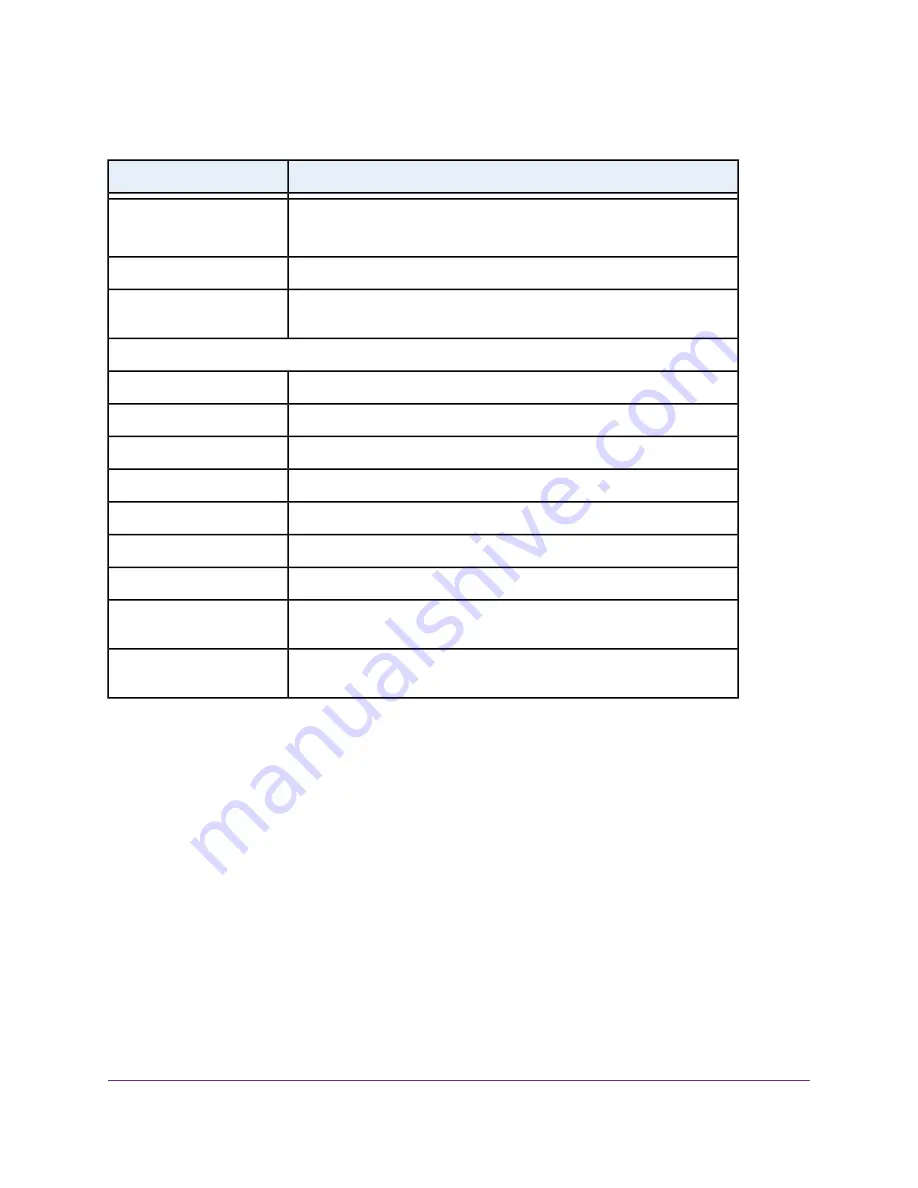
Table 3. Router factory default settings (Continued)
Default Settings
Feature
2.4 GHz band: NETGEAR_Guest
5 GHz band: NETGEAR-5G_Guest
SSID name
None (open network)
Security
Disabled
Allow guests to access main
network
General WiFi settings
100%, nonconfigurable
Radio transmission power
Enabled
20/40 MHz coexistence
2346
Fragmentation length
2347
CTS/RTS threshold
Long Preamble
Preamble mode
WPS
Enabled
WPS capability
Enabled. See the router web interface (select ADVANCED > Advanced
Setup > Advanced Wireless Settings).
Router’s PIN
Enabled
Keep existing wireless
settings
Supplemental Information
175
AC1750 Smart WiFi Router Model R6350



































