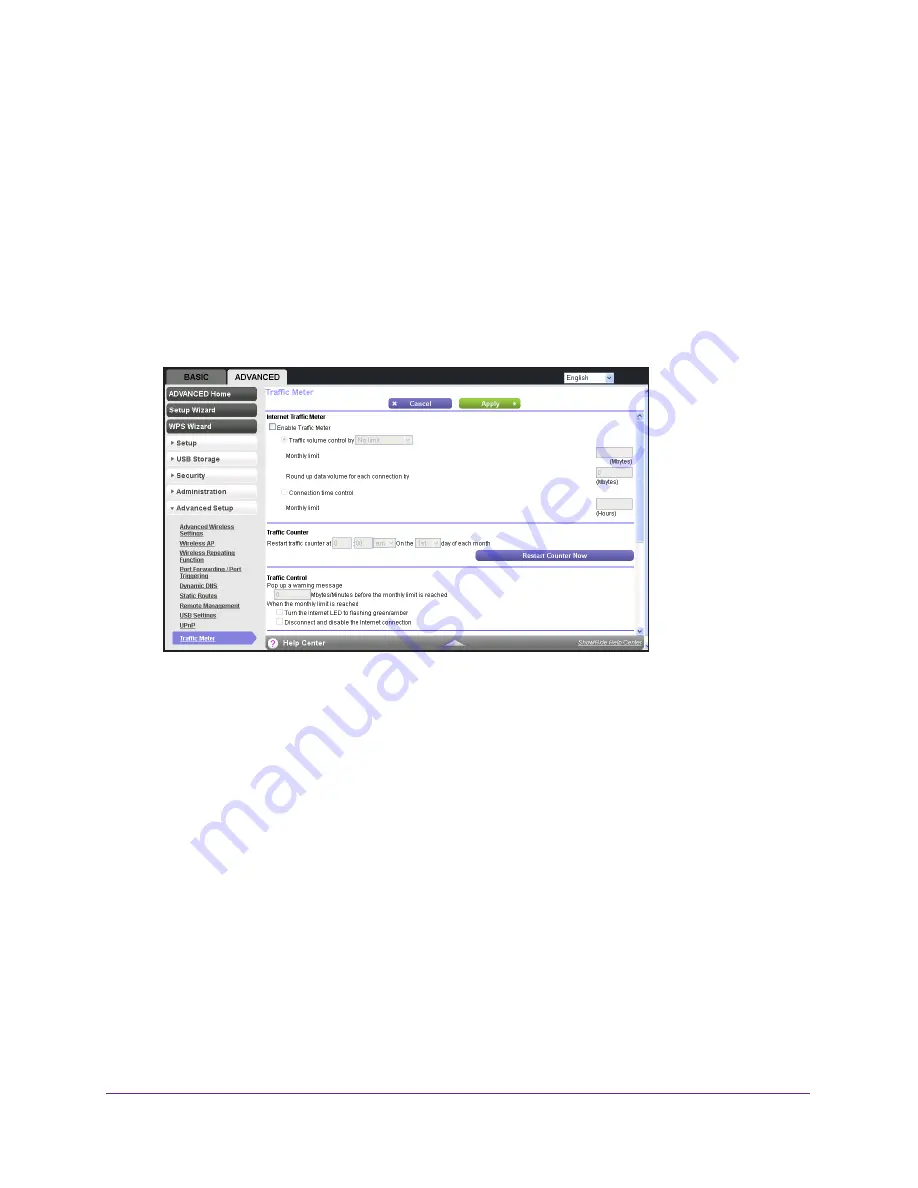
Manage Your Network
92
AC750 Wireless Dual Band Gigabit Router R6050
To start monitoring Internet traffic:
1.
Launch a web browser from a computer or WiFi device that is connected to the network.
2.
Enter
http://www.routerlogin.net
or
http://www.routerlogin.com
.
A login screen displays.
3.
Enter the router user name and password.
The user name is
admin
. The default password is
password
. The user name and
password are case-sensitive.
The BASIC Home screen displays.
4.
Select
ADVANCED > Advanced Setup > Traffic Meter
.
5.
Select the
Enable Traffic Meter
check box.
6.
(Optional) Control the volume of Internet traffic.
You can use either the traffic volume control feature or the connection time control
feature:
•
Traffic volume control by
. Select one of the following options:
-
No Limit
. No restriction is applied when the traffic limit is reached.
-
Download only
. The restriction is applied to incoming traffic only.
-
Both Directions
. The restriction is applied to both incoming and outgoing traffic.
•
Connection time control
. Enter the allowed hours in the
Monthly limit
field.
7.
(Optional) If your ISP charges for extra data volume when you make a new connection,
enter the extra data volume in MB in the
Round up data volume for each connection by
field.
8.
In the Traffic Counter section, set up the traffic counter to begin at a specific time and date
of each month.
If you want the traffic counter to start immediately, click the
Restart Counter Now
button.






























