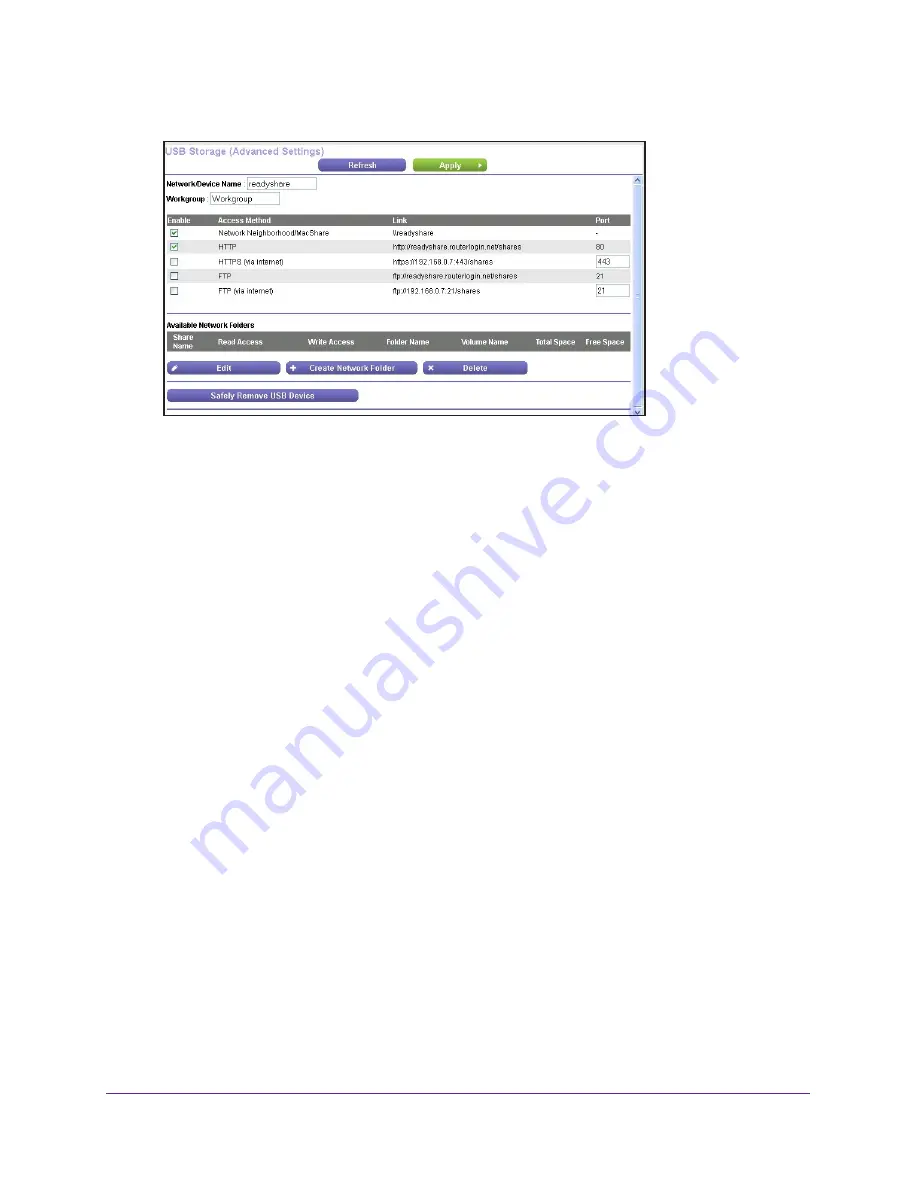
Share USB Devices Attached to the Router
105
AC750 Wireless Dual Band Gigabit Router R6050
5.
Click the
Edit
button.
6.
To specify access to the USB storage device, provide the following information:
•
Network Device Name
. The default is
readyshare
. This name is the name used to
access the USB device connected to the router.
•
Workgroup
. If you are using a Windows workgroup rather than a domain, the
workgroup name displays here. The name works only in an operating system that
supports NetBIOS, such as Microsoft Windows.
•
Access Method
. Select the access methods:
-
Network Neighborhood/MacShare
. Enabled by default.
-
HTTP
. Enabled by default. You can type
http://readyshare.routerlogin.net/shares
to access the USB device.
-
HTTP (via Internet)
. Disabled by default. If you enable this feature, remote users
can type http://
<public IP address/shares>
(for example,
http://1.1.10.102/shares)
or a URL domain name to access the USB device over the Internet. This feature
supports file uploading only.
-
FTP
. Disabled by default.
-
FTP (via Internet)
. Disabled by default. If you select this check box, remote users
can access the USB device through FTP over the Internet. This feature supports
both downloading and uploading of files.
7.
If you changed the settings, click the
Apply
button.
Your changes are saved.
Configure the Available Network Folders
You can view or change the network folders on the USB storage device.
To view network folders:
1.
Launch a web browser from a computer or WiFi device that is connected to the network.
2.
Enter
http://www.routerlogin.net
or
http://www.routerlogin.com
.






























