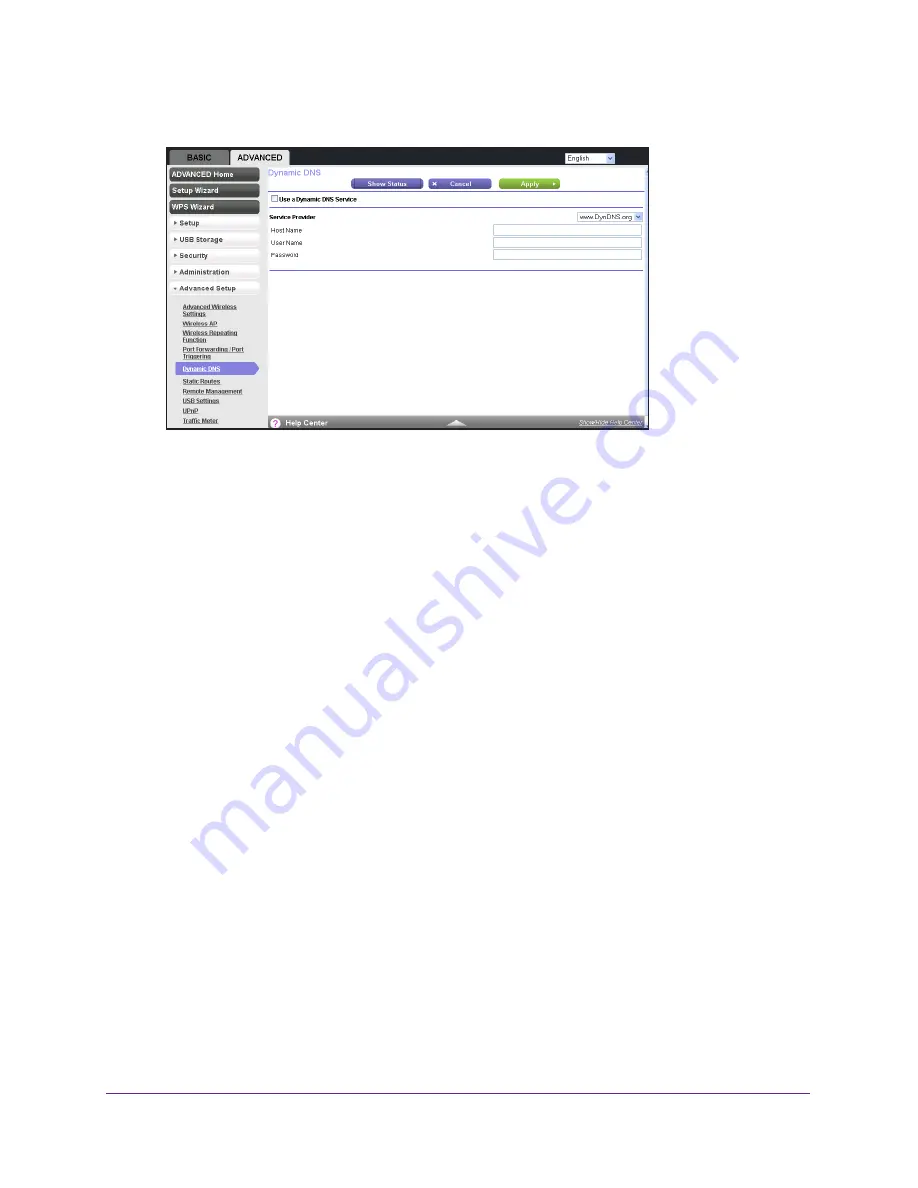
Specify Network Settings
52
AC750 Wireless Dual Band Gigabit Router R6050
4.
Select
ADVANCED > Advanced Setup > Dynamic DNS
.
5.
Select the
Use a Dynamic DNS Service
check box.
6.
Select the URL of your Dynamic DNS service provider.
7.
Type the host name (or domain name) that your Dynamic DNS service provider gave you.
8.
Type the user name for your Dynamic DNS account.
This name is the name that you use to log in to your account, not your host name.
9.
Type the password (or key) for your Dynamic DNS account.
10.
Click the
Apply
button.
To verify the Dynamic DNS status, click the
Show Status
button.
Static Routes
Static routes provide routing information to your router. Under usual circumstances, the
router has adequate routing information after it has been configured for Internet access, and
you do not need to configure more static routes. You must configure static routes only for
unusual cases such as multiple routers or multiple IP subnets on your network.
As an example of when a static route is needed, consider the following case:
•
Your primary Internet access is through a cable modem to an ISP.
•
You have an ISDN router on your home network for connecting to the company where
you are employed. This router’s address on your LAN is 192.168.1.100.
•
Your company’s network address is 134.177.0.0.
When you first configured your router, two implicit static routes were created. A default route
was created with your ISP as the gateway, and a second static route was created to your
local network for all 192.168.1.x addresses. With this configuration, if you attempt to access a
device on the 134.177.0.0 network, your router forwards your request to the ISP. The ISP
forwards your request to the company where you are employed, and the company’s firewall
denies the request.






























