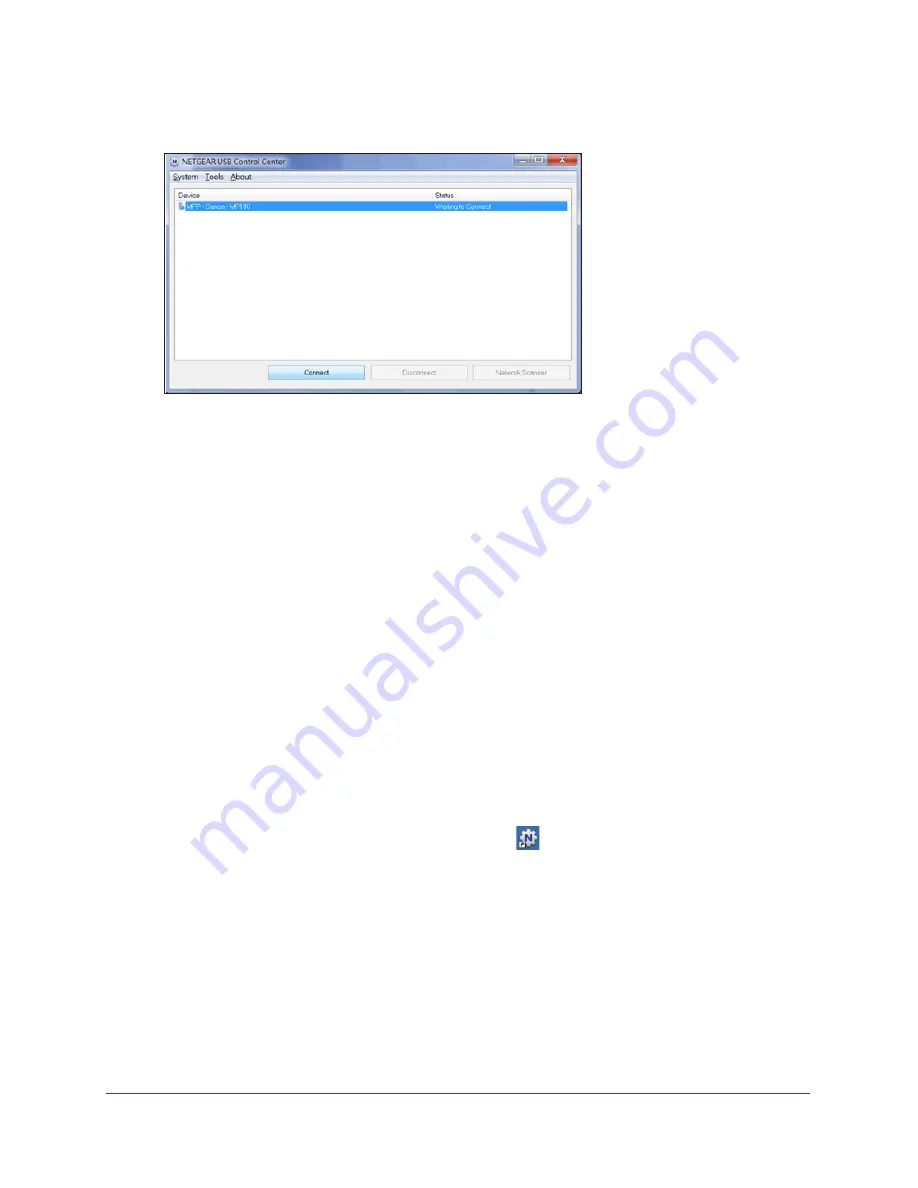
Share a USB Printer
98
Nighthawk AC1750
Smart WiFi Router
The NETGEAR USB Control Center displays the main screen.
Some firewall software, such as Comodo, blocks NETGEAR USB Control Center from
accessing the USB printer. If you do not see the USB printer displayed in the screen, you
can disable the firewall temporarily to allow the utility to work.
4.
Select the printer and click the
Connect
button.
The printer status changes to Manually connected by
Mycomputer
. Now, only your
computer can use the printer.
5.
Click the
Disconnect
button.
The status changes to Available. Now all computers on the network can use the printer.
6.
To exit the utility, select
System > Exit
.
Use the Shared Printer
For each computer, after you click the
Connect
and
Disconnect
buttons once, the utility
automatically manages the printing queue and handling. By default, the utility starts
automatically whenever you log on to Windows and runs in the background.
To manually connect and print:
1.
Click the
NETGEAR USB Control Center
icon
.
The main screen displays.
2.
Click the
Connect
button.
The printer status changes to Manually connected by
Mycomputer
. Now, only the
computer you are using can use this printer.
3.
Use the print feature in your application to print your document.
4.
To release the printer so that all computers on the network can use it, click the
Disconnect
button.






























