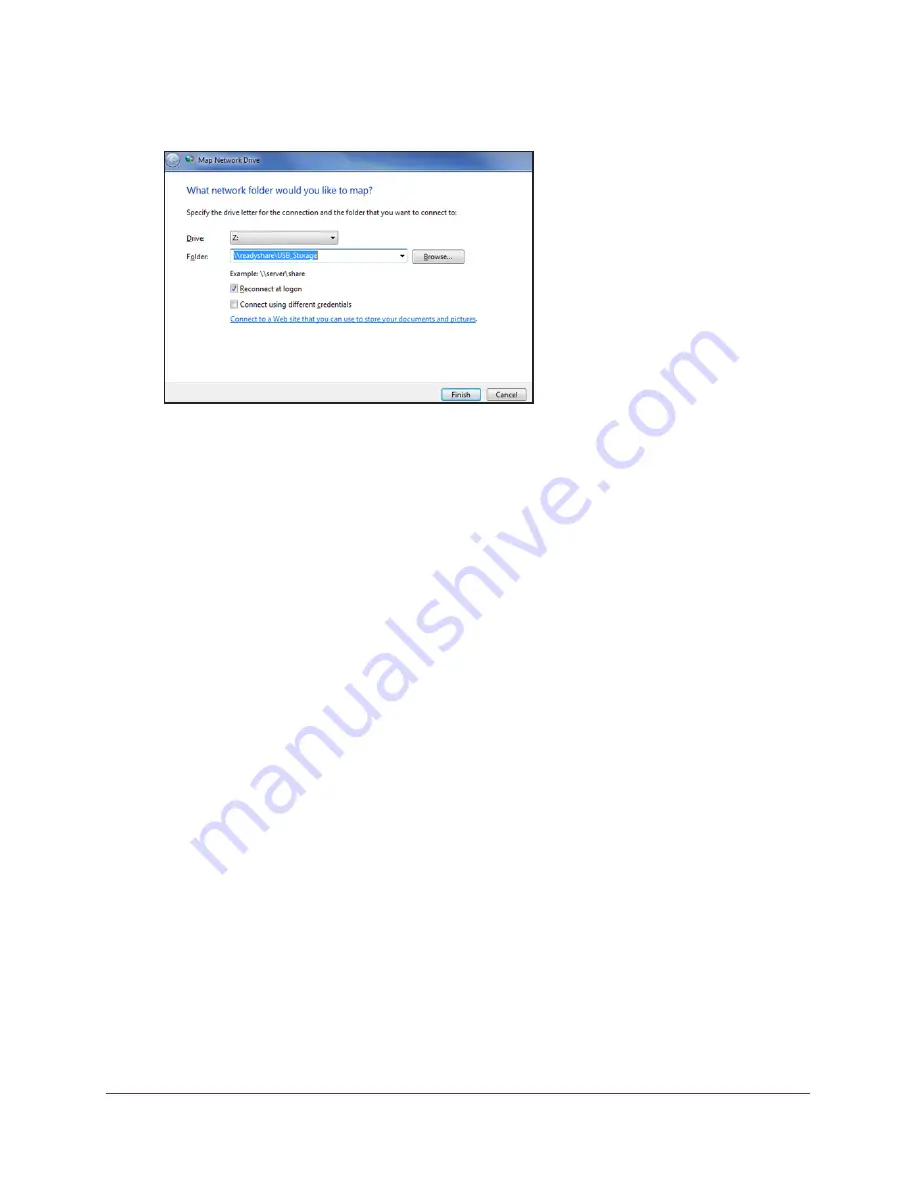
Share USB Drives Attached to the Router
70
Nighthawk AC1750
Smart WiFi Router
3.
Launch
readyshareconnect.exe
.
4.
Select the drive letter to map to the network folder.
5.
To connect to the USB drive as a different user, select the
Connect using different
credentials
check box and do the following:
a.
Type the user name and password.
b.
Click the
OK
button.
6.
Click the
Finish
button.
The USB drive is mapped to the drive letter that you specified.
Back Up Windows Computers with ReadySHARE Vault
Your router comes with free backup software for all the Windows computers in your home.
Connect a USB hard disk drive (HDD) to the USB port on your router for centralized,
continuous, and automatic backup.
To back up your Windows computer:
1.
Insert your USB storage device into the blue USB 3.0 port on the front of the router.
If your USB device uses a power supply, connect it.
You must use it when you connect the USB device to the router.
When you connect the USB device to the router USB port, it might take up to two minutes
before it is ready for sharing. By default, the USB device is available to all computers on
your local area network (LAN).
2.
Install the genie app on each Windows computer.
To download the genie app, visit
www.netgear.com/genie
.
3.
Download ReadySHARE Vault from
www.netgear.com/readyshare
and install it on each
Windows computer.
4.
Launch ReadySHARE Vault.






























