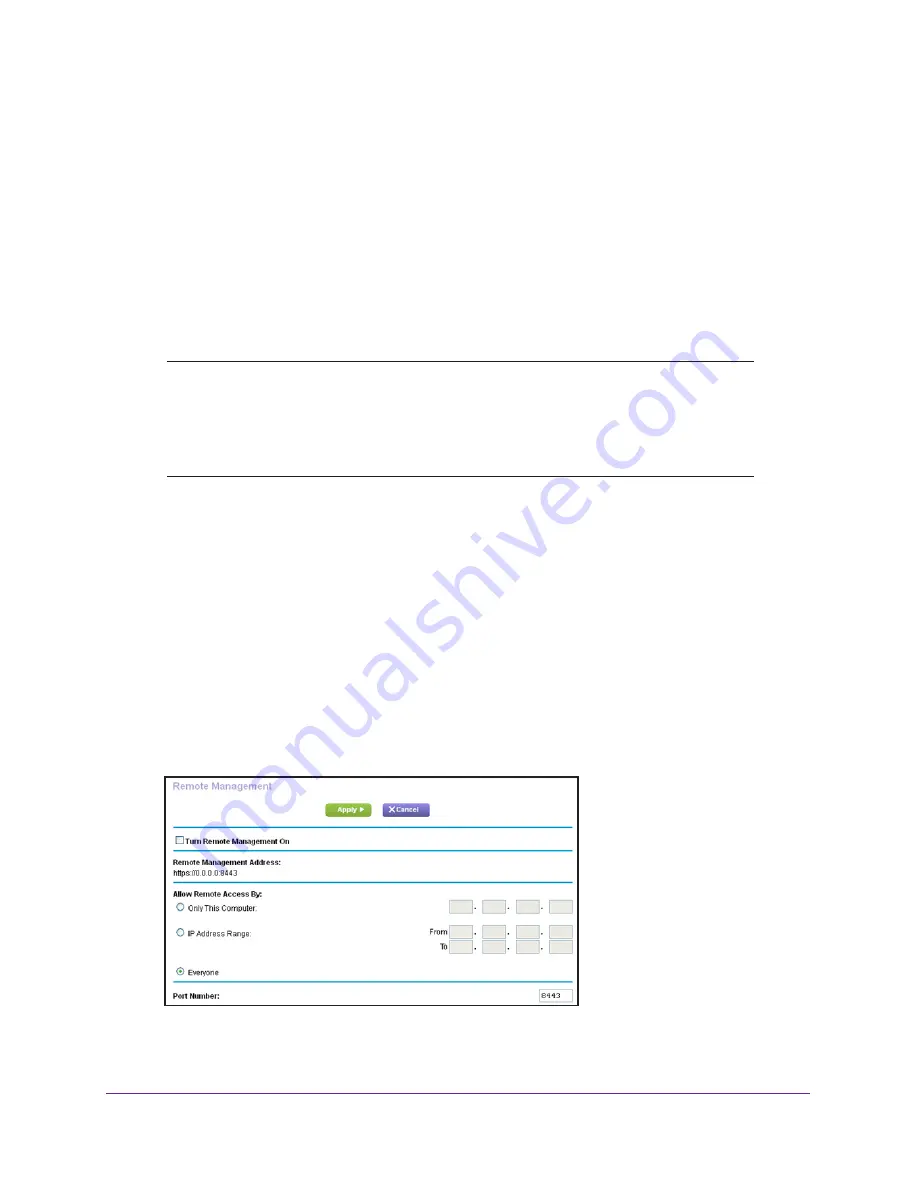
Manage Your Network
146
Nighthawk AC1750
Smart WiFi Router
5.
Click the
Erase
button.
The factory default settings are restored. The user name is admin, the password is
password, and the LAN IP address is 192.168.1.1. DHCP is enabled.
Remote Management
You can access your router over the Internet to view or change its settings. You must know
the router’s WAN IP address to use this feature. For information about remote access using
Dynamic DNS, see
Chapter 7, Access the Router’s USB Drive Through the Internet
.
Note:
Be sure to change the password for the user name admin to a secure
password. The ideal password contains no dictionary words from any
language and contains uppercase and lowercase letters, numbers,
and symbols. It can be up to 30 characters. See
Change the admin
Password
on page
132.
To set up remote management:
1.
Launch an Internet browser from a computer or wireless device that is connected to the
network.
2.
Type
http://www.routerlogin.net
or
http://www.routerlogin.com
.
A login screen displays.
3.
Enter the router user name and password.
The user name is
admin
. The default password is
password
. The user name and
password are case-sensitive.
The BASIC Home screen displays.
4.
Select
ADVANCED > Advanced Setup > Remote Management
.
5.
Select the
Turn Remote Management On
check box.






























