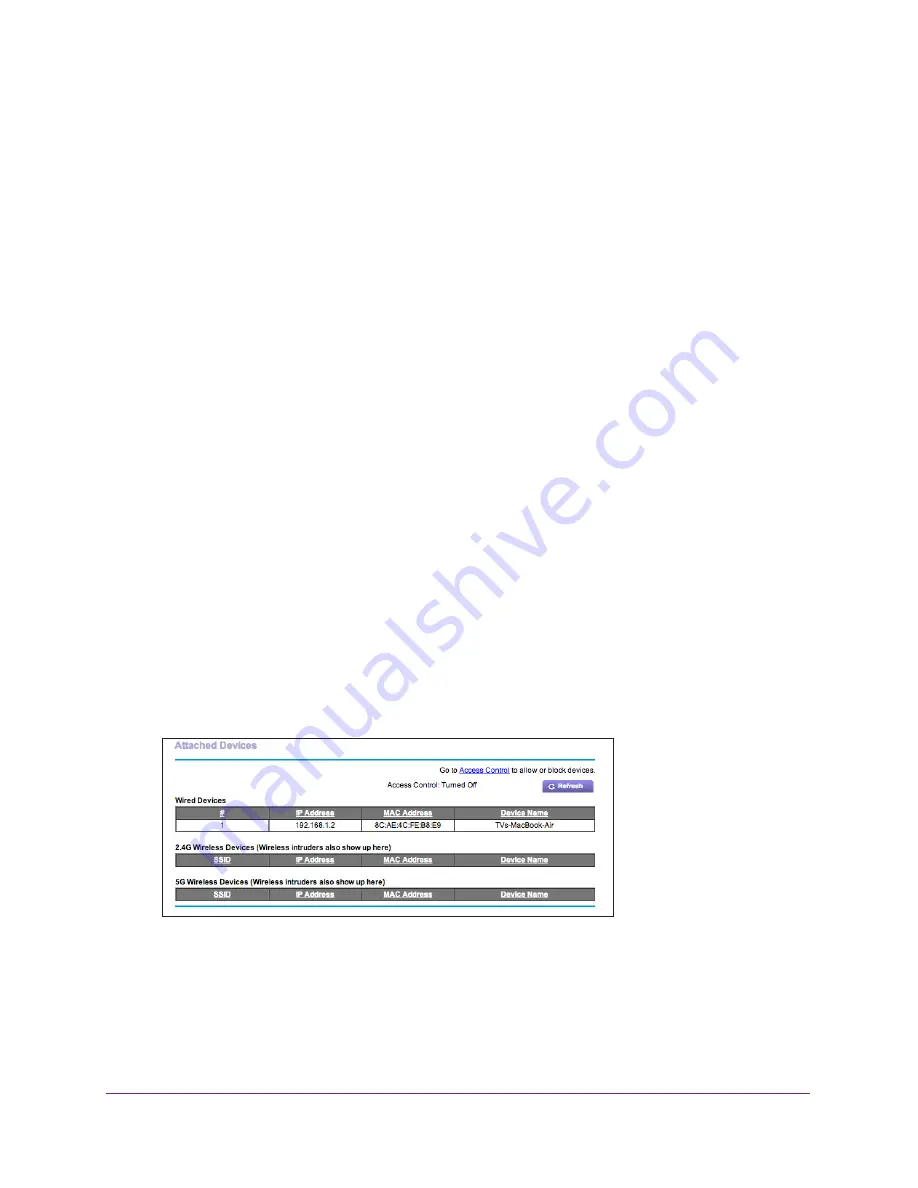
Manage Your Network
143
Nighthawk AC1750
Smart WiFi Router
3.
Enter the router user name and password.
The user name is
admin
. The default password is
password
. The user name and
password are case-sensitive.
The BASIC Home screen displays.
4.
Select
ADVANCED > Advanced Setup > Static Routes
.
The Static Routes screen displays.
5.
In the table, select the radio button for the route.
6.
Click the
Delete
button.
The route is removed from the table.
View Devices Currently on the Network
You can view all computers or devices that are currently connected to your network.
To view devices on the network:
1.
Launch an Internet browser from a computer or wireless device that is connected to the
network.
2.
Type
http://www.routerlogin.net
or
http://www.routerlogin.com
.
A login screen displays.
3.
Enter the router user name and password.
The user name is
admin
. The default password is
password
. The user name and
password are case-sensitive.
The BASIC Home screen displays.
4.
Select
Attached Devices
.
The Wired Devices section lists devices that are connected to the router with Ethernet
cables. The Wireless Devices section lists devices that are connected to the wireless
network. The following information is displayed
•
#
(number). The order in which the device joined the network.
•
IP Address
. The IP address that the router assigned to this device when it joined the
network. This number can change if a device is disconnected and rejoins the network.






























