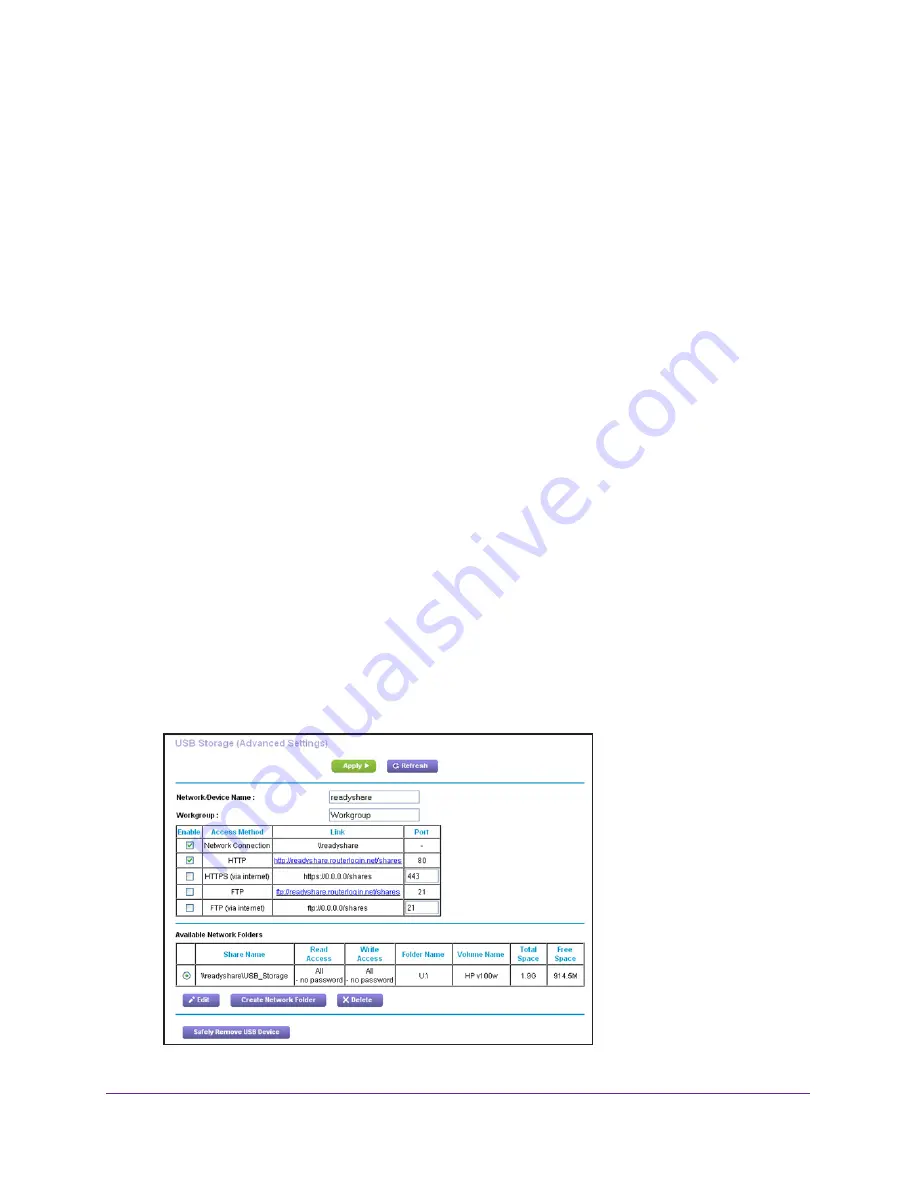
Share USB Drives Attached to the Router
73
Nighthawk AC1750
Smart WiFi Router
9.
Click the
Select Backup Disk
button and select your USB drive from the list.
10.
Click the
Use for Backup
button.
Note:
If you do not see the USB partition that you want in the Time Machine
disk list, go to Mac finder and click that USB partition. It displays in the
Time Machine list.
11.
When prompted to enter your name and password, select the
Guest
radio button and click
the
Connect
button.
When the setup is complete, the Mac automatically schedules a full back up. You can back
up immediately if you want.
Control Access to the USB Drive
You can specify the device name, workgroups, and network folders for your USB device.
To specify the USB access settings:
1.
Launch an Internet browser from a computer or wireless device that is connected to the
network.
2.
Type
http://www.routerlogin.net
or
http://www.routerlogin.com
.
A login screen displays.
3.
Enter the router user name and password.
The user name is
admin
. The default password is
password
. The user name and
password are case-sensitive.
The BASIC Home screen displays.
4.
Select
ADVANCED > USB Storage >
Advanced Settings
.






























