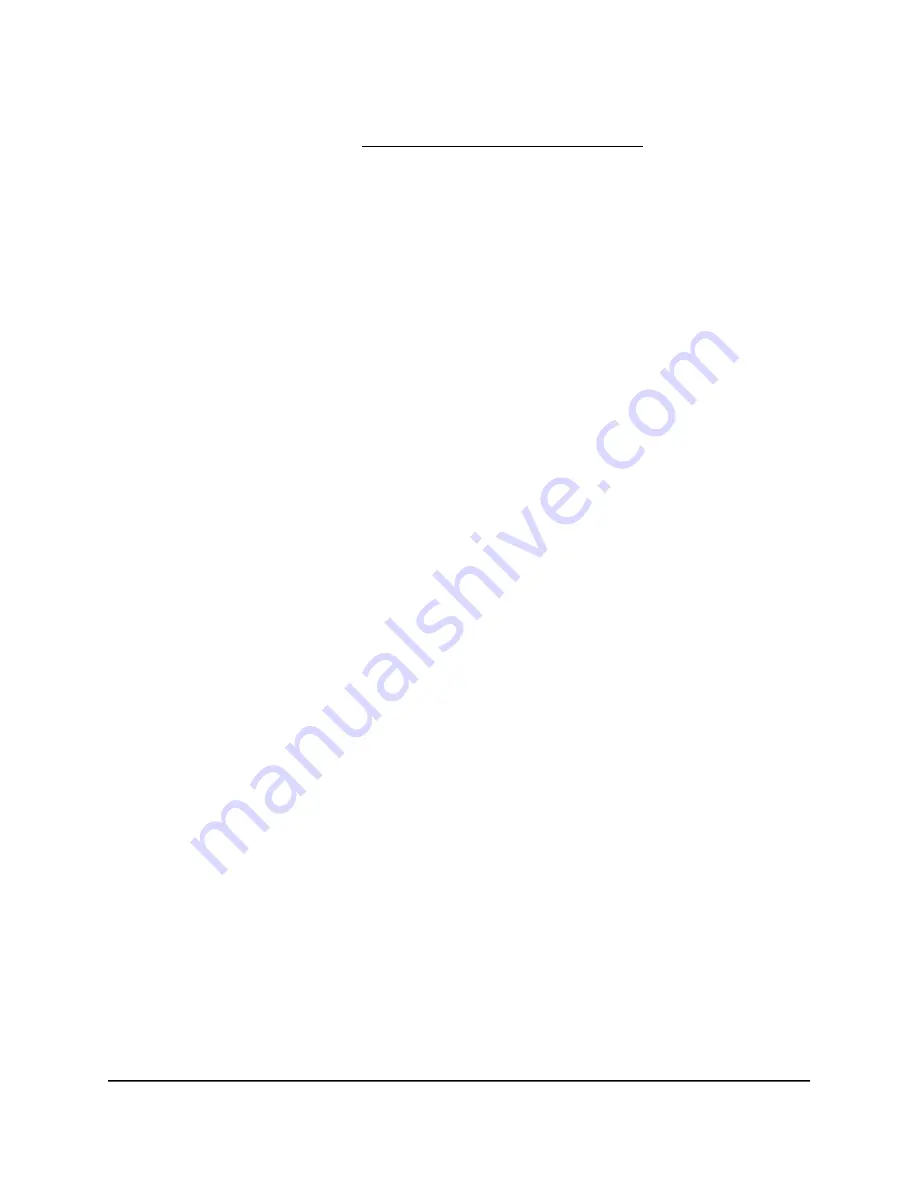
To use a Dynamic DNS account, you must enter the account information on the
Dynamic DNS page. See Set Up and Manage Dynamic DNS on page 151.
• To connect without Dynamic DNS, type the router’s Internet port IP address.
You can view the router’s Internet IP address on the router’s System Information
page.
Set Up FTP Access Through the Internet
To set up FTP access over the Internet:
1. Launch a web browser from a computer or mobile device that is connected to the
router network.
2. Enter http://www.routerlogin.net.
A login window opens.
3. Enter the router admin user name and password.
The user name is admin. The password is the one that you specified the first time
that you logged in. The user name and password are case-sensitive.
The Dashboard displays.
4. Select Settings > USB Functions > ReadySHARE Storage.
The USB Storage (Advanced Settings) page displays.
5. Select the FTP (via internet) check box.
6. Click the Apply button.
Your settings are saved.
7. To limit access to the admin user, in the Available Network Folder section, select the
USB storage device.
If only one device is connected, it is automatically selected.
8. Click the Edit button.
The Edit Network Folder window opens.
9. From the Read Access menu, select admin.
10. From the Write Access menu, select admin.
11. Click the Apply button.
Your settings are saved and the Edit Network Folder window closes.
User Manual
155
Use Dynamic DNS to Access USB
Storage Devices Through the
Internet
Nighthawk Pro Gaming Router






























