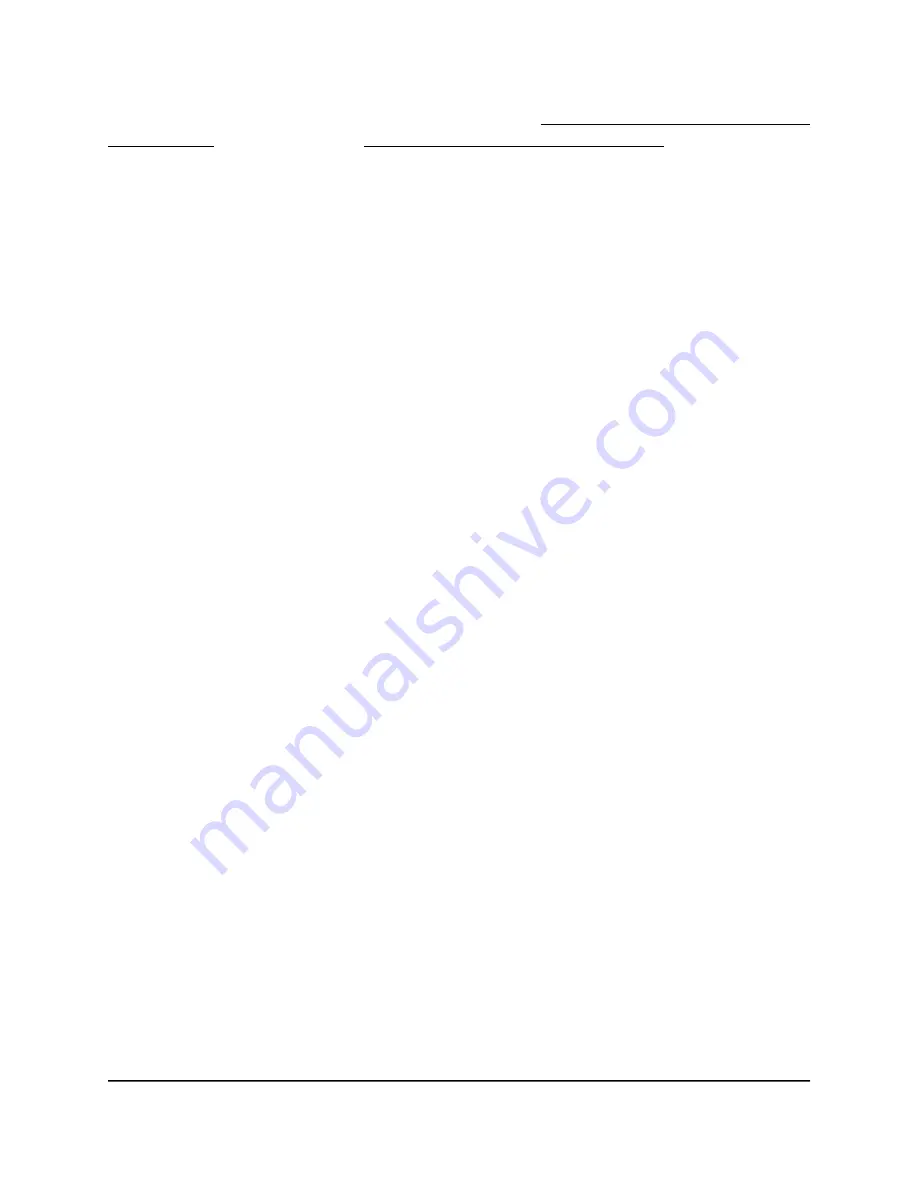
For information about other WiFi security options, see Configure WPA/WPA2 Enterprise
WiFi Security on page 105 and Configure WEP Legacy WiFi Security on page 106.
To change the WPA settings:
1. Launch a web browser from a computer or mobile device that is connected to the
router network.
2. Enter http://www.routerlogin.net.
A login window opens.
3. Enter the router admin user name and password.
The user name is admin. The password is the one that you specified the first time
that you logged in. The user name and password are case-sensitive.
The Dashboard displays.
4. Select Settings > Setup > Wireless Setup.
The Wireless Settings page displays.
5. Under Security Options, select a WPA option.
The WPA2 options use the newest standard for the strongest security. WPA2-PSK
[AES] is the default setting.
The Passphrase field displays.
6. In the Passphrase field, enter the network key (password).
It is a text string from 8 to 63 characters.
7. Write down the new password and keep it in a secure place for future reference.
8. Click the Apply button.
Your settings are saved.
9. Make sure that you can reconnect over WiFi to the network with its new security
settings.
If you cannot connect over WiFi, check the following:
• Is your computer or mobile device connected to another WiFi network in your
area? Some mobile devices automatically connect to the first open network without
WiFi security that they discover.
• Is your computer or mobile device trying to connect to your network with its old
settings (before you changed the settings)? If so, update the WiFi network selection
in your computer or mobile device to match the current settings for your network.
User Manual
101
Manage the Router’s WiFi
Settings
Nighthawk Pro Gaming Router






























