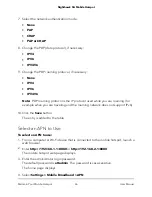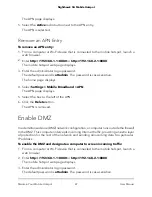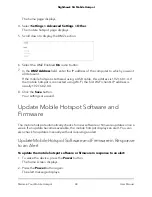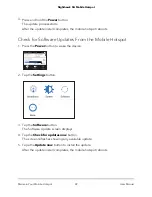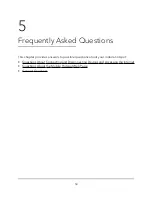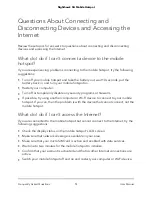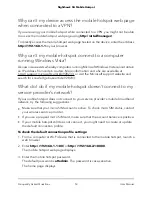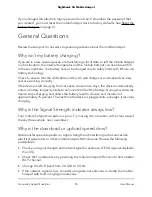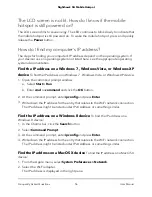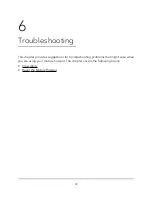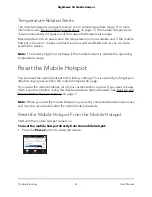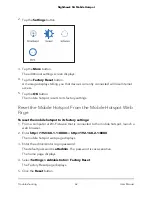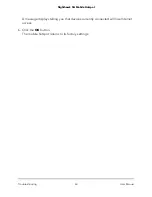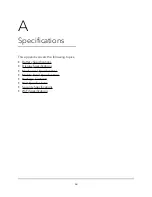View Alerts
Your mobile hotspot displays alerts to advise you of device status changes. See View
Messages From the Mobile Hotspot Web Page on page 19.
SIM Not Installed
Ensure that the micro SIM card is installed correctly. The mobile hotspot comes with a
preinstalled SIM. For information about replacing a SIM, see Replace a SIM Card on
page 10.
SIM Error — Check SIM
Ensure that your network service provider’s micro SIM card is inserted in the mobile
hotspot. If a problem still exists, contact customer service. The micro SIM card might
be damaged and need replacing.
SIM Locked
You can unlock the SIM.
To unlock the micro SIM card from the mobile hotspot web page:
1. Contact customer service for the PIN to unlock the micro SIM card.
2. From a computer or Wi-Fi device that is connected to the mobile hotspot, launch a
web browser.
3. Enter
http://192.168.1.1:8080
or
http://192.168.2.1:8080
.
The mobile hotspot web page displays.
4. Enter the administrator login password.
The default password is
attadmin
. The password is case-sensitive.
The home page displays.
5. Enter the micro SIM PIN when prompted.
6. Click the
Save
button.
Your settings are saved.
User Manual
60
Troubleshooting
Nighthawk 5G Mobile Hotspot