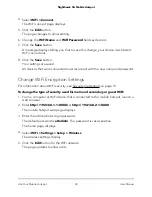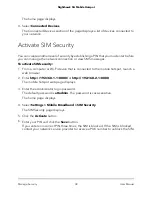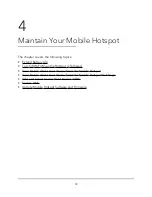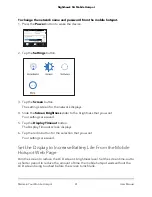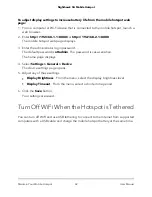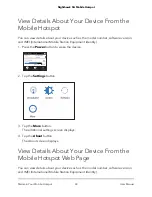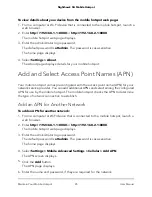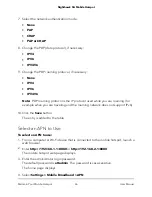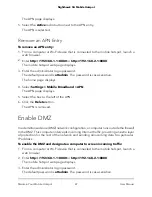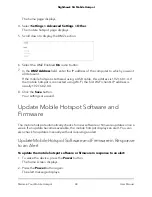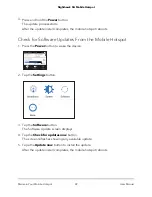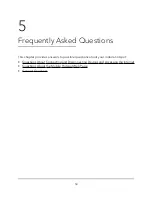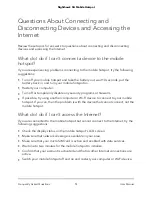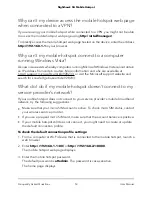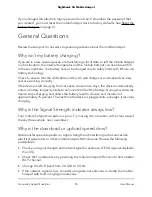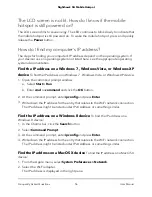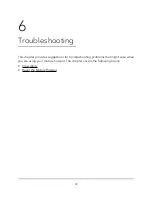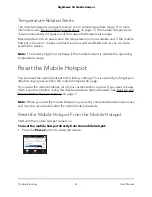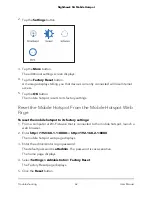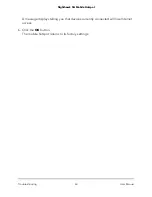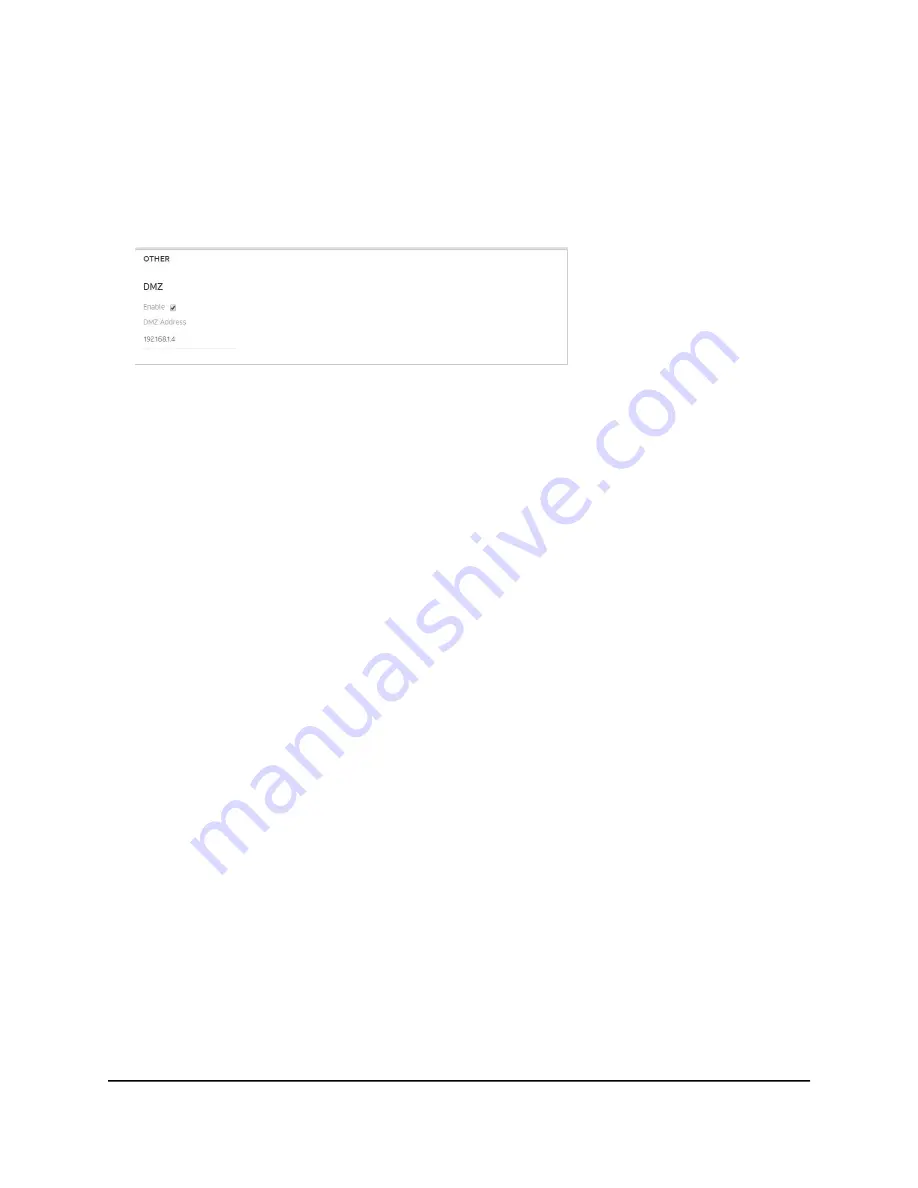
The home page displays.
4. Select
Settings > Advanced Settings > Other
.
The mobile hotspot page displays.
5. Scroll down to display the DMZ section.
6. Select the DMZ Enabled
On
radio button.
7. In the
DMZ Address
field, enter the IP address of the computer to which you want
all data sent.
If the mobile hotspot is tethered using a USB cable, this address is 192.168.1.4. If
the mobile hotspot is connected using Wi-Fi, the first Wi-Fi client’s IP address is
usually 192.168.2.XX.
8. Click the
Save
button.
Your settings are saved.
Update Mobile Hotspot Software and
Firmware
The mobile hotspot automatically checks for new software or firmware updates once a
week. If an update becomes available, the mobile hotspot displays an alert. You can
also check for updates manually without receiving an alert.
Update Mobile Hotspot Software and Firmware in Response
to an Alert
To update the mobile hotspot software or firmware in response to an alert:
1. To wake the device, press the
Power
button.
The home screen displays.
2. Press the
Power
button again.
The alert message displays.
User Manual
48
Maintain Your Mobile Hotspot
Nighthawk 5G Mobile Hotspot