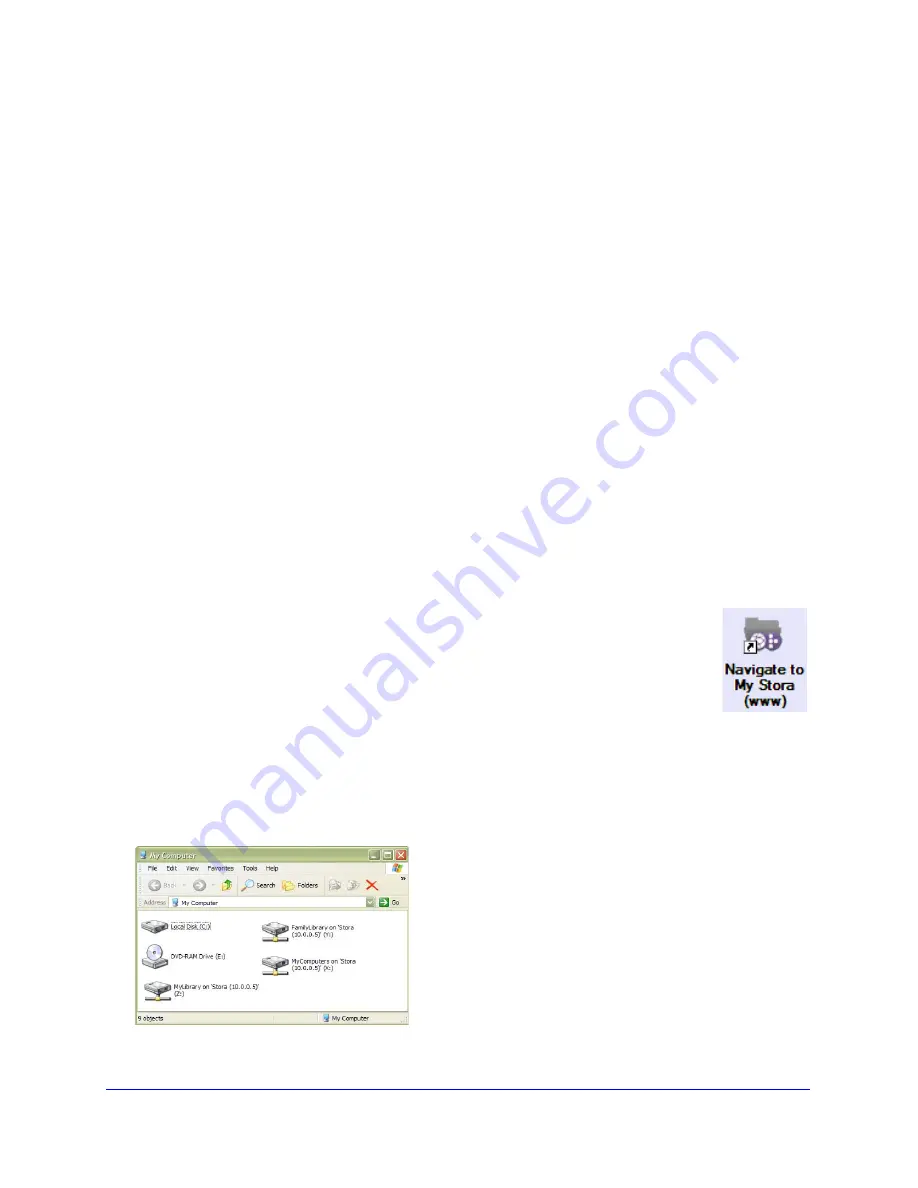
32
|
Chapter 1: Getting Acquainted
NETGEAR Stora User Manual
Accessing Stora
Stora can be accessed in several ways. Depending on your needs and location, you can use
one or all of the following methods to access your Stora.
Web Browser Access
The easiest way to access your Stora is to go to
http://www.mystora.com
and enter the name
of your stora name, and your login and password. You will automatically be routed to your
local connection. Once connected locally, no data is passed over the internet.
Local Area Networking
Using default network browsing tools (such as My Network Places), any system connected to
your home network will recognize Stora as a computer in your Workgroup. To access the
Stora web GUI from your local LAN go to
http://IP_Address/?local=1.
For example, if your IP Address is 192.168.1.10, enter the following into your web browser:
http://192.168.1.10/?local=1
Stora Agent
Stora Agent is software installed on a PC or Mac and is available from the
bottom menu bar. During installation, it automatically adds a shortcut icon on
your desktop that directly opens Stora folders. This is a drag-and-drop
interface just like any other file or folder on your hard drive and is available on
demand from the shortcut. See
Chapter 2, “Stora Agent"
for more information.
Mapped Drives
In a Windows XP or Vista environment, Stora agent automatically maps three drive letters (x,
y and z) to network shares on Stora. This provides a simple drag-and-drop interface,
persistently available from within the My Computer window.
Figure 28 Stora Mapped Drives






























