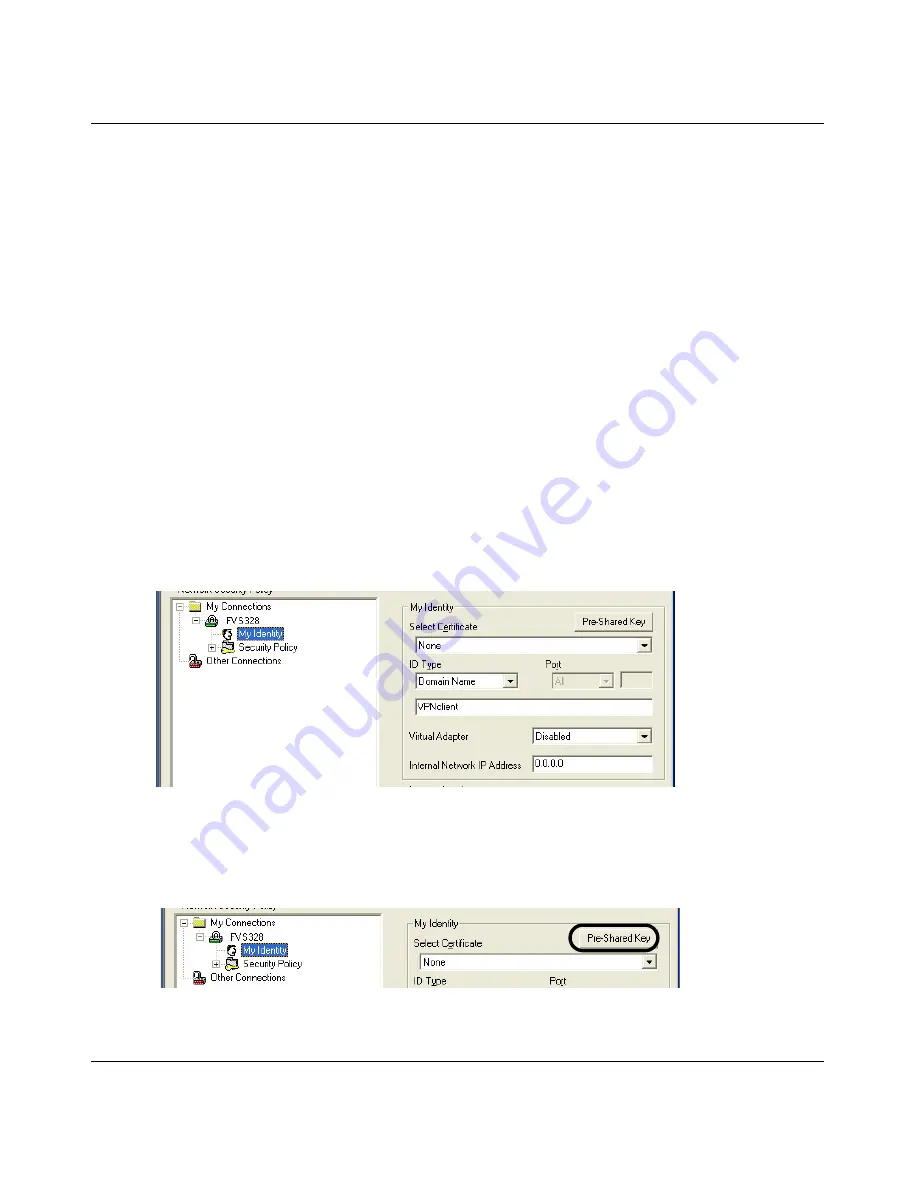
Model FVS328 ProSafe VPN Firewall with Dial Back-up Reference Manual
NETGEAR VPN Client to NETGEAR the FVS328
H-9
May 2004, 202-10031-01
Note
: If the configuration settings on this screen are not available for editing, go to the
Options menu, select Secure, and Specified Options to enable editing these settings.
From the Edit menu of the Security Policy Editor, click
Add
, then
Connection
. A “New
Connection” listing appears. Rename the “New Connection” to
FVS328
.
b.
ensure that the following settings are configured:
–
In the Connection Security box, Secure is selected.
–
In the Protocol menu, All is selected.
–
The Connect using Secure Gateway Tunnel check box is selected.
c.
In this example, select IP Subnet as the ID Type,
192.168.0.0
in the Subnet field (the
Subnet address is the LAN IP Address of the FVS328 with 0 as the last number), and
255.255.255.0 i
n the Mask field, which is the LAN Subnet Mask of the FVS328.
d.
In the ID Type menus, select
Domain Name
and
Gateway IP Address
. Enter
FVS328
in
the Domain Name field. In this example,
66.120.188.153
would be used for the Gateway
IP Address, which is the static IP address for the FVS328 WAN port.
3.
Configure the Connection Identity Settings.
a.
In the Network Security Policy list, click the My Identity subheading.
Figure H-6: My Identity
In this example, select Domain Name as the ID Type, and enter
VPNclient
. Also, accept
the default Internal Network IP Address of 0.0.0.0.
Figure H-7: My Identity Pre-Shared Key
Summary of Contents for FVS328 - ProSafe VPN Firewall
Page 4: ...May 2004 202 10031 01 iv...






























