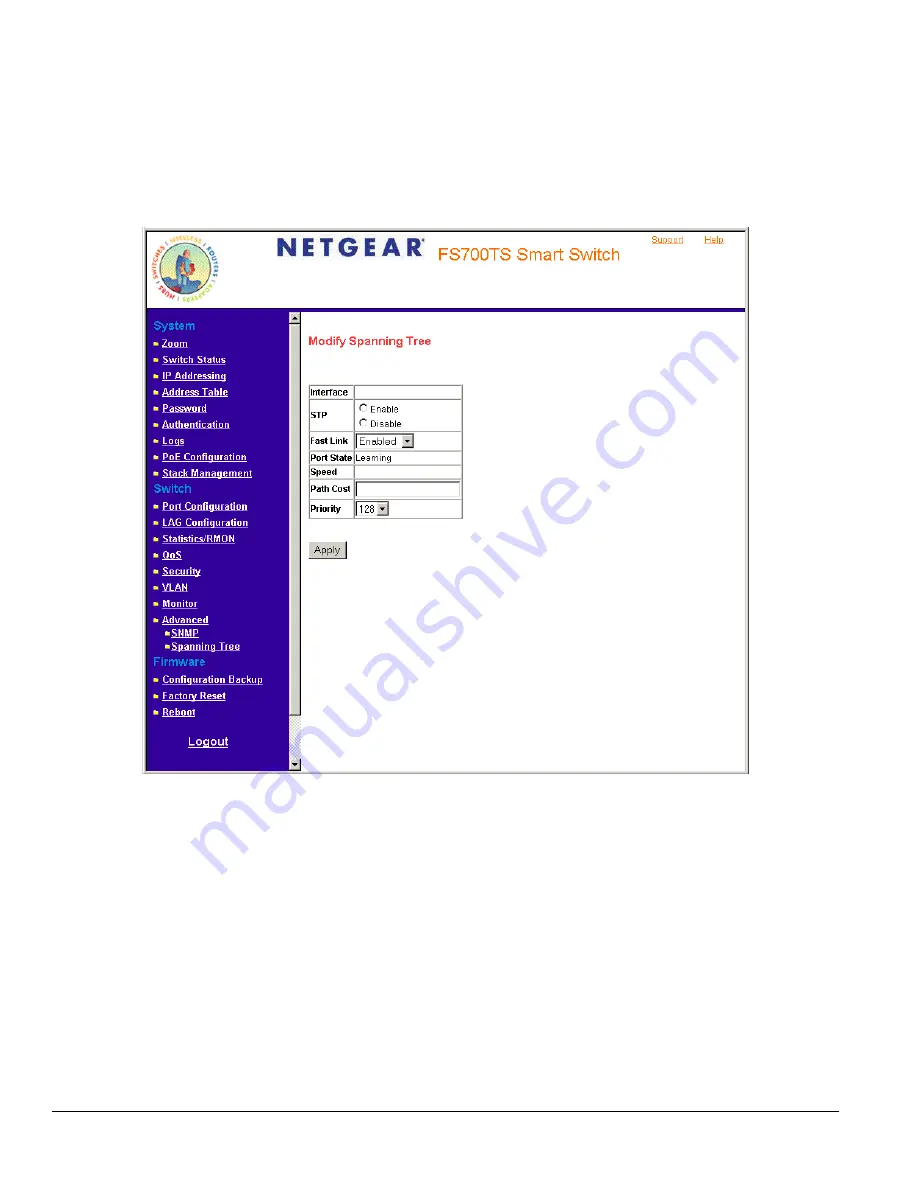
Defining STP on Interfaces
Network administrators can assign STP settings to specific interfaces using the
Modify Spanning Tree Page
. The Global LAGs section displays the
STP information for Link Aggregated Groups.
To assign STP settings to an interface:
1. Click
Advanced > Spanning Tree
and click an interface. The
Modify Spanning Tree Page
opens:
Figure 5 - 41: Modify Spanning Tree Page
The
Modify Spanning Tree Page
contains the following fields:
•
Interface
— The interface for which the information is displayed.
•
STP
— Indicates if STP is enabled on the port. The possible field values are:
–
Enable
— Enables STP on the port.
–
Disable
— Disables STP on the port. This is the default value.
•
Fast Link
— Indicates if Fast Link is enabled on the port. If Fast Link mode is enabled for a port, the
Port State
is automatically placed in the
Forwarding
state
when the port link is up. Fast Link optimizes the STP protocol convergence. STP convergence can take 30-60 seconds in
large networks.
•
Port State
— Displays the current STP state of a port. If enabled, the port state determines what forwarding action is taken on traffic. Possible
port states are:
–
Disabled
— Indicates that STP is currently disabled on the port. The port forwards traffic while learning MAC addresses.
–
Blocking
— Indicates that the port is currently blocked and cannot forward traffic or learn MAC addresses. Blocking is displayed when
STP is enabled.
Page 76






























