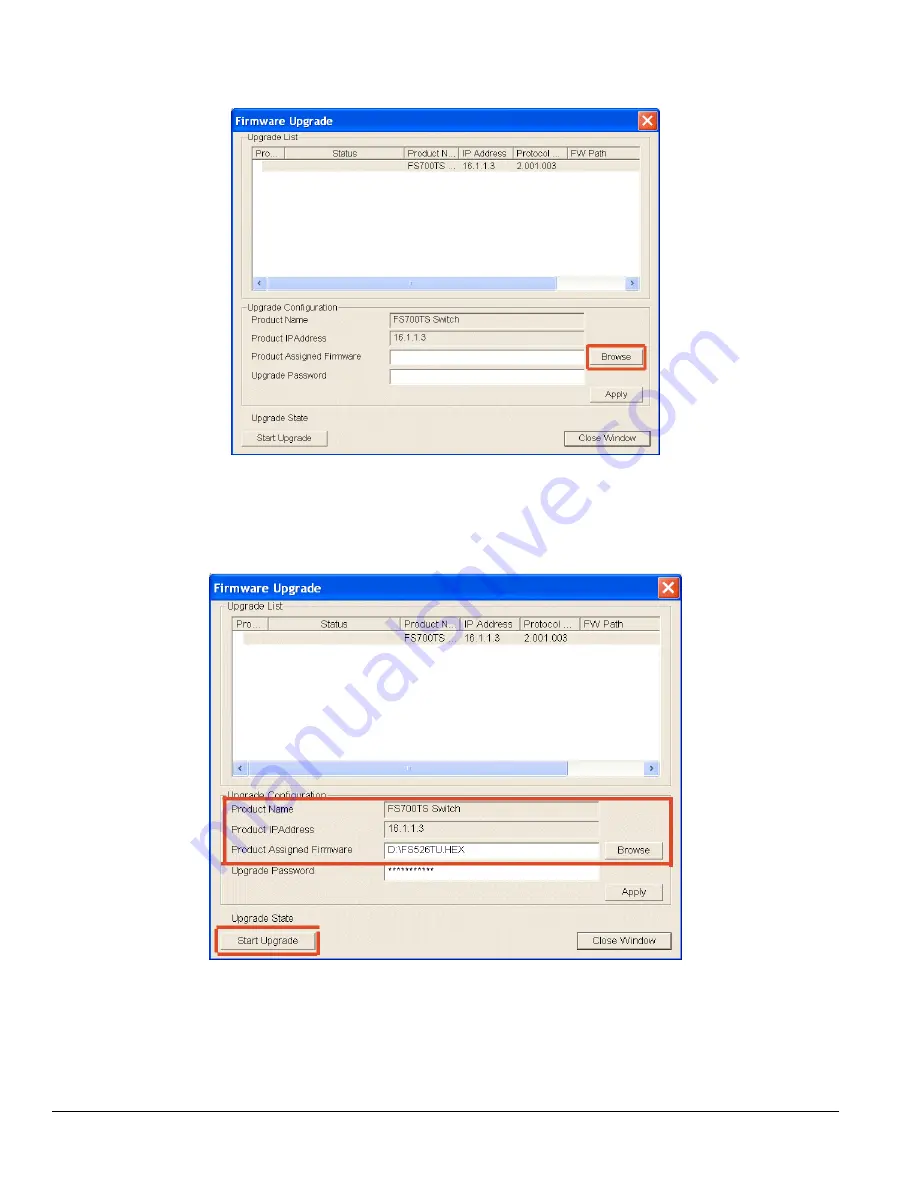
Figure 3 - 2: Locate New Firmware
4.
Enter the location of the new firmware in the Firmware path below Firmware setting. Alternatively, you can click Browse to locate the file.
Enter following path,
tftp://{tftp address}/{file name}
.
5. Click
Start
to download the new firmware file in non-volatile memory. The system software is automatically loaded to all stacking
members.
Figure 3 - 3: Enter Password and click Start
Note:
Once the system finishes firmware upgrade process, the switch will automatically reboot. The Smart Wizard Discovery Utility determines the
success of the upgrade process based on the success of the system reboot.
Page 12



























