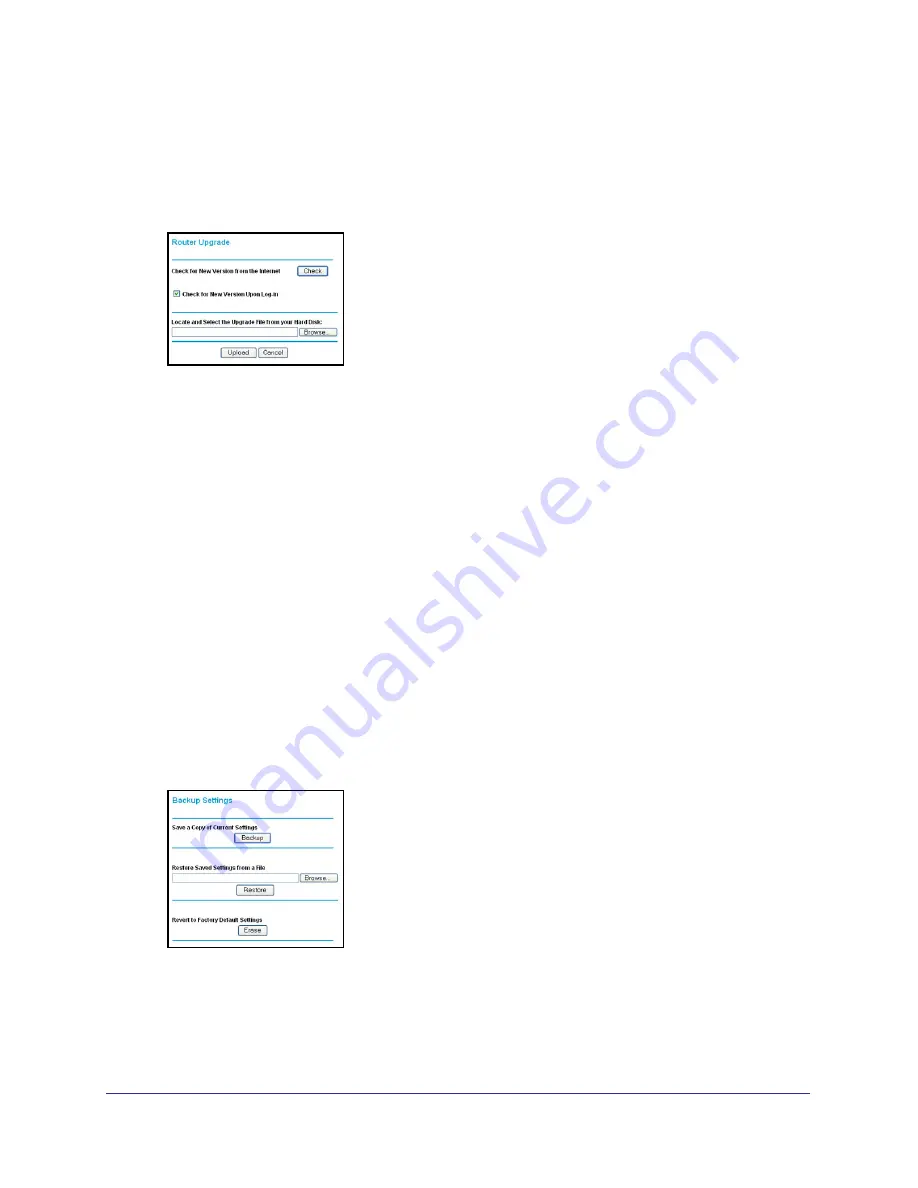
Network Maintenance
67
N600 Wireless Dual Band Gigabit ADSL2+ Modem Router DGND3700
2.
Go to the DGND3700 support page on the NETGEAR website at
http://www.netgear.com/support.
3.
If the firmware version on the NETGEAR website is newer than the firmware on your
wireless modem router, download the file to your computer.
4.
Select
Maintenance > Router Upgrade
to display the following screen:
Figure 34. Router Upgrade screen
5.
Click
Browse
, and locate the firmware you downloaded (the file ends in .img).
6.
Click
Upload
to send the firmware to the wireless modem router.
When the upload is done, your wireless modem router restarts. The upgrade process
typically takes about 1 minute. Read the new firmware release notes to determine
whether or not you need to reconfigure the wireless modem router after upgrading.
Manage Configuration File
The router configuration settings are stored in a configuration file (*.cfg). This file can be
backed up to your computer, restored, or reverted to factory default settings.
Back Up
To back up the configuration file:
1.
Select
Maintenance >
Backup Settings
to display the following screen:
Figure 35. Backup Settings screen
2.
Click
Backup
to save a copy of the current settings.
3.
Choose a location to store the .cfg file that is on a computer on your network.






























