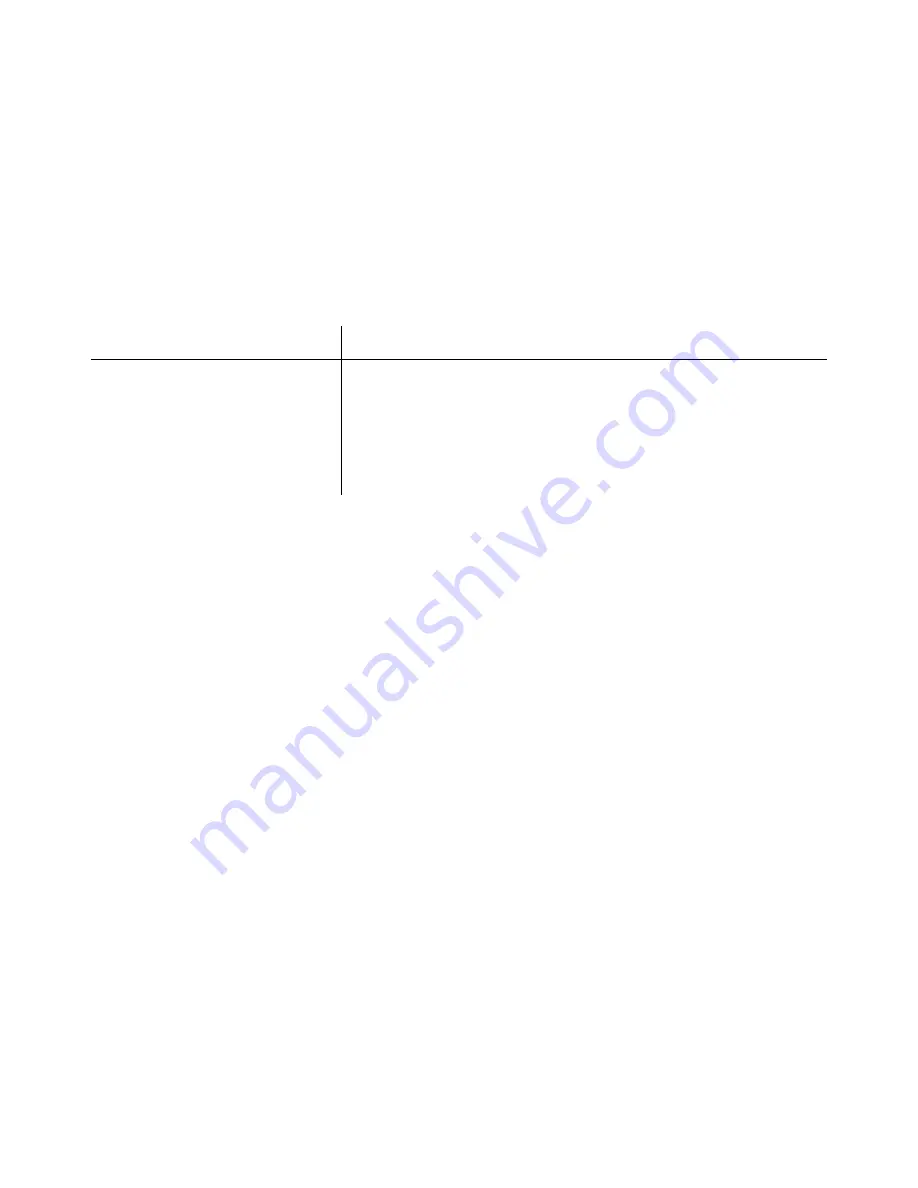
Related Documents
43
Related Documents
This appendix provides links to reference documents you can use to gain a more complete
understanding of the technologies used in your NETGEAR product.
Document Link
ITCP/IP Networking Basics
http://documentation.netgear.com/reference/enu/tcpip/index.htm
Wireless Networking Basics
http://documentation.netgear.com/reference/enu/wireless/index.htm
Preparing Your Network
http://documentation.netgear.com/reference/enu/wsdhcp/index.htm
Virtual Private Networking Basics
http://documentation.netgear.com/reference/enu/vpn/index.htm
Glossary
http://documentation.netgear.com/reference/enu/glossary/index.htm
Summary of Contents for DGN2000 - Wireless Router
Page 24: ...20 Installing Your Router Manually Advanced Mac and Linux Users...
Page 32: ...28 Configuring Your Wireless Network...
Page 42: ...38 Troubleshooting...
Page 46: ...42 Technical Specifications...
Page 48: ...44 Related Documents...
Page 50: ...46...




































