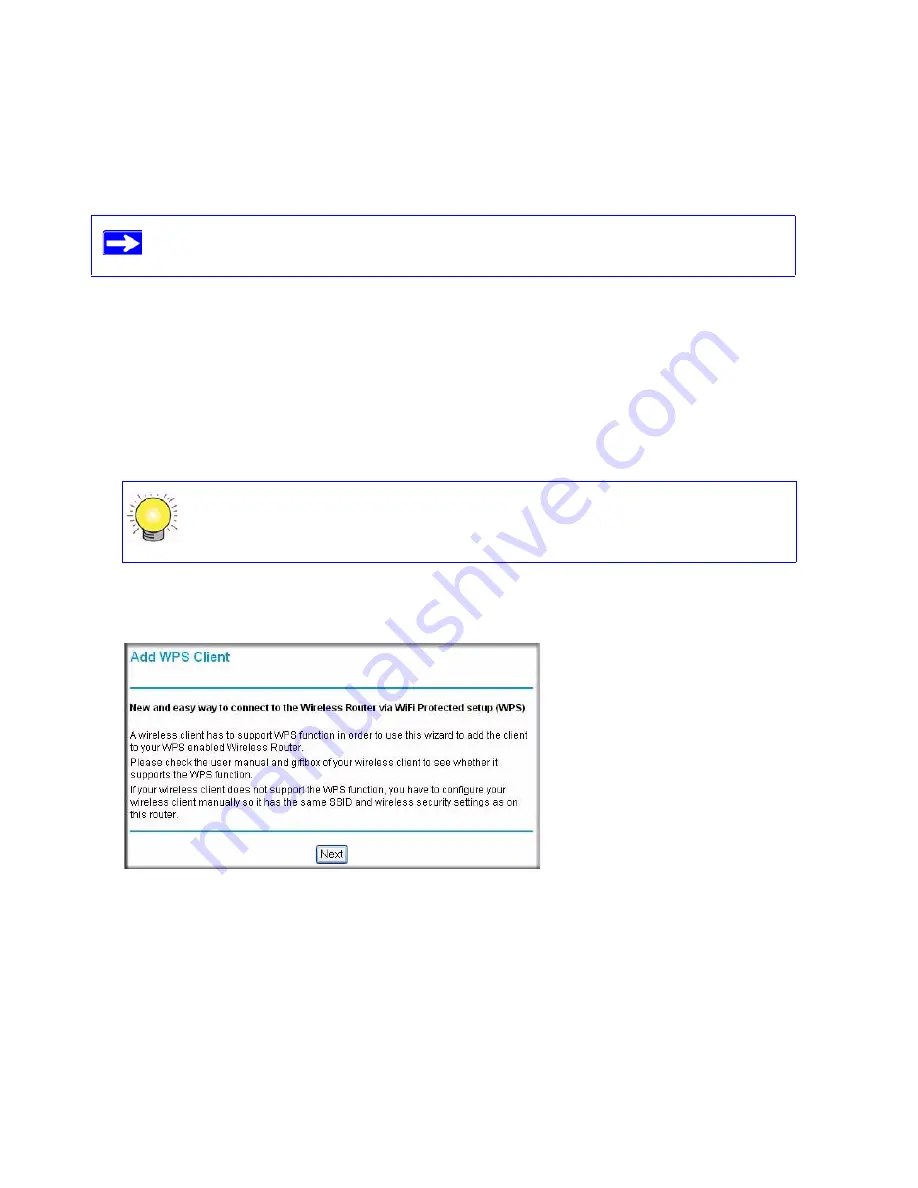
24
Configuring Your Wireless Network
the WPS-capable client. (For more information on setting up a mixed network, see the on-line
Reference Manual.
A link to the
Reference Manual
is on the
Resource CD
.).
These instructions assume that you are configuring WPS on the router for the first time and
connecting a WPS-capable device.
To set up basic wireless connectivity:
1.
Log in to the wireless-N modem router at its default LAN address of
http://Default IP
Address Variable
with its default user name of
admin
and default password of
password
, or
using whatever LAN address and password you have set up.
2.
On the router main menu, select Add a WPS Client (computers that will connect wirelessly to
the router are clients). The Add WPS Client wizard screen displays. Click
Next.
3.
Select the method for adding the WPS client. A WPS client can be added using the Push
Button method or the PIN method.
•
Using the Push Button
. This is the preferred method.
If you choose to use WPS, the only security methods supported are WPA-PSK and
WPA2-PSK. WEP security is not supported by WPS.
You can also enter either of these addresses to connect to your wireless router:
http://www.routerlogin.net
or
http://www.routerlogin.com
.
Figure 14
Summary of Contents for DGN2000 - Wireless Router
Page 24: ...20 Installing Your Router Manually Advanced Mac and Linux Users...
Page 32: ...28 Configuring Your Wireless Network...
Page 42: ...38 Troubleshooting...
Page 46: ...42 Technical Specifications...
Page 48: ...44 Related Documents...
Page 50: ...46...






























