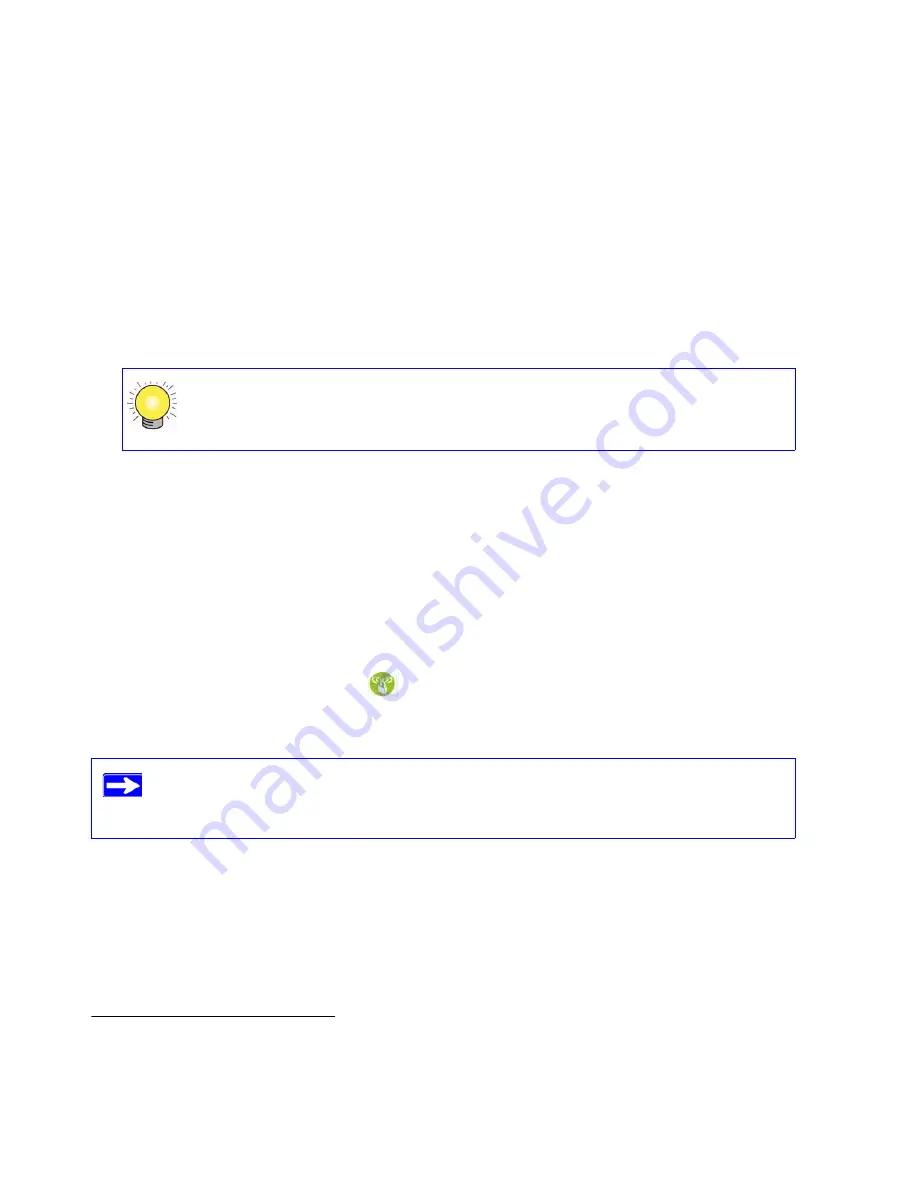
Configuring Your Wireless Network
23
2.
Check that the wireless adapter on each computer can support the mode and security option
that you selected. (If you have a question, see the online
Reference Manual
or review the
settings you selected in
“Specifying Wireless Settings” on page 21
).
3.
Check that the security settings on each wireless device match the security settings of the
router. For example, if you selected a security option requiring a passphrase, then the same
passphrase must be used for each wireless computer.
4.
Check that each wireless computer has a wireless link and is able to obtain an IP address by
DHCP from the router.
To access the Internet from any computer connected to your wireless-N modem router, launch a
browser such as Microsoft Internet Explorer or Netscape Navigator. You should see the wireless-N
modem router’s Internet LED blink, indicating communication to the ISP.
Using Push 'N' Connect (WPS) to Configure Your Wireless
Network
If your wireless clients support Wi-Fi Protected Setup (WPS), you can use this feature to configure
the router’s SSID and security settings and, at the same time, connect the wireless client securely
and easily to the router. Look for the
symbol on your client device.
1
WPS automatically
configures the SSID and wireless security settings for the router (if the router is in its default state)
and broadcasts these settings to the wireless client.
If the router has already been configured manually, and either WPS-PSK or WPA2-PSK security
has been enabled, a wireless client can be connected quickly and simply by using the WPS method
of connecting to the wireless network. In this case, the existing wireless settings are broadcast to
For a Windows PC, go to the Control Panel and select Network Connections.
Check the Wireless Connections Properties and ensure that TCP/IP Properties
are set to Obtain an IP address automatically.
1. For a list of other Wi-Fi-certified products available from NETGEAR, go to
http://www.wi-fi.org
.
NETGEAR’s Push 'N' Connect feature is based on the Wi-Fi Protected Setup (WPS)
standard. All other Wi-Fi-certified and WPS-capable products should be compatible
with NETGEAR products that implement Push 'N' Connect.
Summary of Contents for DGN2000 - Wireless Router
Page 24: ...20 Installing Your Router Manually Advanced Mac and Linux Users...
Page 32: ...28 Configuring Your Wireless Network...
Page 42: ...38 Troubleshooting...
Page 46: ...42 Technical Specifications...
Page 48: ...44 Related Documents...
Page 50: ...46...






























