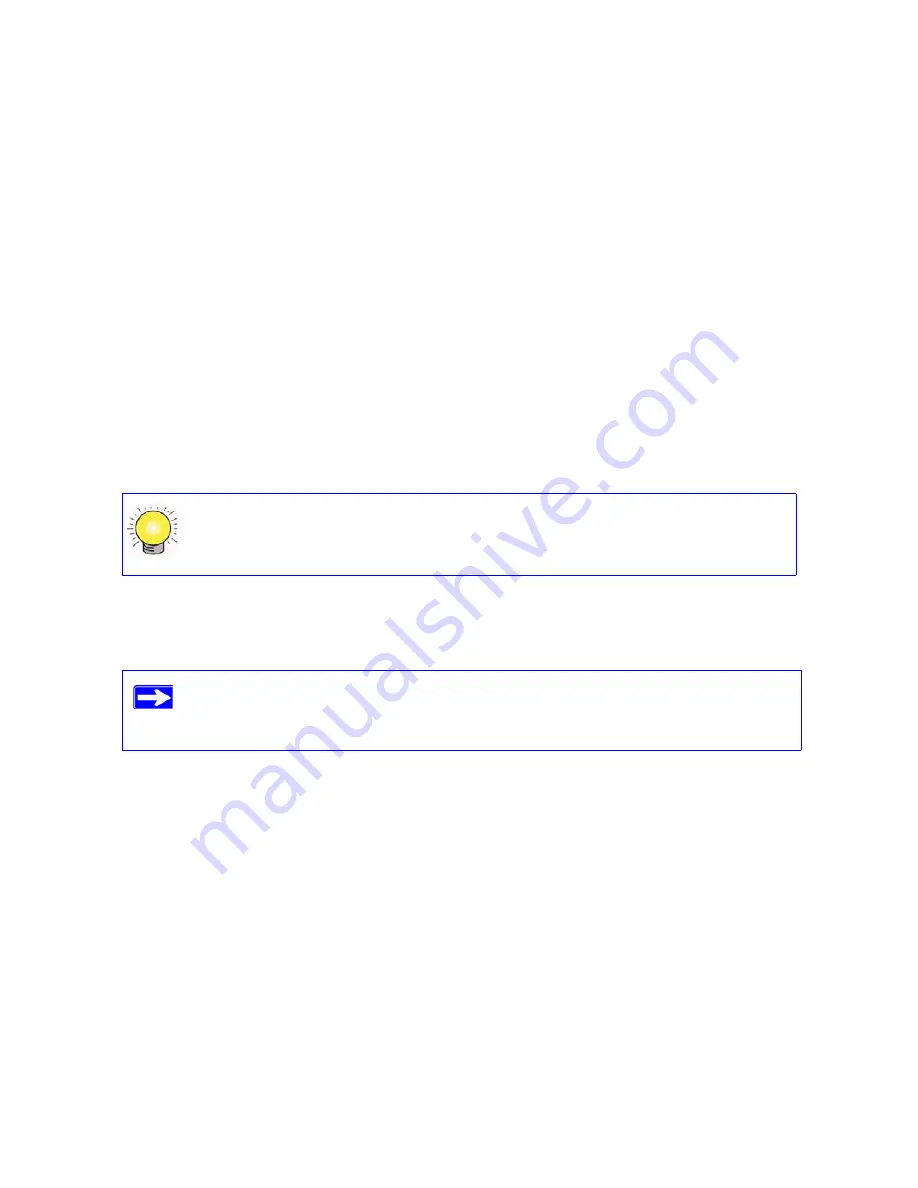
22
Configuring Your Wireless Network
Setting Your SSID and Wireless Security Manually
To specify the wireless settings, you must know the following:
•
SSID. The default SSID for the router is NETGEAR.
•
The wireless mode (802.11g/b, or 802.11n) that each wireless adapter supports.
•
Wireless security option. NETGEAR strongly recommends that you use wireless security. To
successfully implement wireless security, check each wireless adapter to determine which
wireless security option it supports.
To set up basic wireless connectivity:
1.
Log in to the wireless-N modem router at its default LAN address of
http://Default IP
Address Variable
with its default user name of
admin
and default password of
password
, or
using whatever LAN address and password you have set up.
2.
On the main menu, select Wireless Settings to display the Wireless Settings screen.
Note that the default SSID is
NETGEAR
.
3.
Set the Region. Select the region where the router is located.
4.
Leave the wireless mode at the default setting of
130 Mbps
.This mode is backward
compatible with 802.11b and 802.11g wireless adapters.
5.
Click
Apply
to save your changes.
To set up your computers for wireless connectivity:
1.
Program the wireless settings of each computer or wireless adapter to have the same SSID
(wireless network name) as the router.
You can also enter either of these addresses to connect to your wireless router:
http://www.routerlogin.net
or
http://www.routerlogin.com
.
The SSID of any wireless adapters must match the SSID you configure in the
wireless-N modem router. If they do not match, you will not get a wireless
connection.
Summary of Contents for DGN2000 - Wireless Router
Page 24: ...20 Installing Your Router Manually Advanced Mac and Linux Users...
Page 32: ...28 Configuring Your Wireless Network...
Page 42: ...38 Troubleshooting...
Page 46: ...42 Technical Specifications...
Page 48: ...44 Related Documents...
Page 50: ...46...






























