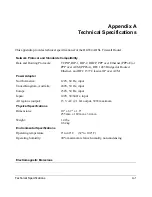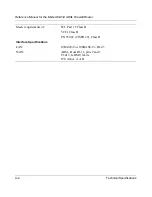Reference Manual for the Model DG834 ADSL Firewall Router
7-2
Troubleshooting
If a port’s LED is lit, a link has been established to the connected device. If a LAN port is
connected to a 100 Mbps device, verify that the port’s LED is green. If the port is 10 Mbps, the
LED will be amber.
If any of these conditions does not occur, refer to the appropriate following section.
Power LED Not On
If the Power and other LEDs are off when your router is turned on:
•
Make sure that the power cord is properly connected to your router and that the power supply
adapter is properly connected to a functioning power outlet.
•
Check that you are using the 12 V DC power adapter supplied by NETGEAR for this product.
If the error persists, you have a hardware problem and should contact technical support.
Test LED Never Turns On or Test LED Stays On
When the router is turned on, the Test LED turns on for about 10 seconds and then turns off. If the
Test LED does not turn on, or if it stays on, there is a fault within the router.
If you experience problems with the Test LED:
•
Cycle the power to see if the router recovers and the LED blinks for the correct amount of
time.
If all LEDs including the Test LED are still on one minute after power up:
•
Cycle the power to see if the router recovers.
•
Clear the router’s configuration to factory defaults. This will set the router’s IP address to
192.168.0.1. This procedure is explained in
“Using the Reset button” on page 7-9
.
If the error persists, you might have a hardware problem and should contact technical support.
LAN or WAN Port LEDs Not On
If either the LAN LEDs or WAN LED do not light when the Ethernet connection is made, check
the following:
•
Make sure that the Ethernet cable connections are secure at the router and at the hub or
workstation.
Summary of Contents for DG834v2 - ADSL Modem Router
Page 4: ...iv ...
Page 14: ...Reference Manual for the Model DG834 ADSL Firewall Router 1 4 About This Guide ...
Page 22: ...Reference Manual for the Model DG834 ADSL Firewall Router 2 8 Introduction ...
Page 58: ...Reference Manual for the Model DG834 ADSL Firewall Router 4 16 Protecting Your Network ...
Page 74: ...Reference Manual for the Model DG834 ADSL Firewall Router 5 16 Managing Your Network ...
Page 86: ...Reference Manual for the Model DG834 ADSL Firewall Router 6 12 Advanced Configuration ...
Page 96: ...Reference Manual for the Model DG834 ADSL Firewall Router 7 10 Troubleshooting ...
Page 114: ...Reference Manual for the Model DG834 ADSL Firewall Router B 16 Network and Routing Basics ...
Page 136: ...Reference Manual for the Model DG834 ADSL Firewall Router C 22 Preparing Your Network ...