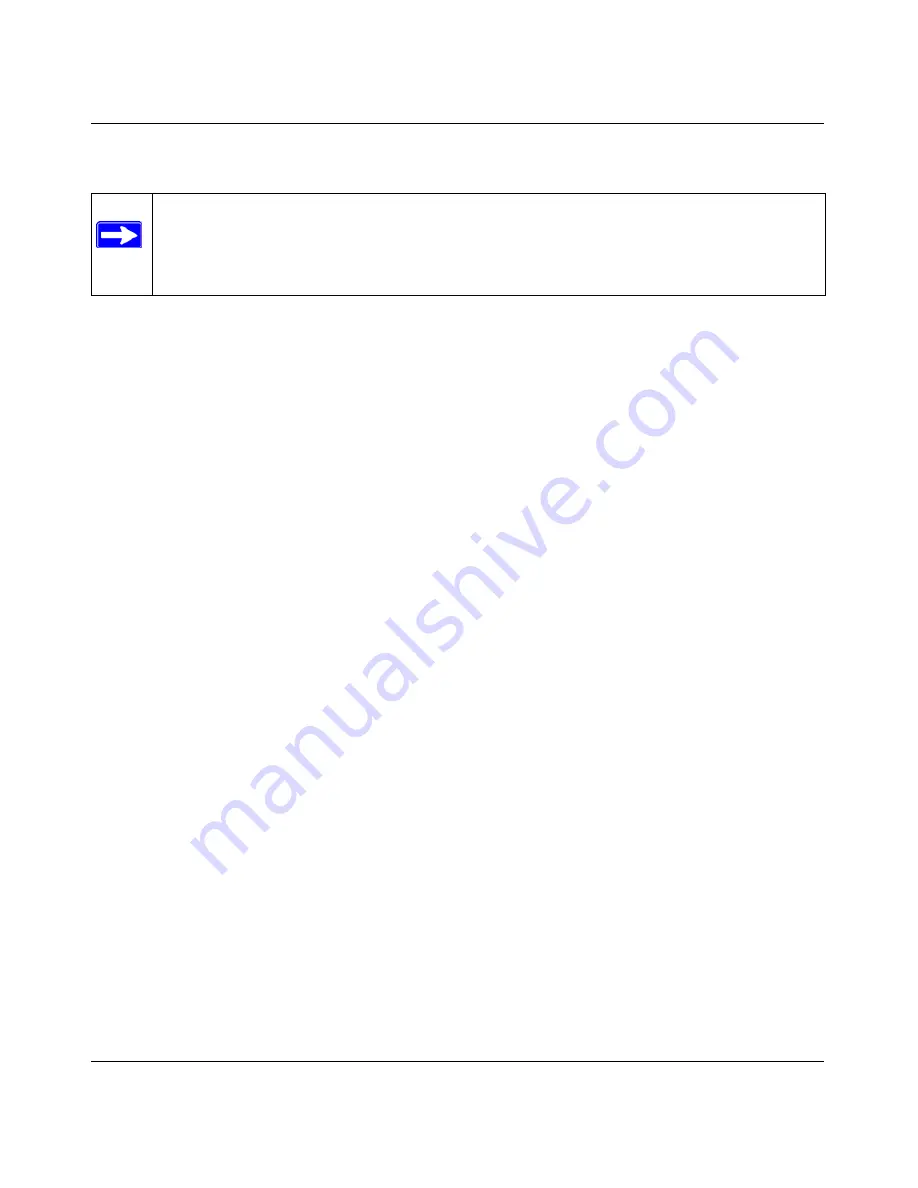
Reference Manual for the Model DG834 ADSL Firewall Router
Managing Your Network
5-15
Configuring Remote Management
1.
Log in to the router at its default LAN address of http://192.168.0.1 with its default User Name
of
admin
, default password of
password
, or using whatever User Name, Password and LAN
address you have chosen for the router.
2.
From the Advanced section of the main menu, select the Remote Management link.
3.
Select the Turn Remote Management On check box.
4.
Specify what external addresses will be allowed to access the router’s remote management.
For security, restrict access to as few external IP addresses as practical.
a.
To allow access from any IP address on the Internet, select Everyone.
b.
To allow access from a range of IP addresses on the Internet, select IP address range.
Enter a beginning and ending IP address to define the allowed range.
c.
To allow access from a single IP address on the Internet, select Only this Computer.
Enter the IP address that will be allowed access.
5.
Specify the Port Number that will be used for accessing the management interface.
Web browser access normally uses the standard HTTP service port 80. For greater security,
you can change the remote management Web interface to a custom port by entering that
number in the box provided. Choose a number between 1024 and 65535, but do not use the
number of any common service port. The default is 8080, which is a common alternate for
HTTP.
6.
Click Apply to have your changes take effect.
When accessing your router from the Internet, you will type your router's WAN IP address in
your browser's Address (in IE) or Location (in Netscape) box, followed by a colon (:) and the
custom port number. For example, if your external address is 134.177.0.123 and you use port
number 8080, enter in your browser:
http://134.177.0.123:8080
Note:
In this case, the http:// must be included in the address.
Note:
Be sure to change the router's default password to a very secure password. The
ideal password should contain no dictionary words from any language, and should be a
mixture of letters (both upper and lower case), numbers, and symbols. Your password
can be up to 30 characters.
Summary of Contents for DG834v2 - ADSL Modem Router
Page 4: ...iv ...
Page 14: ...Reference Manual for the Model DG834 ADSL Firewall Router 1 4 About This Guide ...
Page 22: ...Reference Manual for the Model DG834 ADSL Firewall Router 2 8 Introduction ...
Page 58: ...Reference Manual for the Model DG834 ADSL Firewall Router 4 16 Protecting Your Network ...
Page 74: ...Reference Manual for the Model DG834 ADSL Firewall Router 5 16 Managing Your Network ...
Page 86: ...Reference Manual for the Model DG834 ADSL Firewall Router 6 12 Advanced Configuration ...
Page 96: ...Reference Manual for the Model DG834 ADSL Firewall Router 7 10 Troubleshooting ...
Page 114: ...Reference Manual for the Model DG834 ADSL Firewall Router B 16 Network and Routing Basics ...
Page 136: ...Reference Manual for the Model DG834 ADSL Firewall Router C 22 Preparing Your Network ...






























