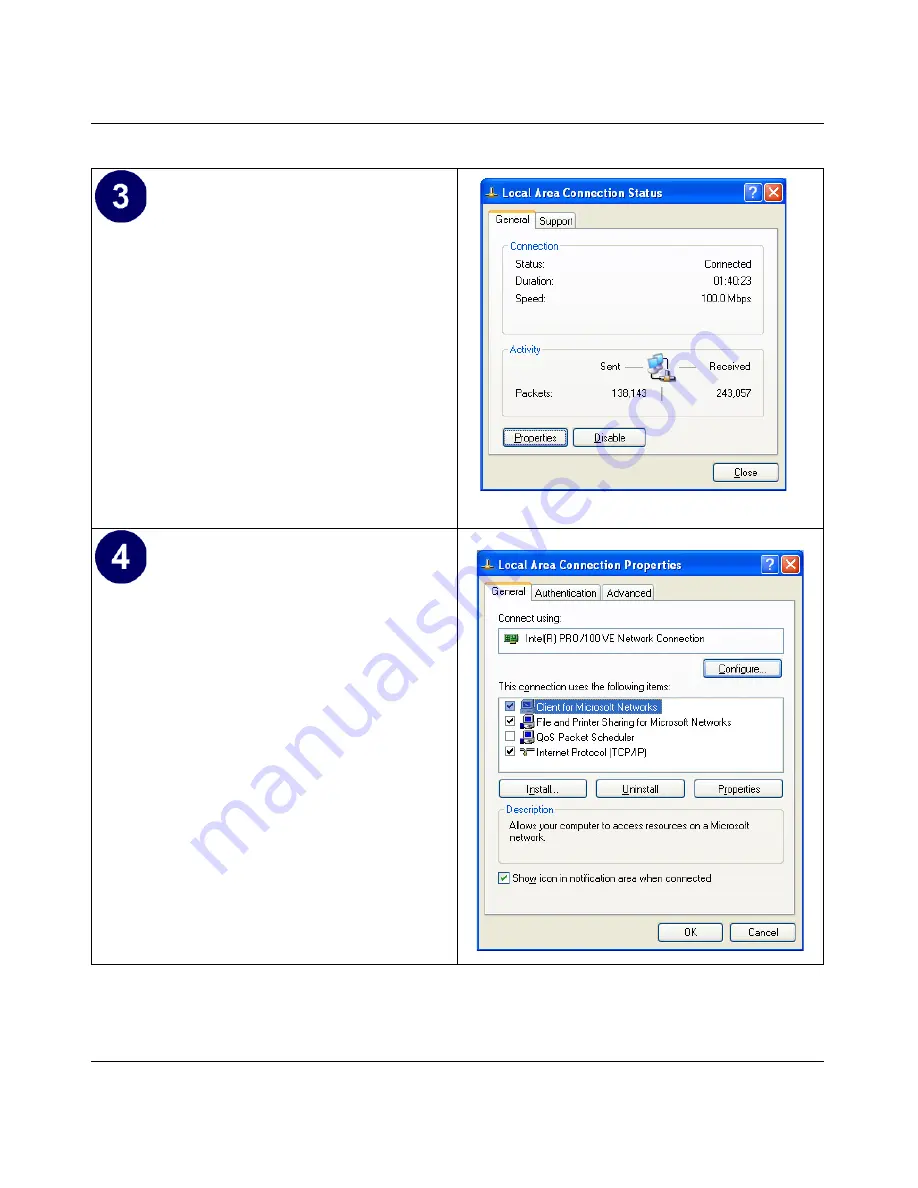
Reference Manual for the Model DG834 ADSL Firewall Router
Preparing Your Network
C-9
• Now you should be at the Local Area
Network Connection Status window. This
box displays the connection status, duration,
speed, and activity statistics.
• Administrator logon access rights are needed
to use this window.
• Click the
Properties button
to view details
about the connection.
• The TCP/IP details are presented on the
Support tab page.
• Select
Internet Protocol,
and click
Properties
to view the configuration
information
.
Summary of Contents for DG834v2 - ADSL Modem Router
Page 4: ...iv ...
Page 14: ...Reference Manual for the Model DG834 ADSL Firewall Router 1 4 About This Guide ...
Page 22: ...Reference Manual for the Model DG834 ADSL Firewall Router 2 8 Introduction ...
Page 58: ...Reference Manual for the Model DG834 ADSL Firewall Router 4 16 Protecting Your Network ...
Page 74: ...Reference Manual for the Model DG834 ADSL Firewall Router 5 16 Managing Your Network ...
Page 86: ...Reference Manual for the Model DG834 ADSL Firewall Router 6 12 Advanced Configuration ...
Page 96: ...Reference Manual for the Model DG834 ADSL Firewall Router 7 10 Troubleshooting ...
Page 114: ...Reference Manual for the Model DG834 ADSL Firewall Router B 16 Network and Routing Basics ...
Page 136: ...Reference Manual for the Model DG834 ADSL Firewall Router C 22 Preparing Your Network ...
















































