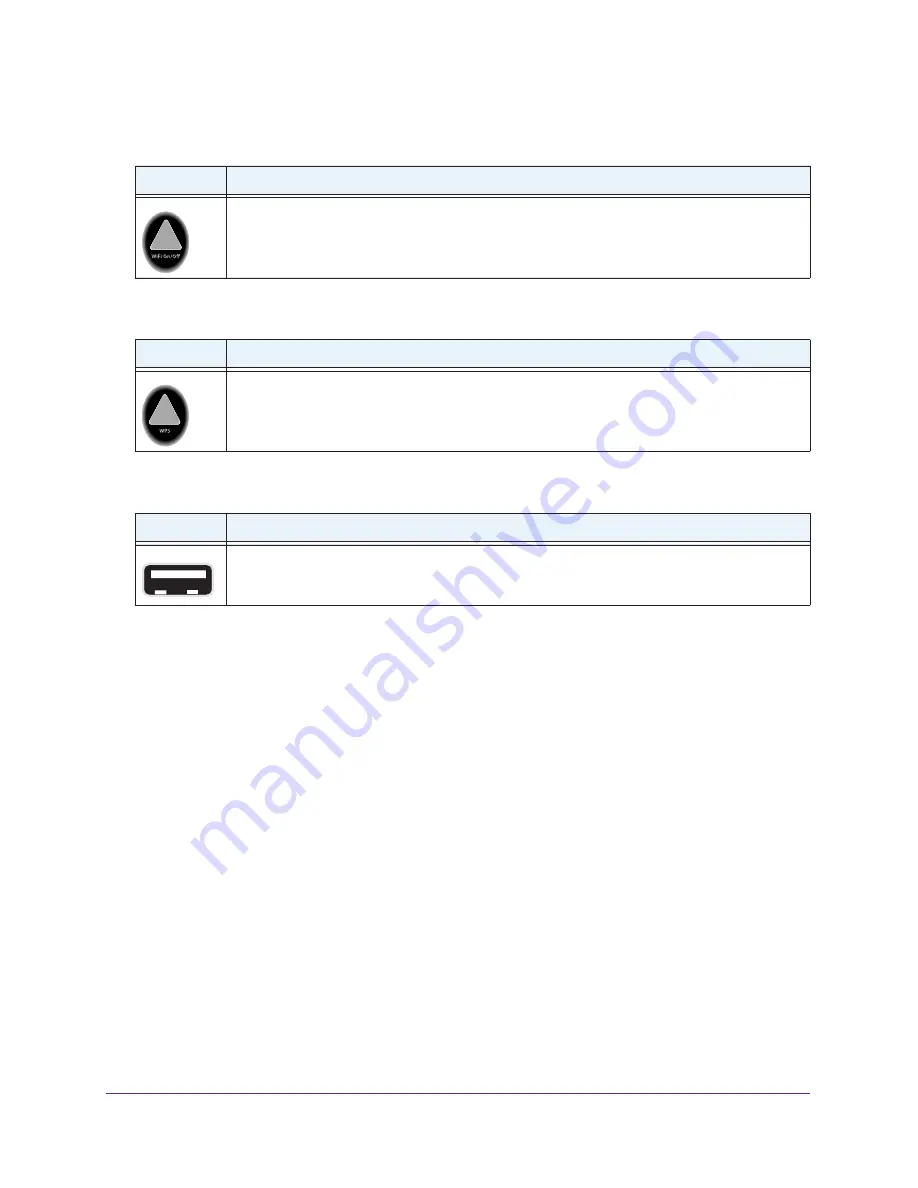
Table 6. Wireless button
Icon
Description
For information about the use of this button, see
123.
Table 7. WPS button
Icon
Description
For information about the use of this button, see
Wi-Fi Protected Setup (WPS) Method
Table 8. USB port
Icon
Description
USB port for connecting USB storage devices like flash drives or hard drives.
Hardware Setup
17
D6300 WiFi DSL Modem Router
Position Your Wireless Router
The modem router lets you access your network from anywhere within the operating range of
your wireless network. However, the operating distance or range of your wireless connection
can vary significantly depending on the physical placement of your router. For example, the
thickness and number of walls the wireless signal passes through can limit the range. For
best results, place your router:
•
Near the center of the area where your computers and other devices operate, and
preferably within line of sight to your WiFi devices.
•
So it is accessible to an AC power outlet and near Ethernet cables for wired computers.
•
In an elevated location such as a high shelf, keeping the number of walls and ceilings
between the modem router and your other devices to a minimum.
•
Away from electrical devices that are potential sources of interference, such as ceiling
fans, home security systems, microwaves, computers, or the base of a cordless phone or
2.4-GHz cordless phone.
•
Away from any large metal surfaces, such as a solid metal door or aluminum studs. Large
expanses of other materials such as glass, insulated walls, fish tanks, mirrors, brick, and
concrete can also affect your wireless signal.






























