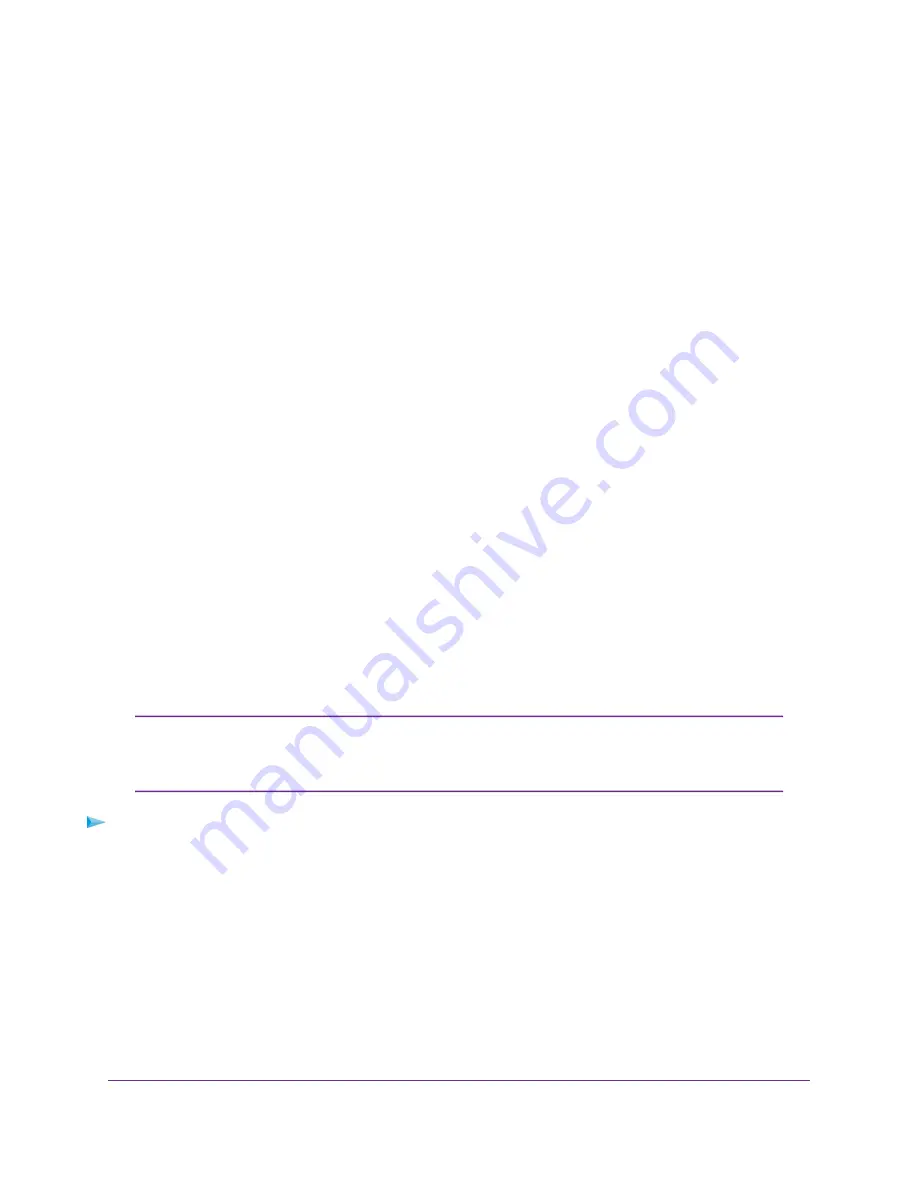
This setting specifies how the modem router assigns IPv6 addresses to the home network (the LAN).
6.
Click the Apply button.
Your settings are saved.
Change the MTU Size
The maximum transmission unit (MTU) is the largest data packet a network device transmits. When one
network device communicates across the Internet with another, the data packets travel through many devices
along the way. If a device in the data path uses a lower MTU setting than the other devices, the data packets
must be split or “fragmented” to accommodate the device with the smallest MTU.
The best MTU setting for NETGEAR equipment is often the default value. In some situations, changing the
value fixes one problem but causes another. Leave the MTU unchanged unless one of these situations
occurs:
•
You experience problems connecting to your ISP or other Internet service, and the technical support of
either the ISP or NETGEAR recommends changing the MTU setting. These web-based applications
might require an MTU change:
-
A secure website that does not open, or displays only part of a web page
-
Yahoo email
-
MSN portal
-
America Online’s DSL service
•
You use VPN and experience severe performance problems.
•
You used a program to optimize MTU for performance reasons, and now you are experiencing connectivity
or performance problems.
An incorrect MTU setting can cause Internet communication problems. For example,
you might not be able to access certain websites, frames within websites, secure
login pages, or FTP or POP servers.
Note
To change the MTU size:
1.
Launch a web browser from a computer or mobile device that is connected to your Orbi network.
2.
Enter orbilogin.com.
A login window opens.
3.
Enter the Orbi admin user name and password.
The user name is admin. The password is the one that you specified the first time that you logged in.
The user name and password are case-sensitive.
The BASIC Home page displays.
4.
Select ADVANCED > Setup > WAN Setup.
The WAN Setup page displays.
Specify Your Internet Settings
25
Orbi WiFi System






























