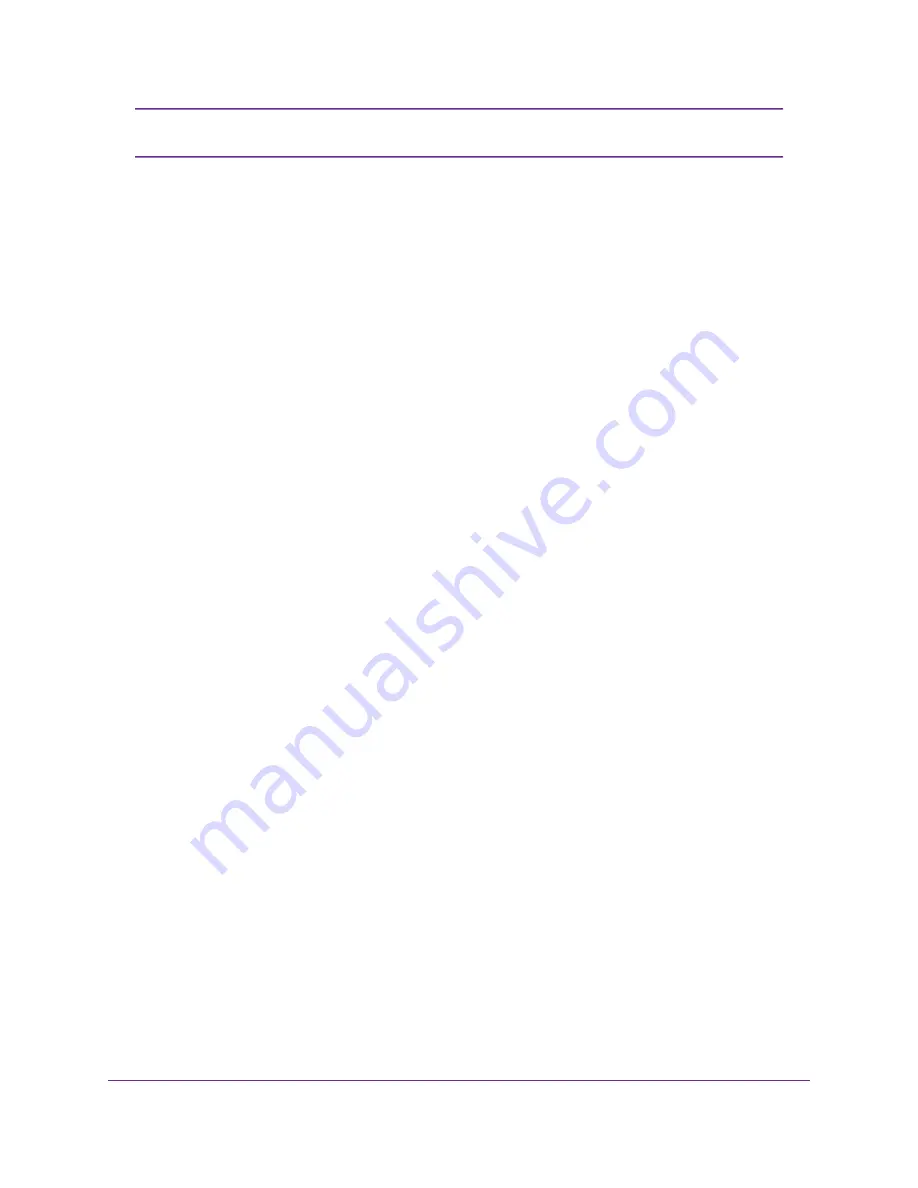
When the Online LED lights, your cable modem router is still not connected to the
Internet. You must activate your cable modem router with your ISP.
Note
6.
Connect a computer or mobile device to the cable modem router with a WiFi or wired connection:
•
WiFi. Use the WiFi network name and password on the cable modem router label.
•
Ethernet. Use an Ethernet cable to connect a computer to an Ethernet port on the cable modem
router.
7.
Launch a web browser and setup your cable modem router.
You are automatically redirected to the cable modem router web interface. If you’re not redirected, enter
orbilogin.com or 192.168.1.1 in the address field of the web browser.
Follow the prompts. You will be asked to do the following:
•
Agree to the Terms and Conditions
•
Place and sync your satellite
•
Change your router’s admin credentials and set up security questions
•
Set up your WiFi network name and password
8.
Make sure that you can log in to the cable modem router after the setup.
In a new web browser window, enter orbilogin.com or 192.168.1.1 and then enter the cable modem
router admin user name and password.
If the BASIC Home page displays, you are ready to activate your Internet service.
9.
Activate your Internet service.
For information about how to activate your Internet service, see
Activate Your Internet Service
15.
Activate Your Internet Service
Before you start the self-activation process, collect the following information:
•
Your Internet service provider (ISP) account information
•
Cable modem router model number, which is CBR40
•
Cable modem router serial number
•
Cable modem router MAC address
Your cable modem router’s serial number and MAC address are on the cable modem router label.
The following table lists contact information for ISP’s that support your cable router.
Hardware Setup
15
Orbi WiFi System






























