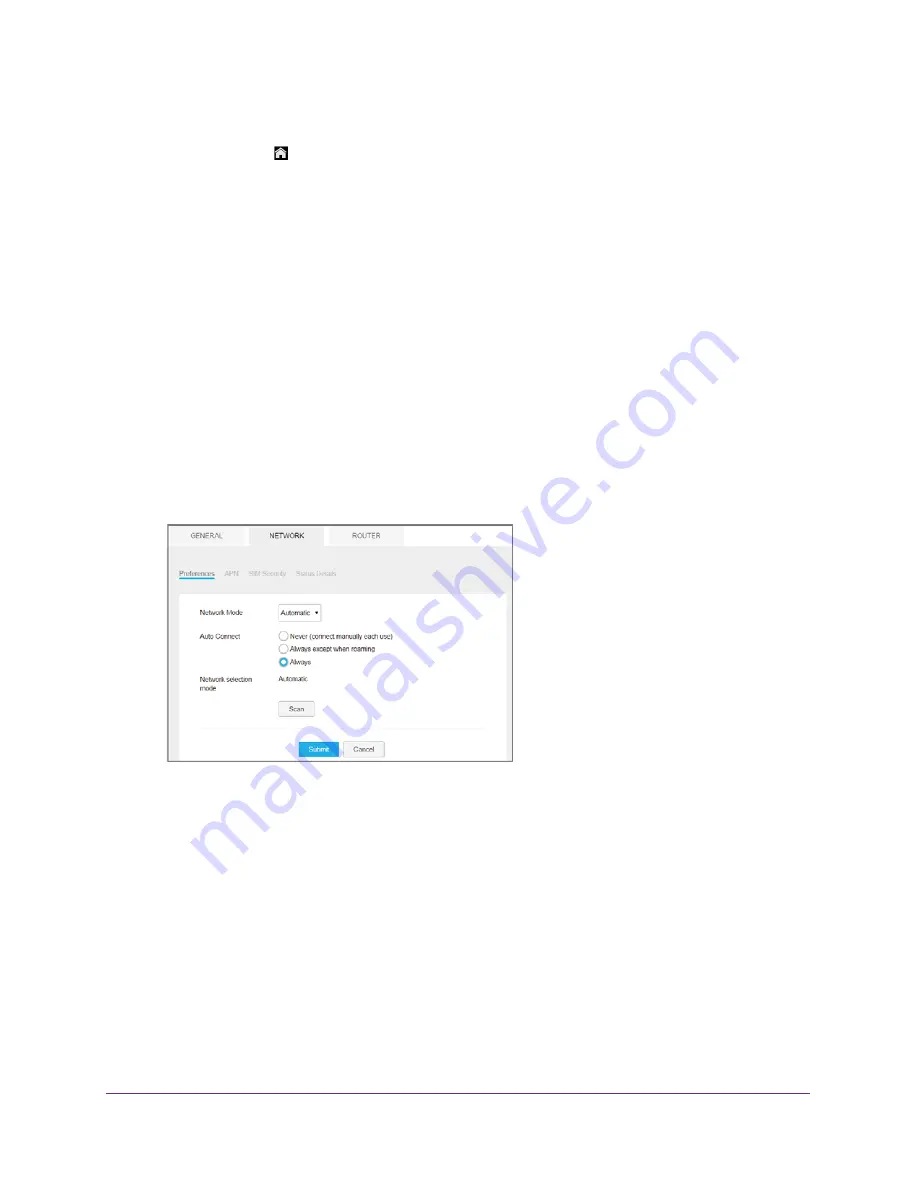
Use Your Mobile Hotspot
47
AirCard 790 Mobile Hotspot
10.
Tap
x
to close the confirmation message window.
11.
Tap the
Home
( ) button.
The home page displays.
To set auto connect options from the hotspot web page:
1.
From a computer or WiFi device that is connected to your network, launch an Internet
browser.
2.
Enter
http://netgear.aircard
or
http://192.168.1.1
.
Your device might use a different web page address. To get the web page address for
your device, tap
Settings > More > Device Information > AC790 Manager
or look at the
label underneath the device battery.
A login window opens.
3.
Enter the administrator login password.
The default password is
password
. The password is case-sensitive.
The home page displays.
4.
Select
Settings > Network > Preferences
.
5.
Select an Auto Connect option:
•
Never (connect manually each use)
. The mobile hotspot does not attempt to
automatically connect to the mobile broadband network when powered on.
To connect to the network manually, view the Mobile Broadband Disconnected alert
and click the
Connect
button.
•
Always except when roaming
. The mobile hotspot automatically attempts to
connect only to your network provider’s mobile broadband network when powered on.
•
Always
. The mobile hotspot automatically attempts to connect to the mobile
broadband network when powered on.
You might incur roaming charges if you are outside your network provider’s coverage
area.






























