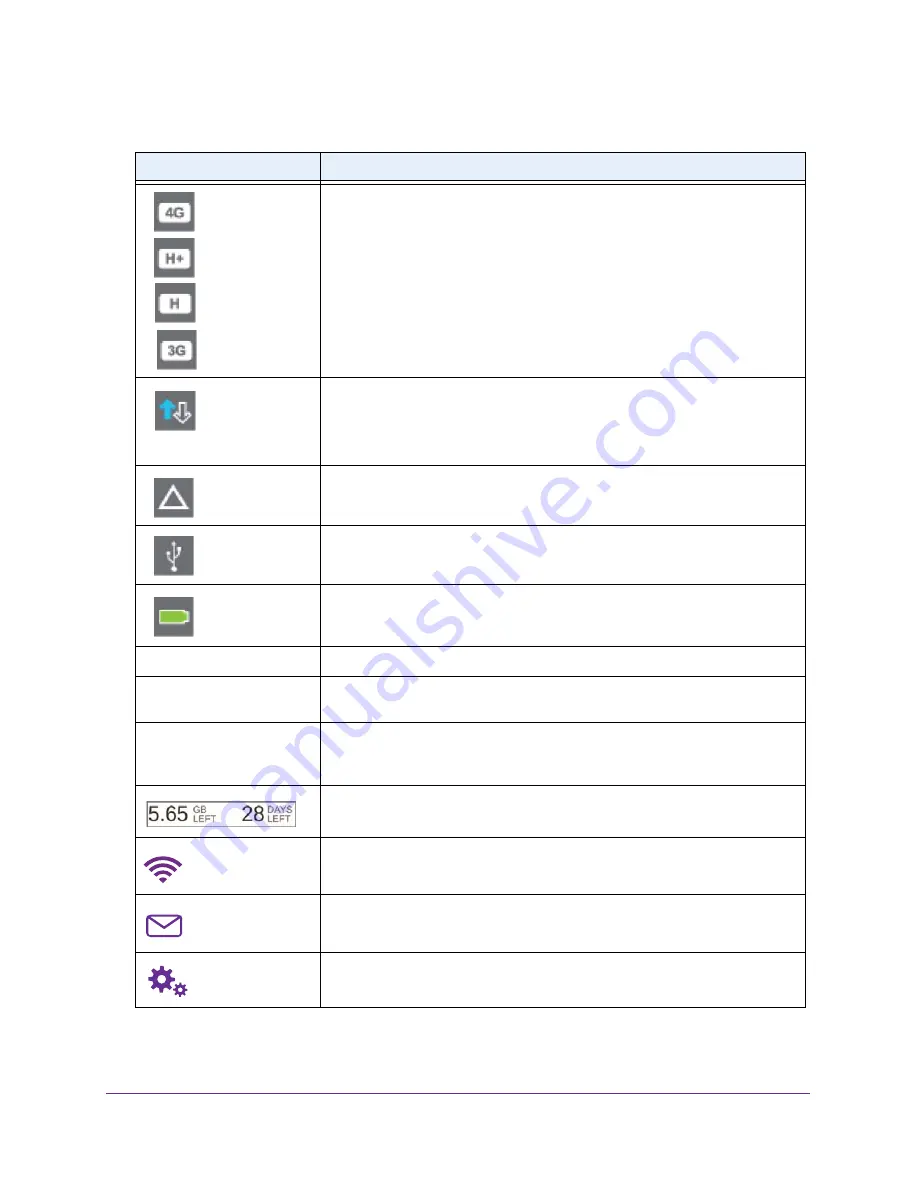
Get Started
10
AirCard 790 Mobile Hotspot
Network indicator
. These icons show the type of cellular network:
•
4G
. An LTE network is available.
•
H+
. DC-HSPA+, HSPA+, and dual-carrier networks are available.
•
H
. An HSPA/HSDPA network is available.
•
3G
. A UMTS network is available.
Traffic
. Arrows show the cellular Internet traffic status:
•
Gray outline
. The hotspot is connected.
•
Solid white outline
. The hotspot is sending or receiving information.
•
None
. The hotspot is not connected.
Roaming
. The hotspot is connected to a network other than your primary
Internet service provider network.
USB
. The hotspot is connected to a USB port.
Battery indicator
. Battery is partially or fully charged.
ALERTS (2)
Alert message notification. To view the alerts, tap the
ALERTS
button.
Default main WiFi name
and password
WiFi-enabled devices use the WiFi name and password to connect to the mobile
hotspot.
Guest WiFi name
and password
When guest WiFi is enabled, tap
WiFi > Guest WiFi
to display the guest WiFi
network name and password. For information about how to change these
names and passwords, see
61.
Estimated data usage for the current billing period.
WiFi status and button
. Displays WiFi status (blue when WiFi is turned on). To
display the WiFi screen, tap the
WiFi
button.
Messages button
. Displays the number of unread messages from the Internet
service provider.
Settings button
. To display the Settings screen, tap the
Settings
button.
Table 3. Touch screen icons (continued)
Icon
Indicates











































