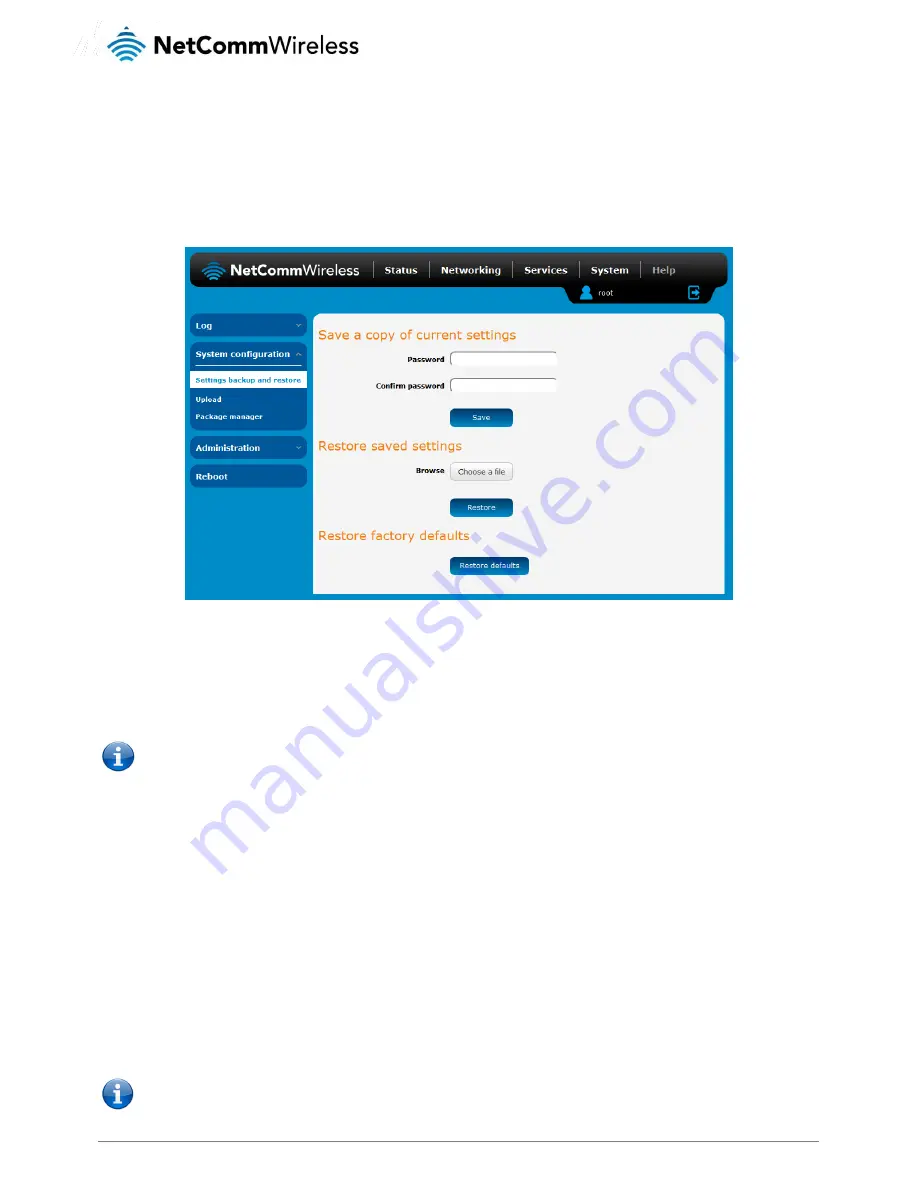
www.netcommwireless.com
NetComm Wireless Light Industrial M2M Router Plus
103
System configuration
Settings backup and restore
The settings backup and restore page is used to backup or restore the router’s configuration or to reset it to factory defaults. In
order to view the settings page you must be logged into the web user interface as
root
using the password
admin
. The backup
and restore functions can be used to easily configure a large number of NWL-15 router by configuring one router with your desired
settings, backing them up to a file and then restoring that file to multiple NWL-15 routers.
Figure 110 – Settings backup and restore
Back up your router’s configuration
Log in to the web configuration interface, click on the System menu and select Settings backup and restore.
If you want to password protect your backup configuration files, enter your password in the fields under Save a copy of current
settings and click on Save. If you don’t want to password protect your files, just click on Save. The router will then prompt you to
select a location to save the settings file.
Note: The following conditions apply:-
It is NOT possible to edit the contents of the file downloaded; if you modify the contents of the configuration file in
any way you will not be able to restore it later.
You may change the name of the file if you wish but the filename extension must remain as “.cfg.tar.gz”
Backups protected with a password cannot be restored remotely.
Restore your backup configuration
1.
In the web configuration interface click on the System menu and select Settings backup and restore.
2.
From the Restore saved settings section, click on Browse or Choose a File and select the backup configuration file on your
computer.
3.
Click Restore to copy the settings to the new NWL-15 router. The router will apply these settings and inform you it will
reboot - click on OK.
Restoring the
router’s factory default configuration
Click the Restore Defaults button to restore the factory default configuration. The router asks you to confirm that you wish to restore
factory default settings. If you wish to continue with the restoring of factory defaults, click OK.
Note: All current settings on the router will be lost when performing a restore of factory default settings. The device IP
address will change to 192.168.1.1 and the default username
root
and default password
admin
will be configured.
















































