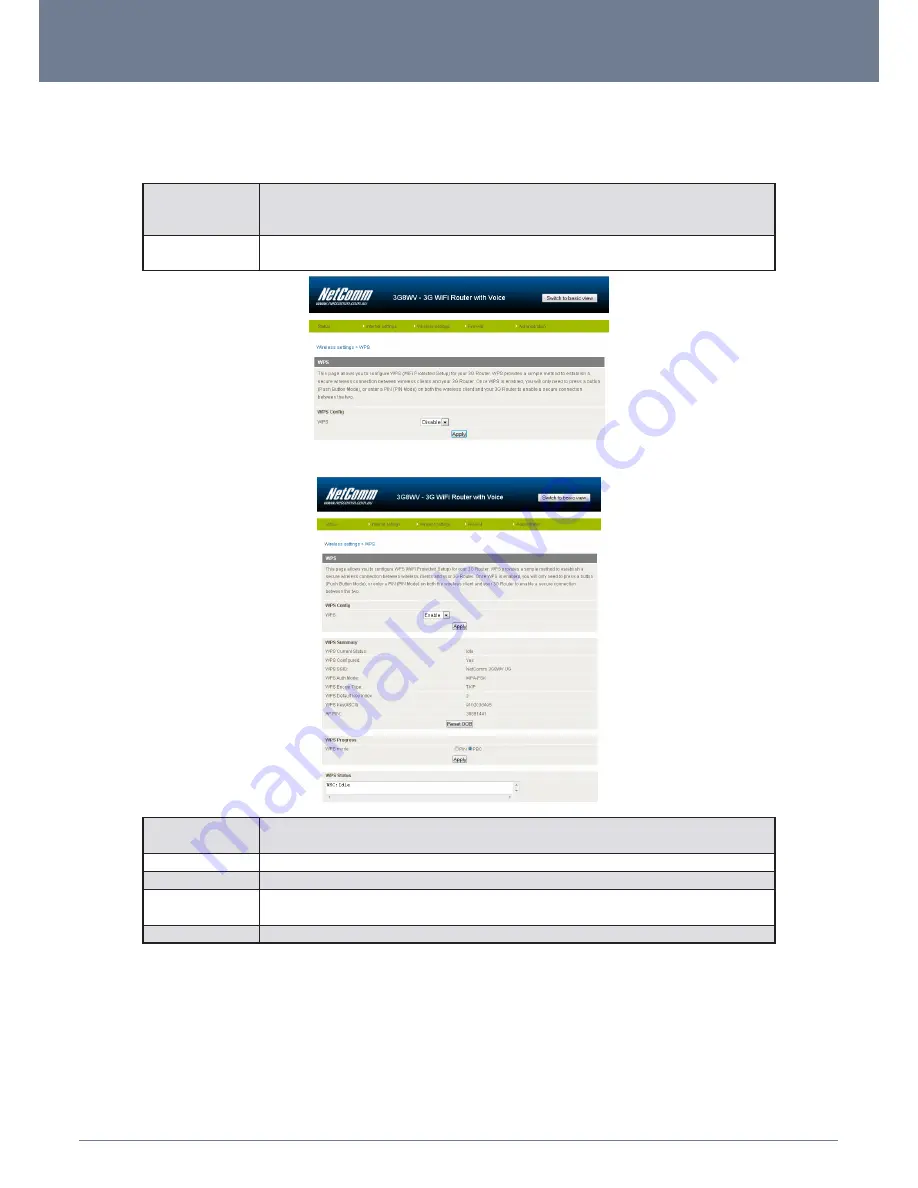
YMLO-3G3WV
NetComm MyWay – 3G WiFi Router with Voice User Guide
www.netcomm.com.au
33
NETCOMM MYWAY
- 3G WiFi Router with Voice
5.3.4 WPS
WPS is the simplest way to establish a connection between wireless clients and your MyWay. This method removes the need to
manually select the encryption mode and fill in the passphrase. You only need to press a button on both wireless client and the MyWay,
and the WPS will do the rest for you. The MyWay supports two types of WPS:
WPS via Push Button
you have to push a specific button on the wireless client or in your wireless client utility to start the WPS mode. Then
switch the MyWay to WPS mode. You can simply push the WPS button of the wireless router, or click the ‘Start to
Process’ button in the web configuration interface.
WPS via PIN code
you have to know the PIN code of the wireless client and switch it to WPS mode, then input the wireless client PIN to
the MyWay web interface.
Use the drop box to either enable or disable the WPS function.
WPS Current Status:
If the wireless security (encryption) function of this wireless router is properly set, you will see a ‘Success’ message
here. Otherwise, you will see ‘Idle’.
WPS SSID:
This is the network broadcast name (SSID) of the router.
WPS Auth Mode:
It shows the active authentication mode for the wireless connection.
WPS PIN:
This is the WPS PIN code of the wireless router. You may need this information when connecting to other WPS-
enabled wireless devices.
WPS Mode:
Select either PIN mode or PBC (which is the WPA via Push Button).
Summary of Contents for MyWay YMLO-3G8WV
Page 4: ...Introduction...
Page 6: ...Basic Setup...
Page 13: ...Using the NetComm MyWay to Make and Receive Telephone calls...
Page 17: ...Management Console...
Page 20: ...Advanced Features...
Page 41: ...Frequently Asked Questions...
Page 43: ...Appendix...




























