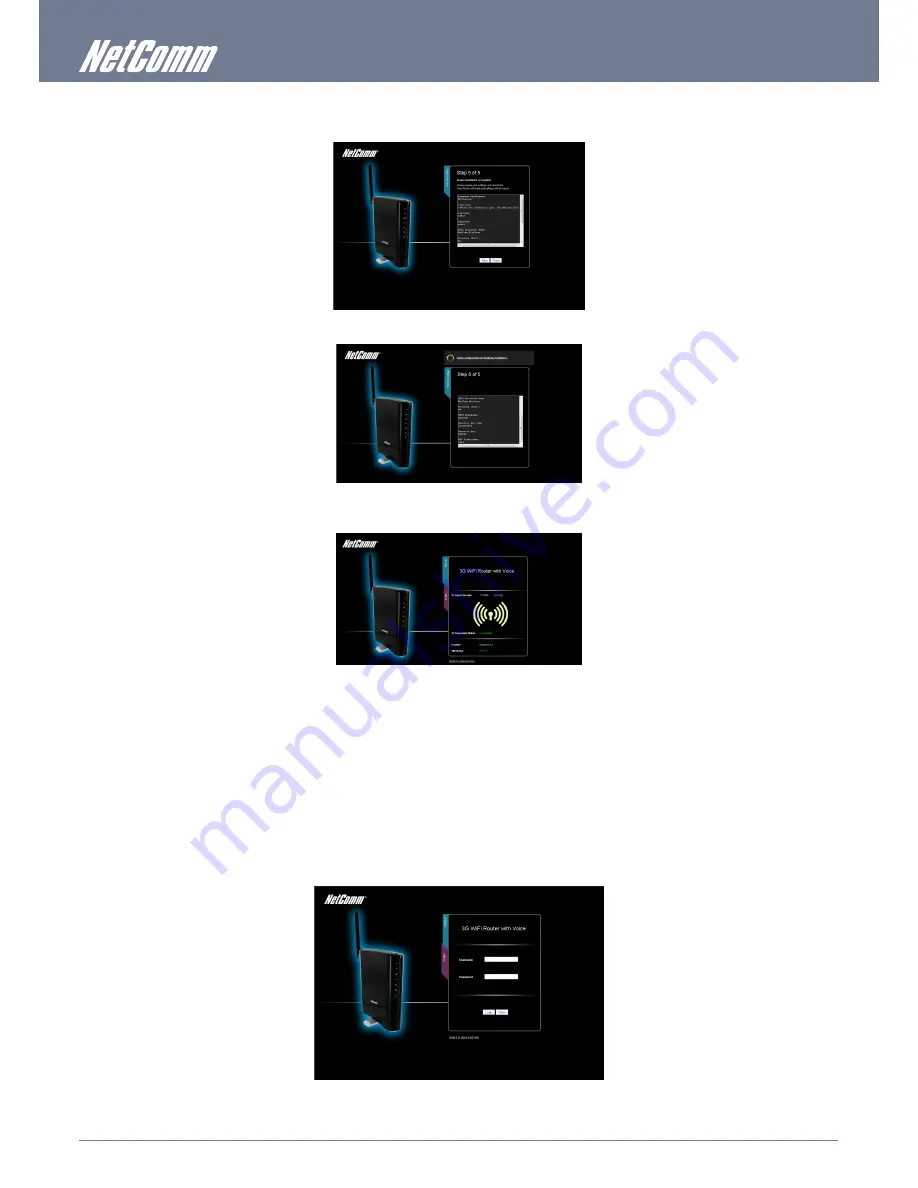
NetComm MyWay – 3G WiFi Router with Voice User Guide
YMLO-3G8WV
12
www.netcomm.com.au
This page allows you to configure WiFi security settings for your MyWay. Setting up a high wireless security level can prevent
unauthorized access to your wireless network. Click “Next” to continue.
Review your settings then click “Finish” to save configuration. Click “Back” if you want to make changes.
After clicking Finish, the MyWay will save your configuration and reboot itself. Please wait as this process takes about 2 minute. You will
be guided back to the management console once the process is complete.
2.12 Management Console Login Procedure
After first time setup, the management console will be password protected to prevent unauthorized access to the configuration settings
of your MyWay.
To log in to the management console and view the status and make changes to your MyWay, please follow the steps below:
1.
Open your web browser (e.g. Internet Explorer/Firefox/Safari) and navigate to http://192.168.20.1 or http://my.router
2.
Enter the username and password configured during the first time setup and click submit. The default username and password is
admin if the details haven’t been customized. Click Login to continue.
Please Note – If you forget the username and password you selected during the MyWay set-up process, holding the reset button for over 10 seconds will restart the unit with
the original settings (username: admin / password: admin).
Summary of Contents for MyWay YMLO-3G8WV
Page 4: ...Introduction...
Page 6: ...Basic Setup...
Page 13: ...Using the NetComm MyWay to Make and Receive Telephone calls...
Page 17: ...Management Console...
Page 20: ...Advanced Features...
Page 41: ...Frequently Asked Questions...
Page 43: ...Appendix...



























