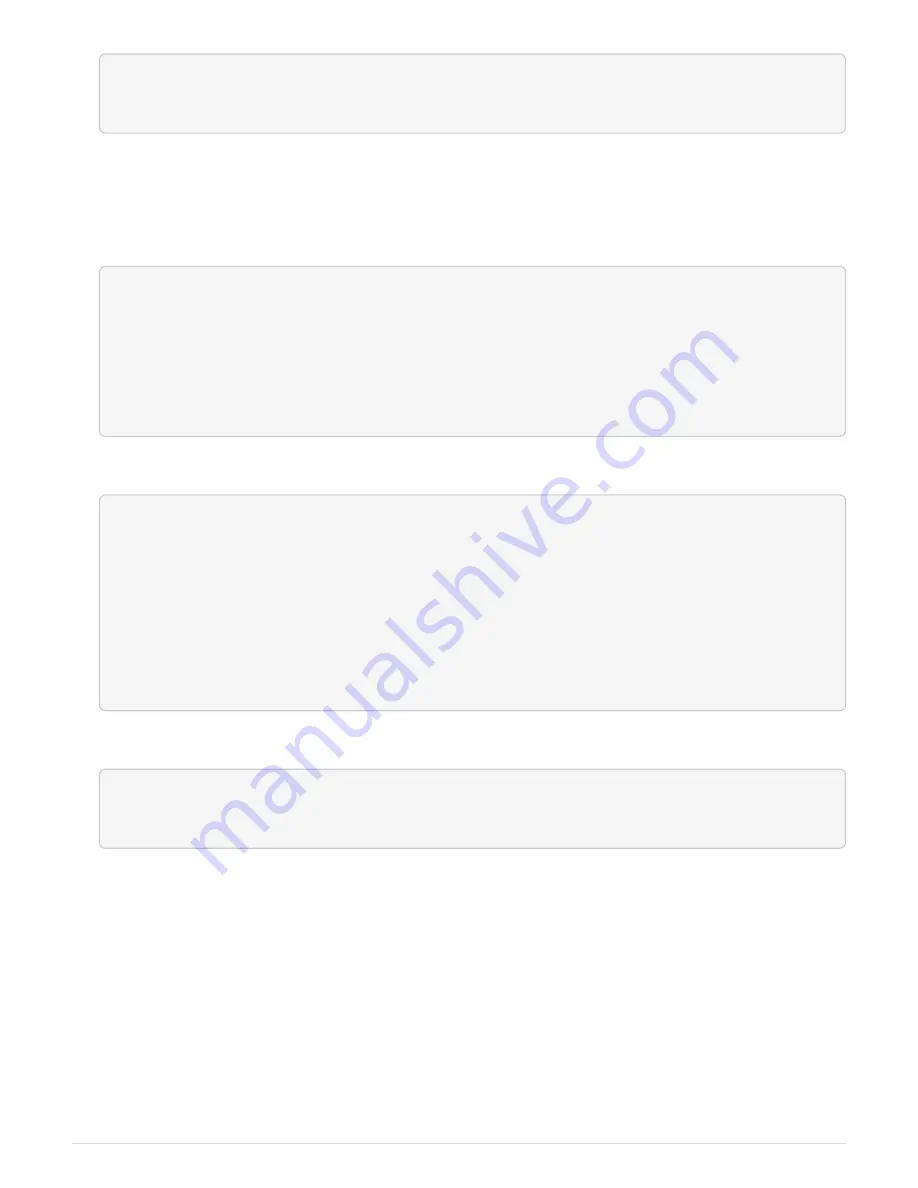
controller_A_1::> metrocluster heal -phase aggregates
[Job 130] Job succeeded: Heal Aggregates is successful.
If the healing is vetoed, you have the option of reissuing the
metrocluster heal
command with the
-override-vetoes parameter. If you use this optional parameter, the system overrides any soft vetoes that
prevent the healing operation.
4. Verify that the operation has been completed by using the metrocluster operation show command.
controller_A_1::> metrocluster operation show
Operation: heal-aggregates
State: successful
Start Time: 7/25/2016 18:45:55
End Time: 7/25/2016 18:45:56
Errors: -
5. Check the state of the aggregates by using the
storage aggregate show
command.
controller_A_1::> storage aggregate show
Aggregate Size Available Used% State #Vols Nodes RAID
Status
--------- -------- --------- ----- ------- ------ ----------------
------------
...
aggr_b2 227.1GB 227.1GB 0% online 0 mcc1-a2
raid_dp, mirrored, normal...
6. Heal the root aggregates by using the
metrocluster heal -phase root-aggregates
command.
mcc1A::> metrocluster heal -phase root-aggregates
[Job 137] Job succeeded: Heal Root Aggregates is successful
If the healing is vetoed, you have the option of reissuing the
metrocluster heal
command with the
-override-vetoes parameter. If you use this optional parameter, the system overrides any soft vetoes that
prevent the healing operation.
7. Verify that the heal operation is complete by using the
metrocluster operation show
command on
the destination cluster:
124






















