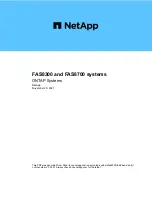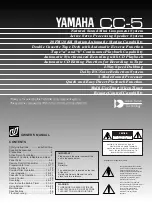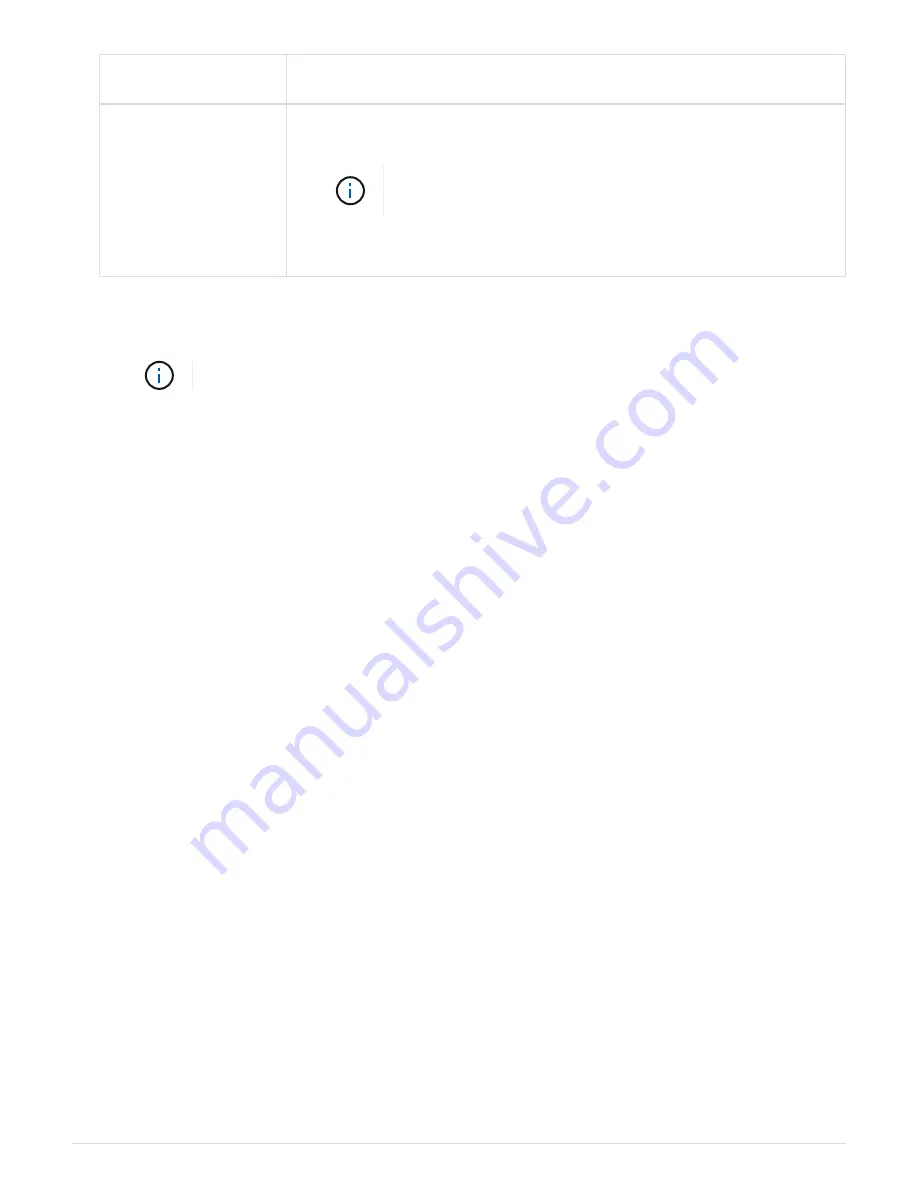
If the management
network has DHCP…
Then…
Not configured
a. Open a console session using PuTTY, a terminal server, or the equivalent
for your environment.
Check your laptop or console’s online help if you do not
know how to configure PuTTY.
b. Enter the management IP address when prompted by the script.
5. Using System Manager on your laptop or console, configure your cluster:
a. Point your browser to the node management IP address.
The format for the address is https://x.x.x.x.
b. Configure the system using the data you collected in the
NetApp ONTAP Configuration guide
.
6. Set up your account and download Active IQ Config Advisor:
a. Log in to your existing account or create an account.
b. Register your system.
c. Download Active IQ Config Advisor.
NetApp Downloads: Config Advisor
7. Verify the health of your system by running Config Advisor.
8. After you have completed the initial configuration, go to the
page for information about configuring additional features in ONTAP.
Maintain
Boot media
Replace the boot media - AFF FAS8300 and FAS8700
The boot media stores a primary and secondary set of system (boot image) files that the
system uses when it boots. Depending on your network configuration, you can perform
either a nondisruptive or disruptive replacement.
You must have a USB flash drive, formatted to FAT32, with the appropriate amount of storage to hold the
image_xxx.tgz
.
10