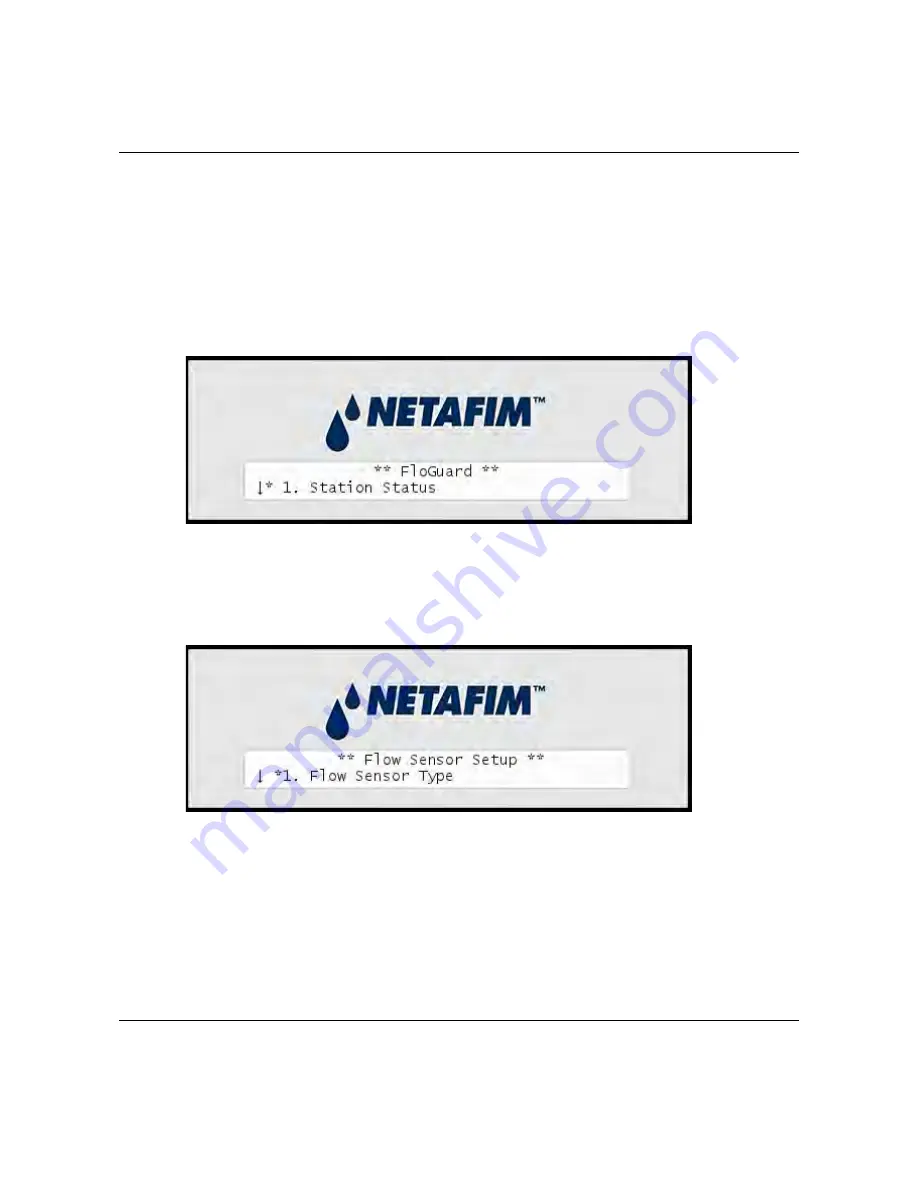
NLC
‐
100SH
Installation
and
troubleshooting
53
1 Turn
the
dial
to
ADVANCED
,
use
the
item
selectors
to
scroll
to
item
number
3. FloGuard,
and
push
the
ENTER
button.
Now you'll see this display:
2
Select
4. Flow Sensor Setup
,
and
push
the
ENTER
button.
Now you'll see this display:
3
Select
3. Current Flow Pulses and GPM
and
you'll
see
the
current
system
flow
in
both
pulses
per
second
and
gallons
per
minute:
Summary of Contents for NLC-100SH
Page 6: ...NLC 100SH Installation and troubleshooting 6...
Page 10: ...NLC 100SH Installation and troubleshooting 10...
Page 15: ...NLC 100SH Installation and troubleshooting 15 Connecting the conventional field wires...
Page 16: ...NLC 100SH Installation and troubleshooting 16 Connecting Two wire with shared Common...
Page 17: ...NLC 100SH Installation and troubleshooting 17 Connecting pure Two wire...
Page 80: ...NLC 100SH Installation and troubleshooting 80...
Page 81: ...NLC 100SH Installation and troubleshooting 81...






























