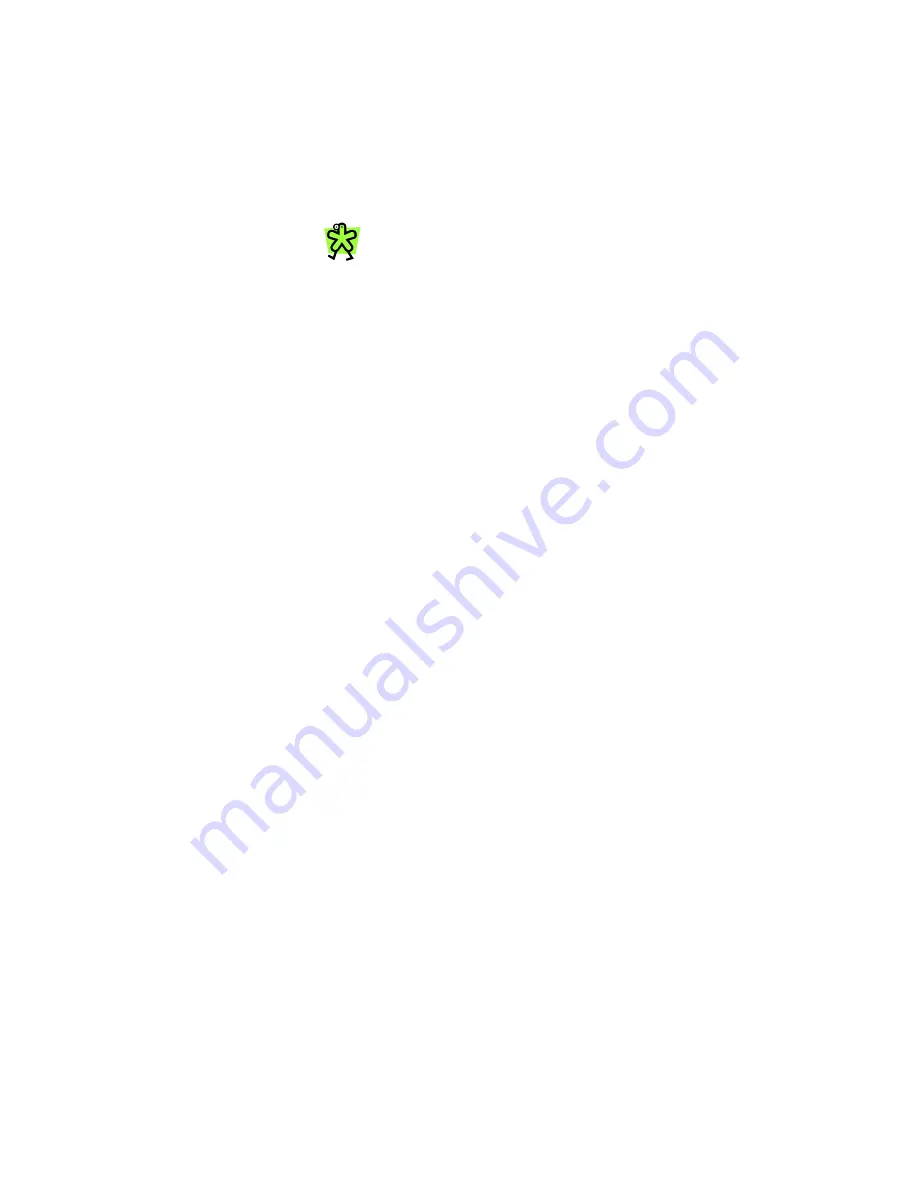
Yap Jack Pro User’s Guide – Chapter 6
75
access telephone number. If the connection is
successful,
Test Successful
displays on the
LCD. If the connection is not successful, the
device tries to connect three times and then
displays an error message.
3. Press
Menu/Exit
to conclude the test.
If the ISP test is not successful, make sure
that you’ve entered the following
information correctly:
ISP access telephone number for your
primary ISP (and backup ISP, if you
have one); remember to include a
dialing prefix, if necessary
ISP user name (only if needed by your
primary and/or backup ISP)
ISP password (only if needed by your
primary and/or backup ISP)
Yap Jack Pro account number
Yap Jack Pro PIN
Changing the Display Language
The Yap Jack Pro display supports the following
languages: English, Spanish and French. (More
languages will be supported in the future.) The default
language is English.
To change the language of the display:
1. When
Yap Jack Pro * Ready *
is displayed
on the LCD, press the
Menu/Exit
button.
2. Select
the
>Basic Setup
menu option by
pressing the
OK
button.
3. Select the >
Language
menu option by pressing
the
OK
button.
The
Language
entry field displays.
4. Using the down (
) button, scroll down to select
the appropriate language.
5. To save your language setting, press the
OK
button.
Summary of Contents for Yap Jack Pro
Page 1: ......
Page 6: ......
Page 26: ...Yap Jack Pro User s Guide Chapter 2 20 ...
Page 40: ...Yap Jack Pro User s Guide Chapter 3 34 ...
Page 90: ...Yap Jack Pro User s Guide Chapter 6 84 ...
Page 94: ...Yap Jack Pro User s Guide Chapter 7 88 ...
Page 102: ...Yap Jack Pro User s Guide Chapter 9 96 ...






























