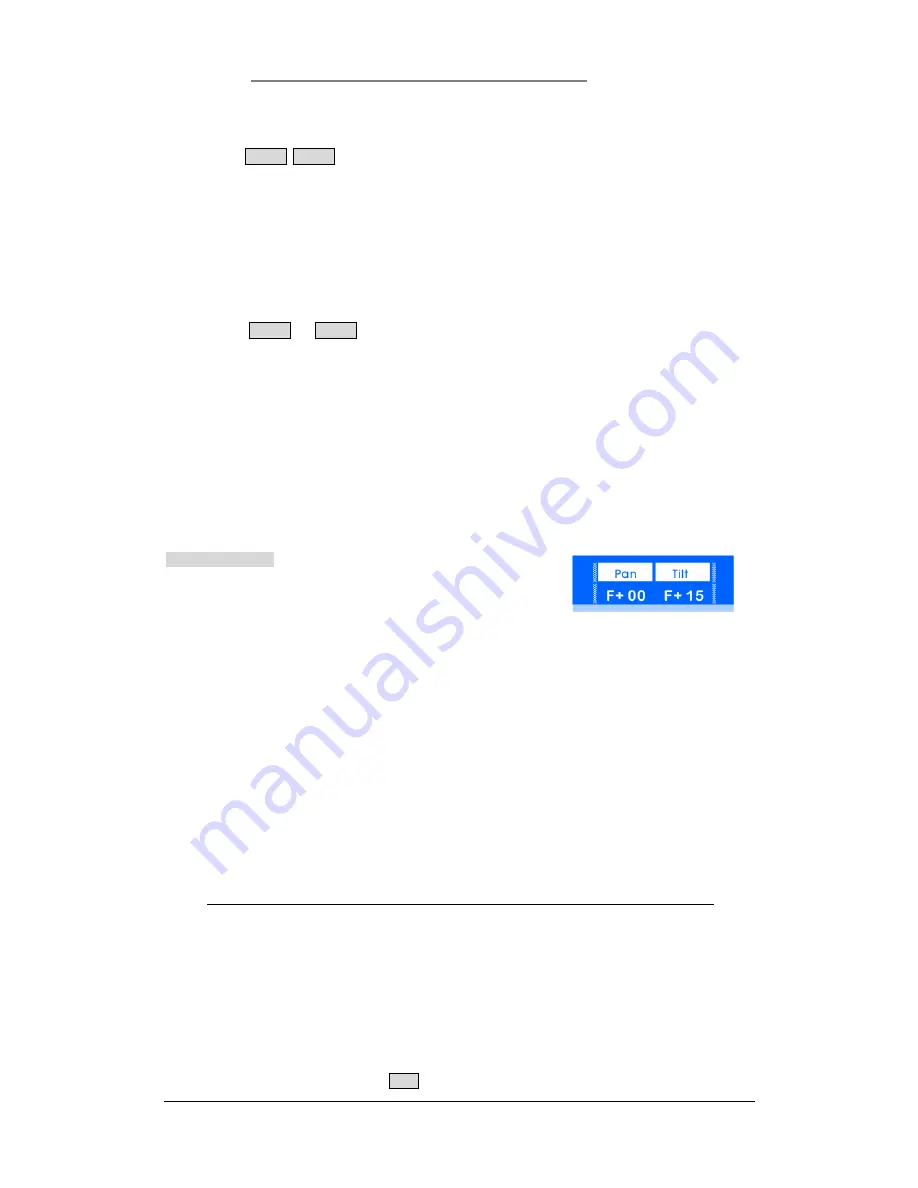
Net.DO
Lighting Control Equipment Co.,Ltd
http://www.netdo.com.cn
FOX512 Moving Light Controller. PAGE: 19
6.6.1 Parity selecting of fixtures
1) Select multiple fixtures;
2) Press
Prev Next
key at the same time to switch to the fixtures of odd number;
3) Press the above keys again to switch to the fixtures of even number;
4) Press the above keys again to exit parity selecting.
6.6.2 One by one control of fixtures
Multiple fixtures can be controlled one by one. This function is very useful in editing Pan/Tilt, Pan/Tilt
of selected fixtures can be fast edited one by one instead of being selected repeatedly. Operation:
1) Select multiple fixtures;
2) Press
Prev
or
Next
key continuously, fixtures can be selected individually in sequence.
3) Pressing the above keys at the same time will exit selecting.
6.7
FAN function
FAN
function is to expand the attributes of selected fixtures. Among the selected fixtures, attributes
of the first fixture and the last one change the most, and gradually descend to the middle, to achieve
gradient effect. If use FAN to expand the Pan/Tilt attributes, the fixtures will show fan beam.
FAN is usually used in editing Pan/Tilt, it can also be used in other attributes such as Dimmer.
Operation of FAN:
1) Select fixtures;
2) Press
Attribute Key
to select attributes;
3) Press
FAN
key (its indicator will flash and the LCD screen show as right);
4) Rotate
A/B Wheel
to set the value (Range: +/- 50, the effect is according to the selected attribute);
5) Press
FAN
key again (its indicator will go out) to exit.
6.8
MODIFY function
When the edit of Pan/Tilt is manually finished, the
MODIFY
function can be used to modify these
Pan/Tilt together as a whole while keep their relative position unchanged.
Press
MODIFY
key, its indicator will flash, which means it’s under the
MODIFY
mode; the value of
selected fixtures will change relatively instead of becoming the same if their attribute is modified
.
MODIFY is usually used in editing Pan/Tilt, it can also be used in other attributes such as Dimmer.
*TIPS:
In the modification of Pan/Tilt, this function is more suitable for the fixtures mounted in line.
6.9
Reference Fixture
Multiple fixtures will align to a Reference Fixture when their attribute is manually modified.
6.9.1 Set “Reference Fixture”
For example, to set fixture No.0_05 in Page 0 to be the “Reference Fixture”, operation is as follow:
---
Press and hold
Fixture Page Key
0--
Press Numeric Key 5;
(its indicator will flash fast)














































