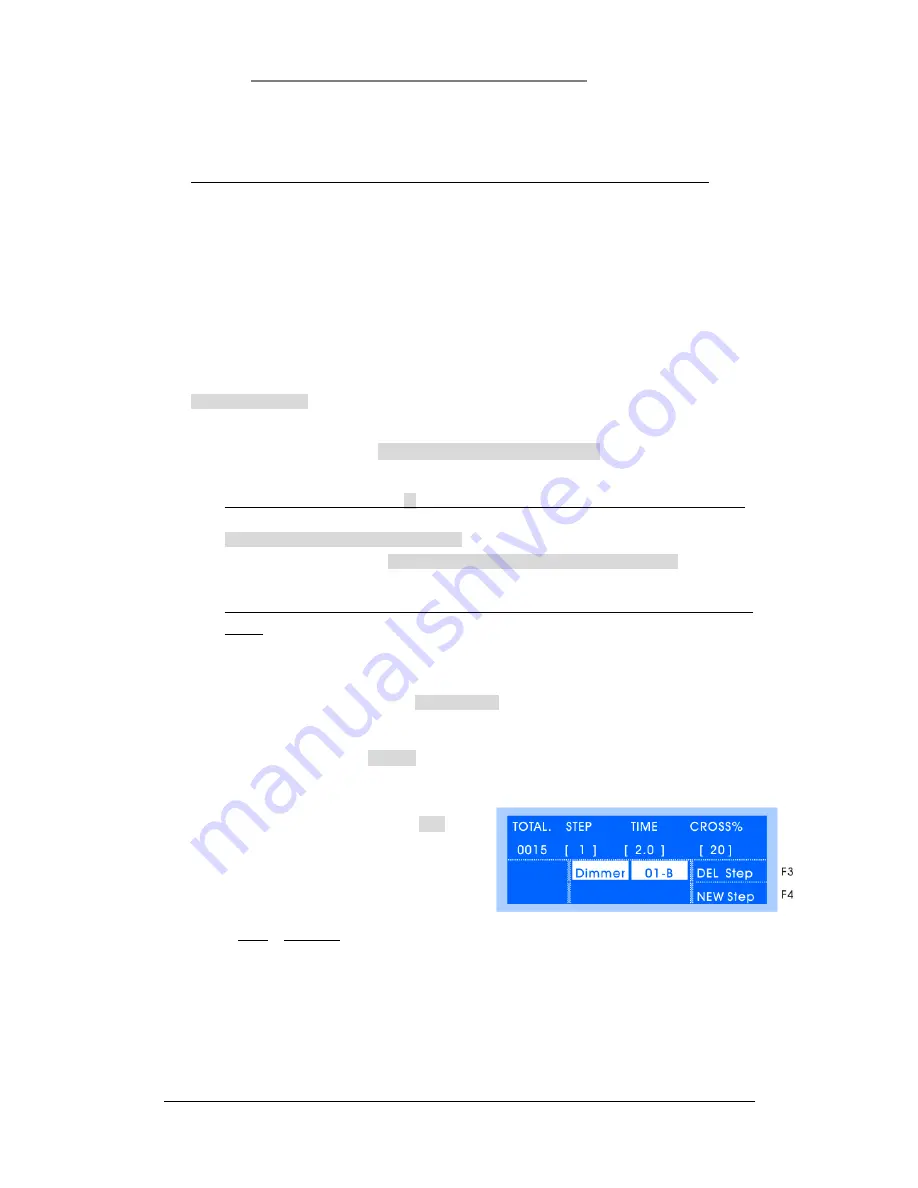
Net.DO
Lighting Control Equipment Co.,Ltd
http://www.netdo.com.cn
FOX512 Moving Light Controller. PAGE: 25
9.4
Record Program
9.4.1 “Single-Step Program” and “Multi-Step Program”
There are 2 kinds of program: “
Single-Step Program
” and “
Multi-Step Program
” (CHASE).
The program with only 1 Step is called “Single-Step Program”, which is used as Scene.
The program with multiple Steps is called “Multi-Step Program”, which is used as Chase. (The
number of Steps is not limited but it’s decided by the memory of console)
9.4.2 Fast record “Single-Step Program”
The way of fast recording “Single-Step Program” in running status is introduced in the following.
*TIPS:
It’s suggested to clear LTP remaining value firstly in order to edit a clean scene.
“LOCATE” is suggested in Manual-Run, it will give initial value to all fixture channels to
avoid the affect of other programs in playback. (Unless the superimposed effect is needed)
Steps of recording:
1
)
Manual-Run to edit lighting effects; (Superimpose and run multiple saved scenes also can do)
2
)
Press and hold
RECORD
(select fixtures by fixture
Numeric Key
)
Press
Playback Key
to finish recording;
*TIPS:
The step in Parentheses( ) can be skipped, all fixtures will be recorded if it is skipped.
Attribute can also be chosen to record:
Press and hold
RECORD
(select single or multiple attribute by
Attribute Key
)
Press
Playback Key
to finish recording;
*TIPS:
The console will only record the manually modified attribute, other attribute will be
empty. Scene material that used to superimpose programs can be created by this way.
9.5 Edit Program
Program can be created and edited in Program Menu, every step of “Multi-Step Program” can also
be created, edited and set internal speed in the menu. Steps are as follow:
1
)
Press
PROGRAM
to enter Program menu; (Indicator above
Playback Key
will be bright if there
is program recorded inside)
2
)
Press
Playback Key
to select program;
3
)
Press
EditStep
soft key(F1) to enter Step menu;
(As shown on the right)
3
)
If the program is empty, press
NEW Step
soft
key(F4) to add a new step;
4
)
Edit lighting effect by Manual-Run Fixture;
5
)
Set TIME & CROSS% of current step(Used in
Auto2 --
The speed and time of Auto2 mode)
TIME: the time from current step to next step(Range: 0.1~180s), the shorter the time is,
the faster the chase will run and vice versa;
CROSS: speed of crossfade between steps. (Range: 0~100%), 0% is slowest, 100% is
fastest. For example: Cross=60%, it means using 40% of time to crossfade from the
previous step to the current step, then using 60% of time stay in the current step.






















