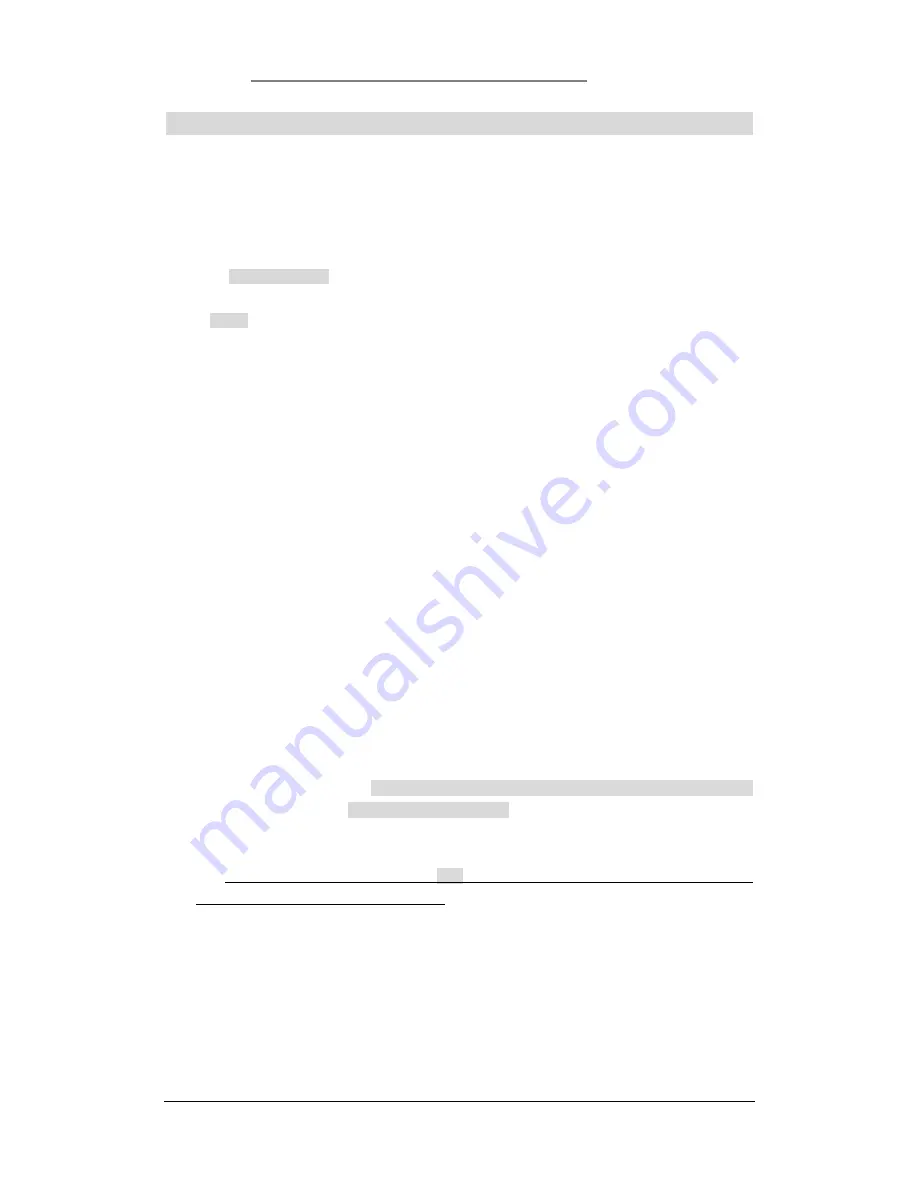
Net.DO
Lighting Control Equipment Co.,Ltd
http://www.netdo.com.cn
FOX512 Moving Light Controller. PAGE: 21
7. PRESET
In programming, certain attribute value (such as colour --- Red/Yellow/Blue…) which is frequently
used can be recorded as PRESET for fast calling.
7.1
Import PRESET
Path: SETUP
Fixture
In Fixture menu, press
R-Preset
soft key, the console will import 20 presets from the library.
(Notice: the custom presets in the console would be covered.)
20 presets will be assigned to 20 preset
Numeric Keys
as follow:
1 ~ 10
:
Colour Presets;
11~20
:
Gobo Presets.
Remark: The above presets need the support of libraries with preset information, if not, presets can’t
be imported but can be edited and recorded manually in the console.
7.2
Call PRESET
1
)
Select fixtures;
2
)
Press
PRESET
key to enter preset status (indicator above will be bright)
Press
Numeric
Key
to select presets
7.3
Customize PRESET
Preset can be customized.
7.3.1 Record PRESET
Remark: Press
CLEAR
key before editing presets to avoid any unexpected affect;
1) Manual-Run fixtures to edit and modified their attribute to the required effect;
2) Press and hold
RECORD
(select single or multiple attribute by
Attribute Key
Select fixtures
by
Fixture Numeric Keys
)
Press
Preset Numeric Key
to finish
recording;
*TIPS1
: the steps in the parentheses
()
can be skipped. If skip, the console will record all
attribute and fixtures that manually modified.
*TIP2:
PRESET only saves the modified attribute. It’s suggested to edit them in “FIND” status.
7.3.2 Delete PRESET
Press and hold
DELETE
Press Preset
Numeric Key
to finish deleting
7.3.3 Copy PRESET
For example: copy PRESET 1 to PRESET 5.
Press and hold COPY
Press Preset
Numeric Key 1
(source)
Press Preset
Numeric Key 5
(target) to finish copying












































