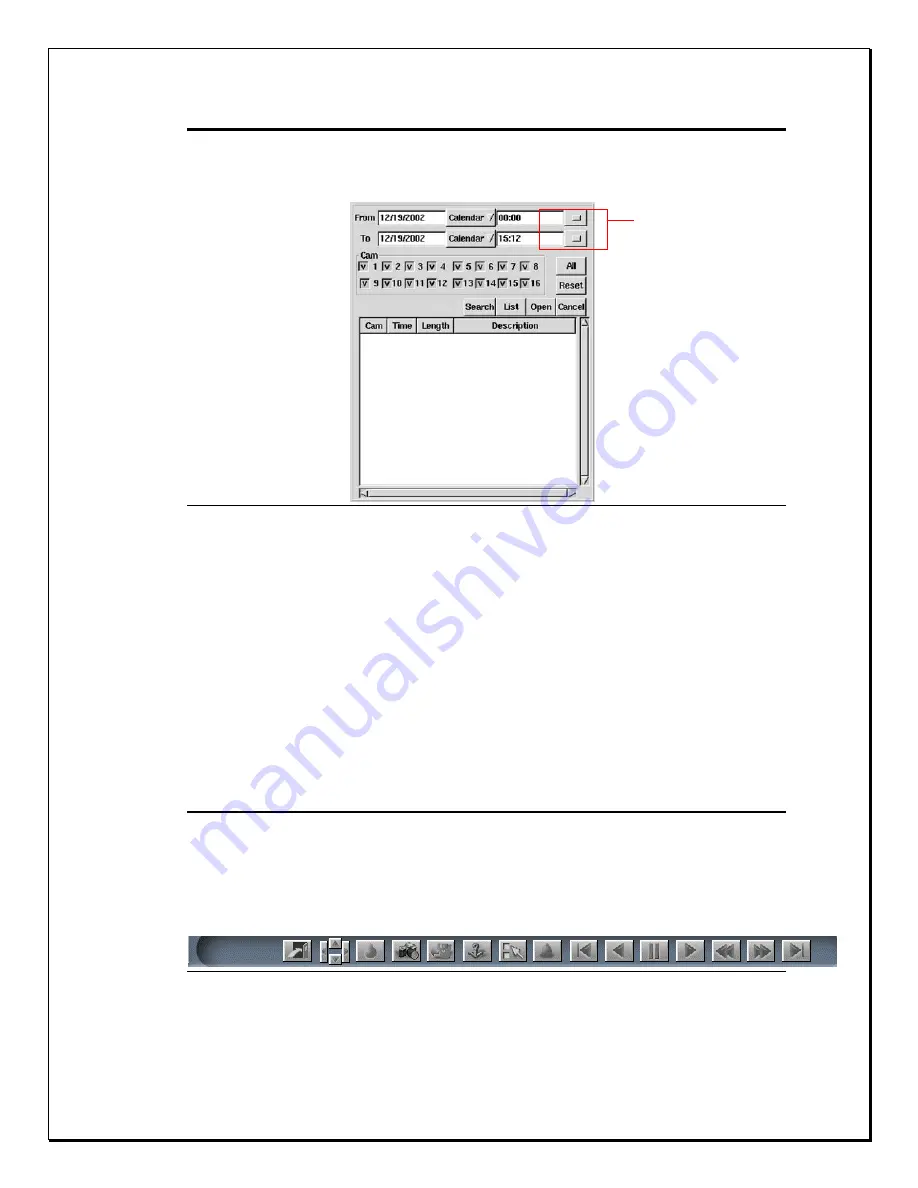
85
Understanding the Recorded database
The Pop-up database is the first start to viewing playback images. There are
many aspects to the database. Lets take a closer look.
Figure 13-2: Pop-up Database Screen
1.
Calendar Search:
Clicking the
calendar button
allows users to
select the date by which they want to search.
2.
Time Search:
Clicking the
Time Search
button allows users to
select a specific time they would like to view.
3.
Camera Search:
Select the camera you want to view playback
images.
4.
Search Button:
Click the search button to search for a file.
5.
List Button:
Click this button to display a list of the recorded
database.
6.
Open:
Click here to view a file.
7.
Cancel Button:
Cancel any action.
8.
Reset Button:
Click this button to reset any functions.
Understanding the Bottom Toolbar
The Bottom Toolbar appears only when you click the playback icon. Before a
recorded file is clicked, the bottom toolbar will be disabled. Once a recorded file
is selected the icons are enabled and can be used. Lets view what each icon
means.
Figure 13-3: Bottom Toolbar
Time search






























