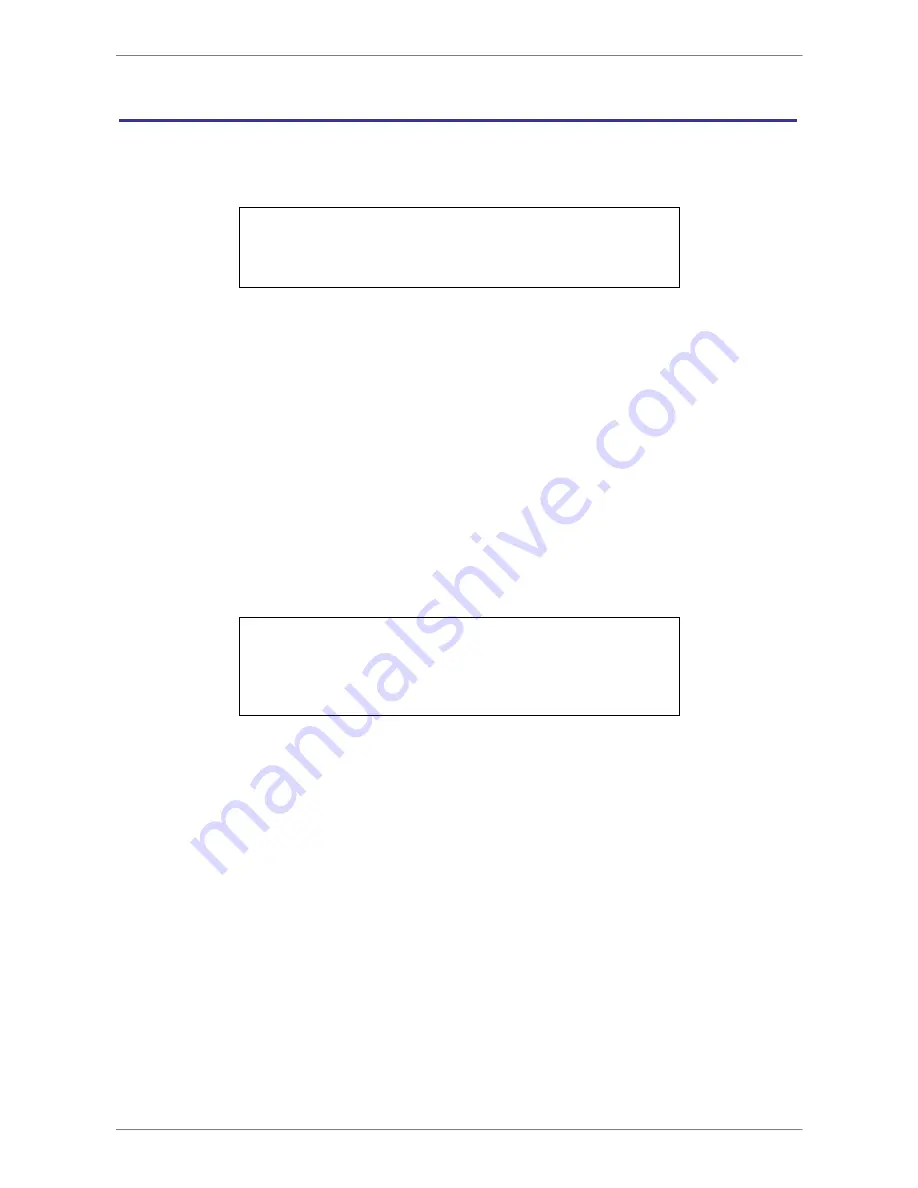
OSD Setup Manual
72
PoE Setup
The PoE setup menu allows users to configure setting of PoE connection To IP cameras.
The PoE setup menu is displayed as below.
PoE
PoE PnP
Advance PoE PnP Setting
PoE Status
Yes
< PoE PnP >
The NVR provides plug and play of IP cameras when IP cameras are connected via the
PoE ports at the rear panel of the NVR. To enable the plug and play function of IP cameras,
set this menu item to
<Yes>
. If users wish to configure IP cameras settings manually, select
<No>
for this menu item.
< Advance PoE PnP Setting >
This menu allows users to configure PoE PnP related setting for each PoE port individually.
Enter the menu and the following will be displayed.
Advance PoE Setting
PoE Port Select
Enable PnP
Port Forwarding
Enable PoE Watchdog
CH01
On
On
PoE Port Select
First select a PoE port in order to configure its PoE PnP related setting.
Enable PnP
Select
<On>
to enable the PnP function of the selected PoE port. Alternatively,
select
<Off>
to disable it. The preset is
<On>
.
Port Forwarding
The port forwarding function allows users to directly access the webpage of
the connected IP camera. Enter this menu and select
<On>
to enable the port
forwarding function of the selected PoE port. Alternatively, select
<Off>
to
disable it. The preset is
<On>
.






























